Get Started
Thank you for purchasing our app
Please read the documentation carefully , and if you have any question check us . Most pages are accompanied by a video tutorial , it's recommended to check both , the video and the written Documentation .
Must Read this:
Web API is in PHP 7.0 and it will work on any kind of hosting packagesWeb API configuration
installing Foodies PHP API is an easy process and we will guide you through it .
Step 1 - First of all you have an active installation of WordPress and Woocommerce
Step 2 - Now After that you have to install the plugin named as wooApp.zip
Step 3 - Go to dashboard > Plugins > Add New
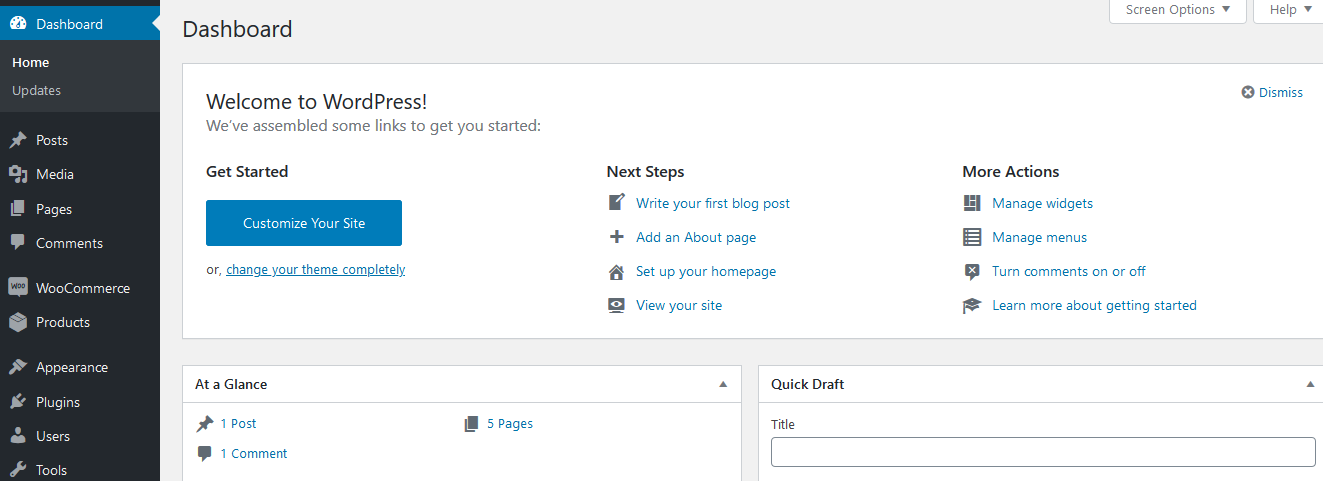
You can see all the plugins installed in your wordpress
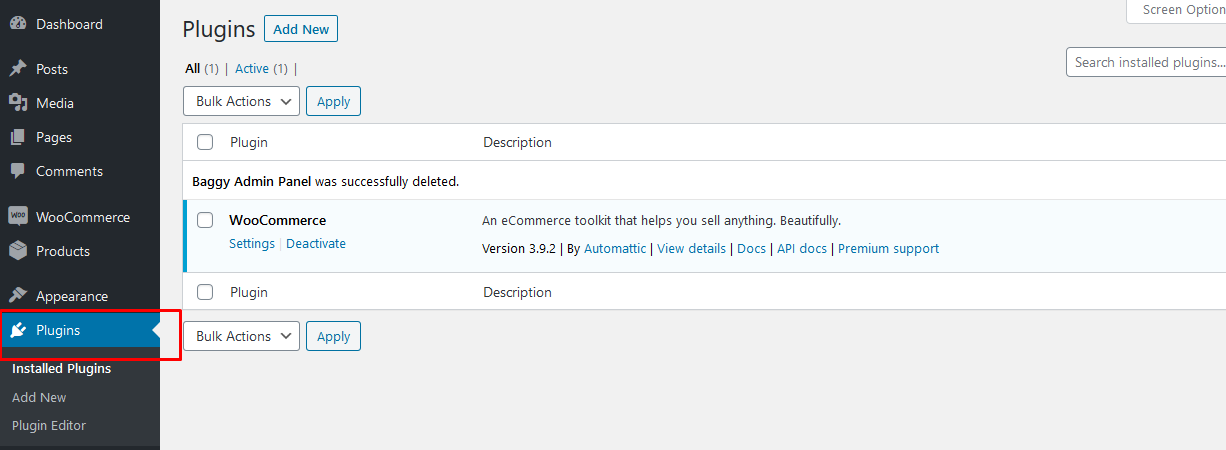
Now you have to add new plugin that you have dowloaded from codecanyon
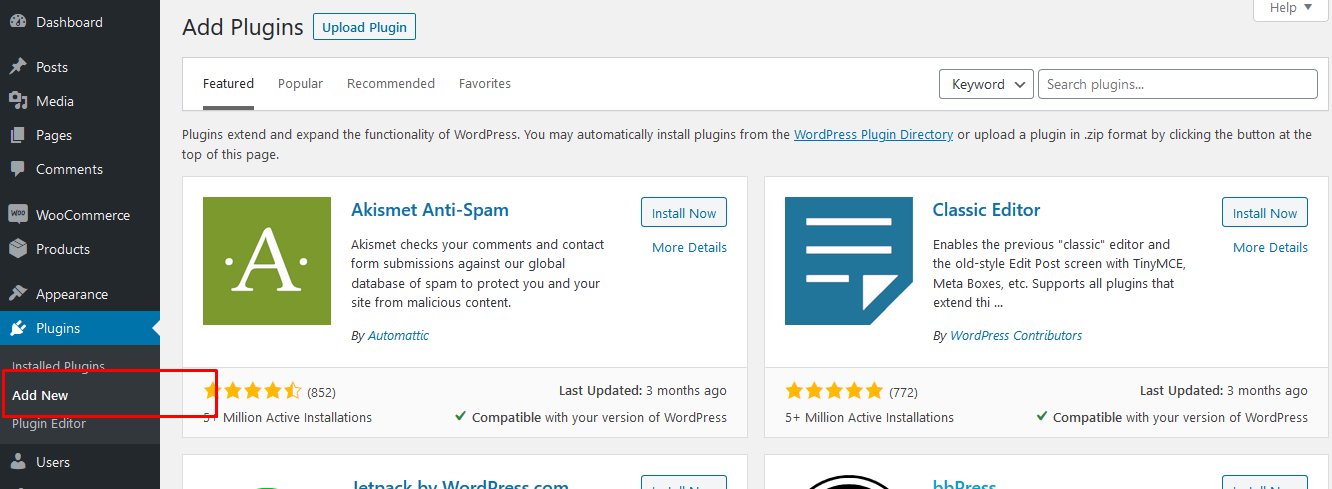
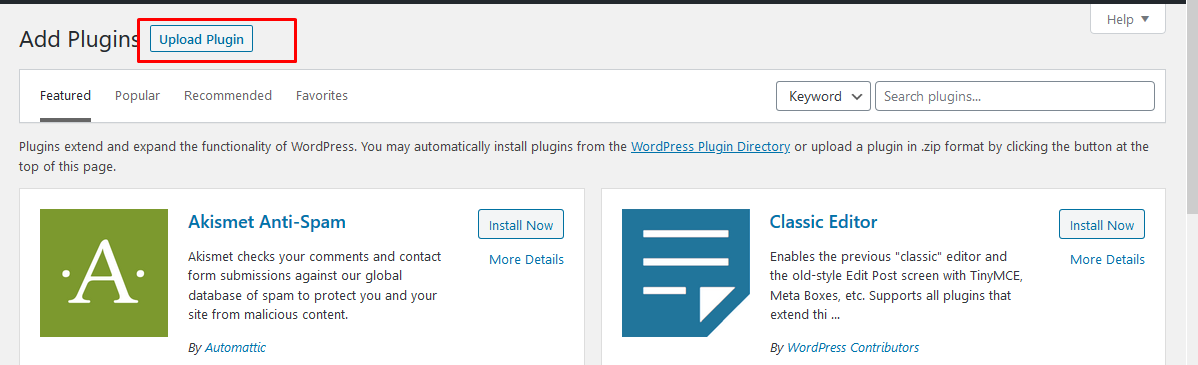
You have to select the plugin zip file that we have provided to you and press install
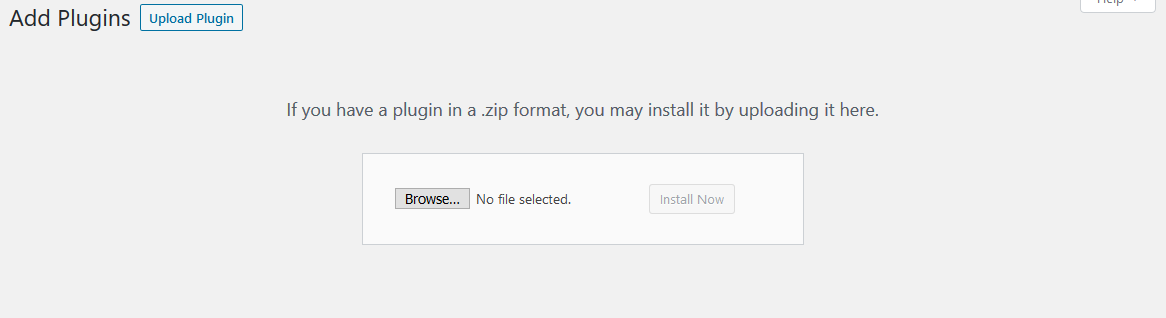
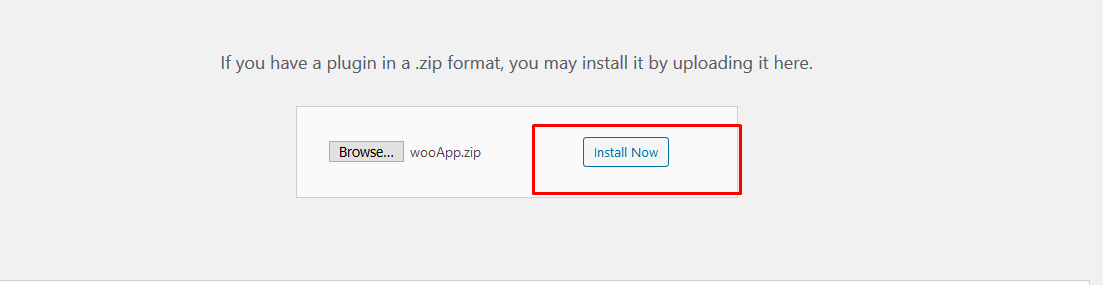
Manage Home Screen
To manage your home screen you will have categoires that you can select to show at home screen of bagy mobile app
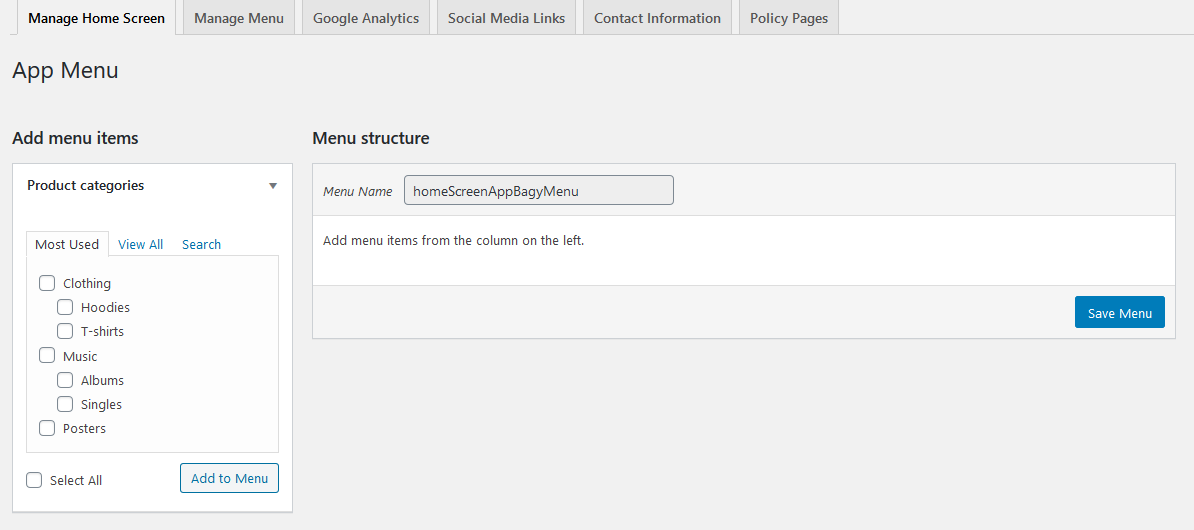
Manage Left Menu
To manage your home screen you will have categoires that you can select to show at left menu of bagy mobile app
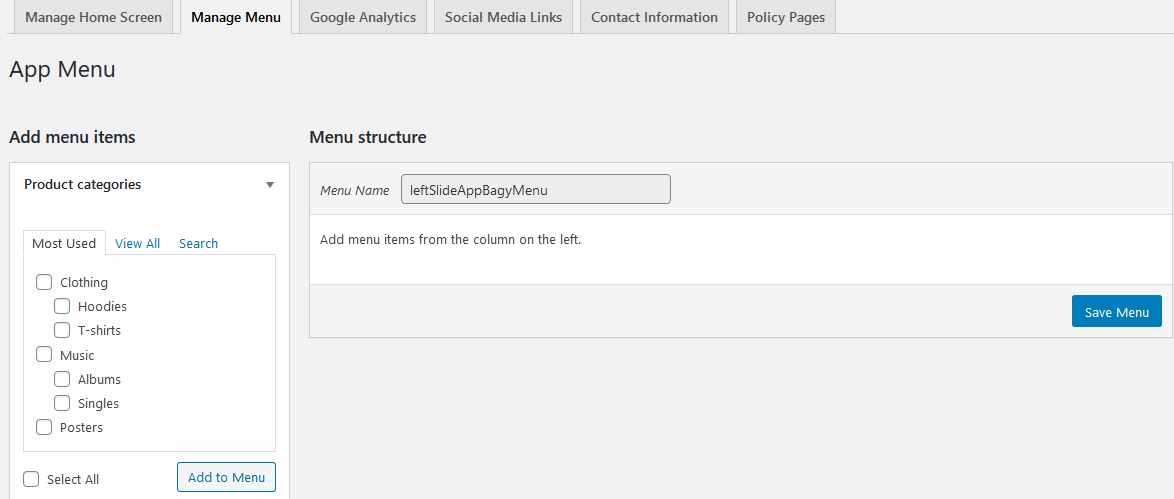
Setup Google Analytics
To track trafic on your mobile app you have to setup google analytics and put the tracking code here
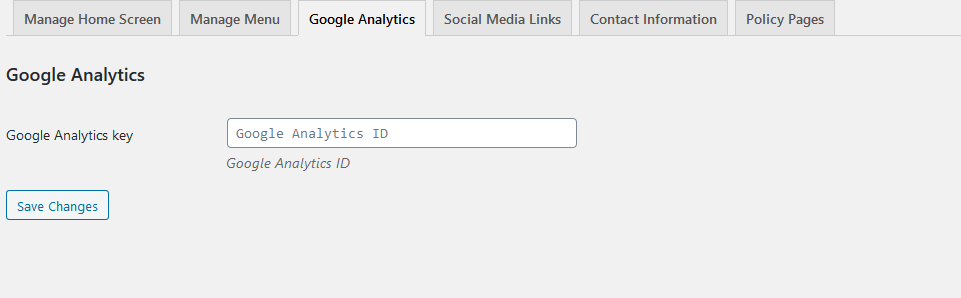
Setup Social Media Setup
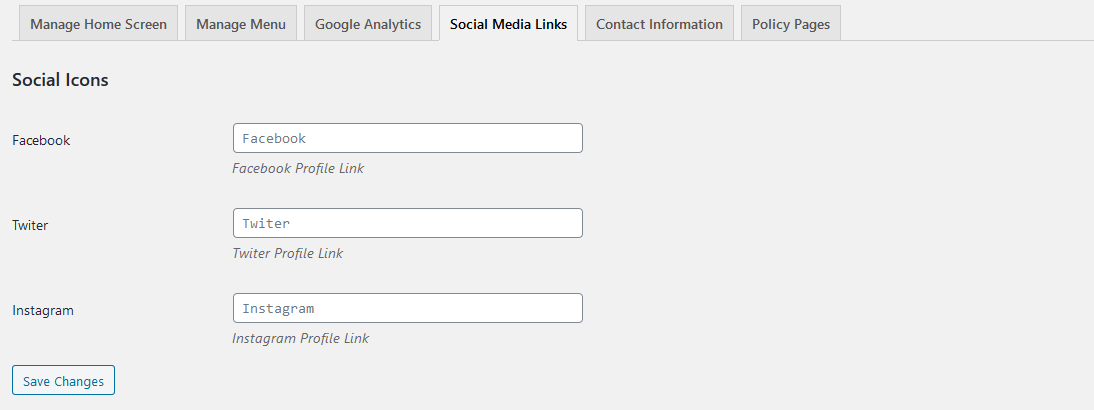
Setup Contact information
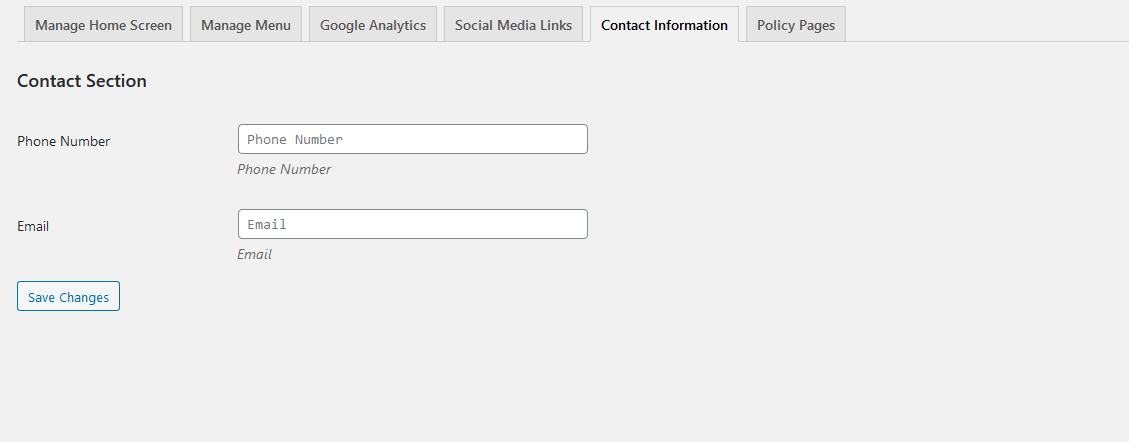
Setup Privacy Policy
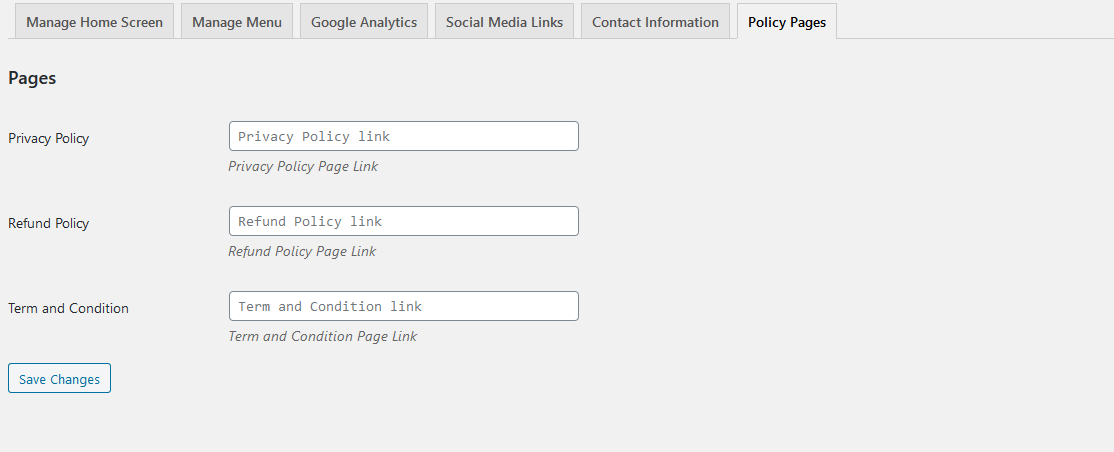
Setup Payment Method
You have to generate a stripe API key API Key Documentation
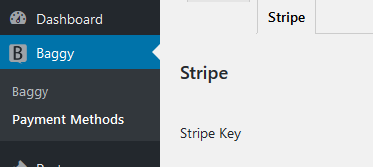
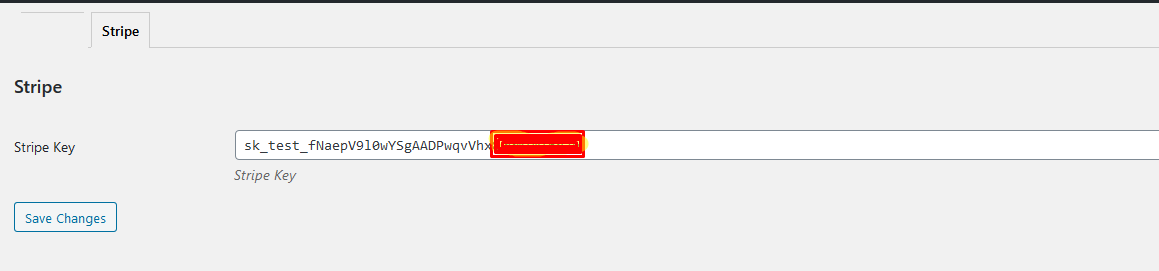
Android configuration
In order to start configuring , you need to install Android studio and the 'Java SE Development Kit'. First download the android studio from here Android Studio
SDK Manager
The installer , as also shown in the video should automatically download and install all required components . if you want to do manual setup , download at least the following components using the SDK manager
- SDK tools
- SDK platform Tools
- SDK Build Tools
- Google Play Services
- Android Support Library
- Google Repository
- Google USB Driver
You can download these SDK , if not installed already , using the SDK manager SDK Manager After you're done, you can open Android Studio and continue.
Importing Android Project
To import the template, simply open Android Studio and import/open the template. Make sure to wait for all the processes (the Gradle Build) to complete before continuing to the next step
Addition steps
Addition steps Sometimes, the Gradle Build fails. In some cases additional components are needed, Android Studio will ask you to do download these additional SDK components in the 'messages' tab, simply follow the instructions provided to install and download the additional components.
Change Bundle ID
Change App Name
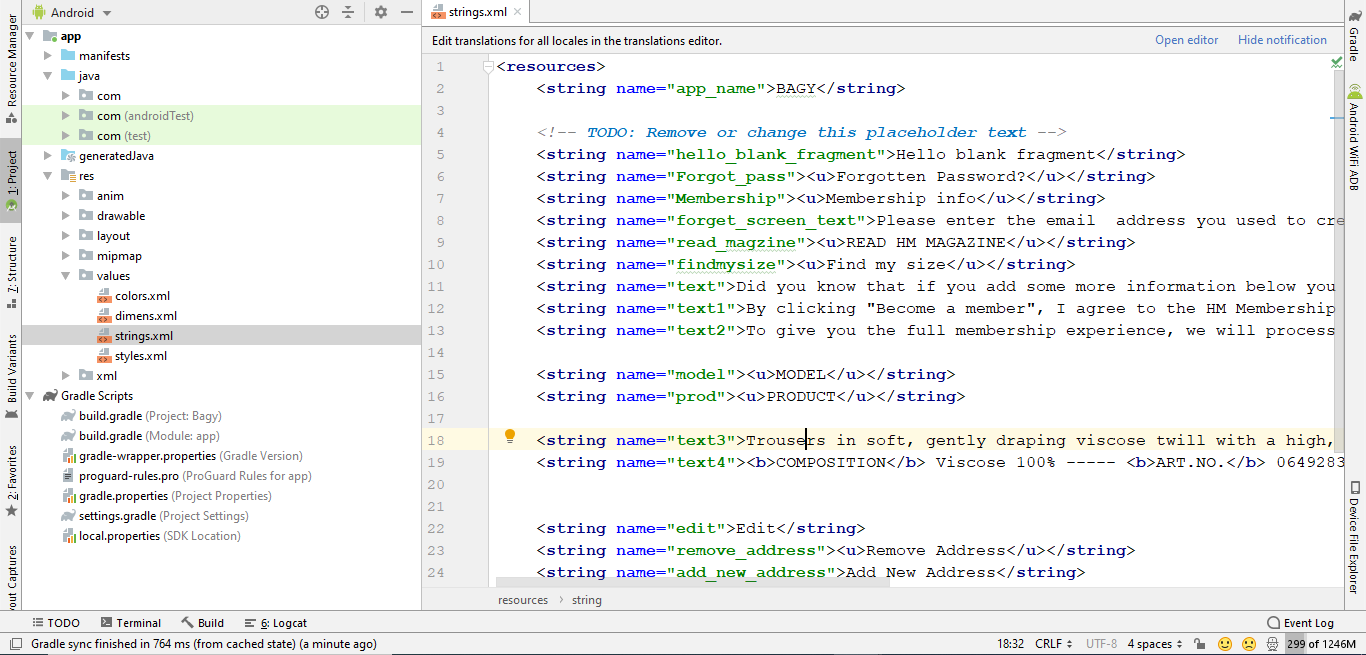
Above is illustrated how you can change the name of the application.
Change Color Scheme
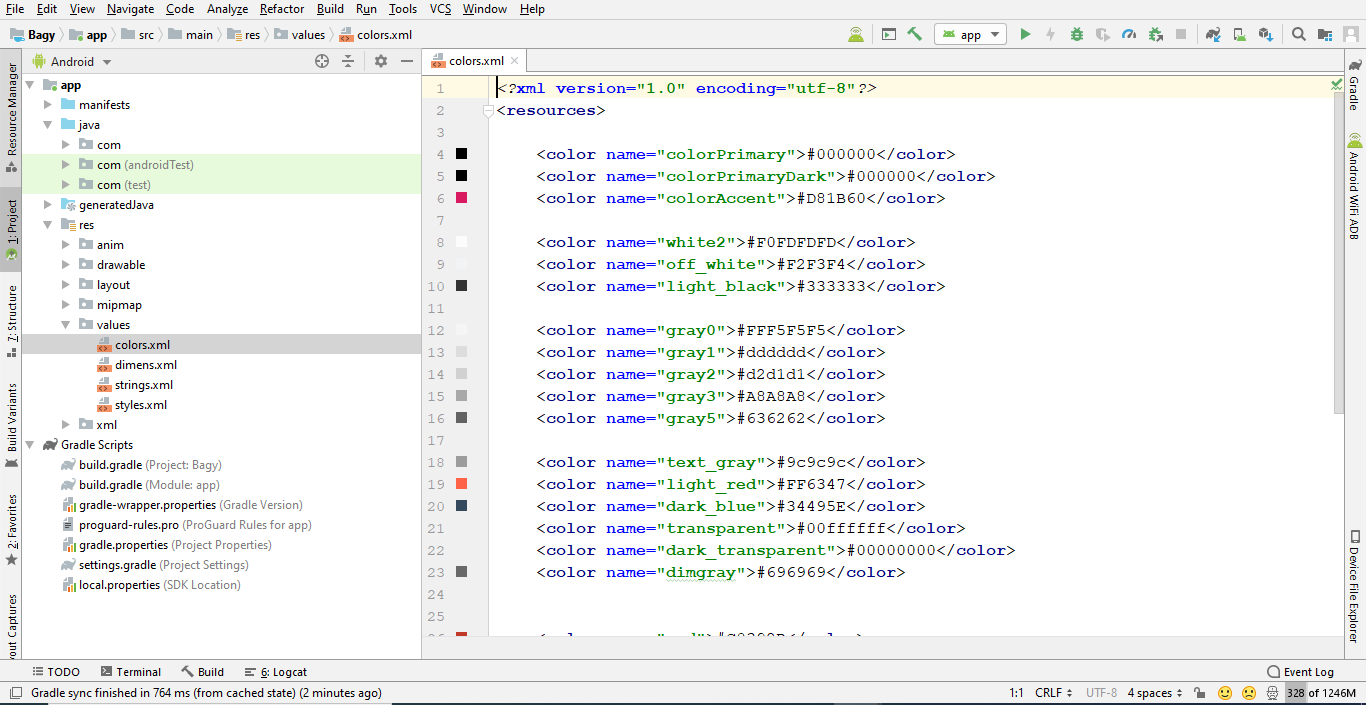
Above is illustrated how you can change the Colors of the application.
You can change your apps colors to create a custom look. The primary color is the color of the Toolbar, some buttons and headers. The primary dark color is used for e.g. the status bar. get more color from here material.io
Change Theme of Application
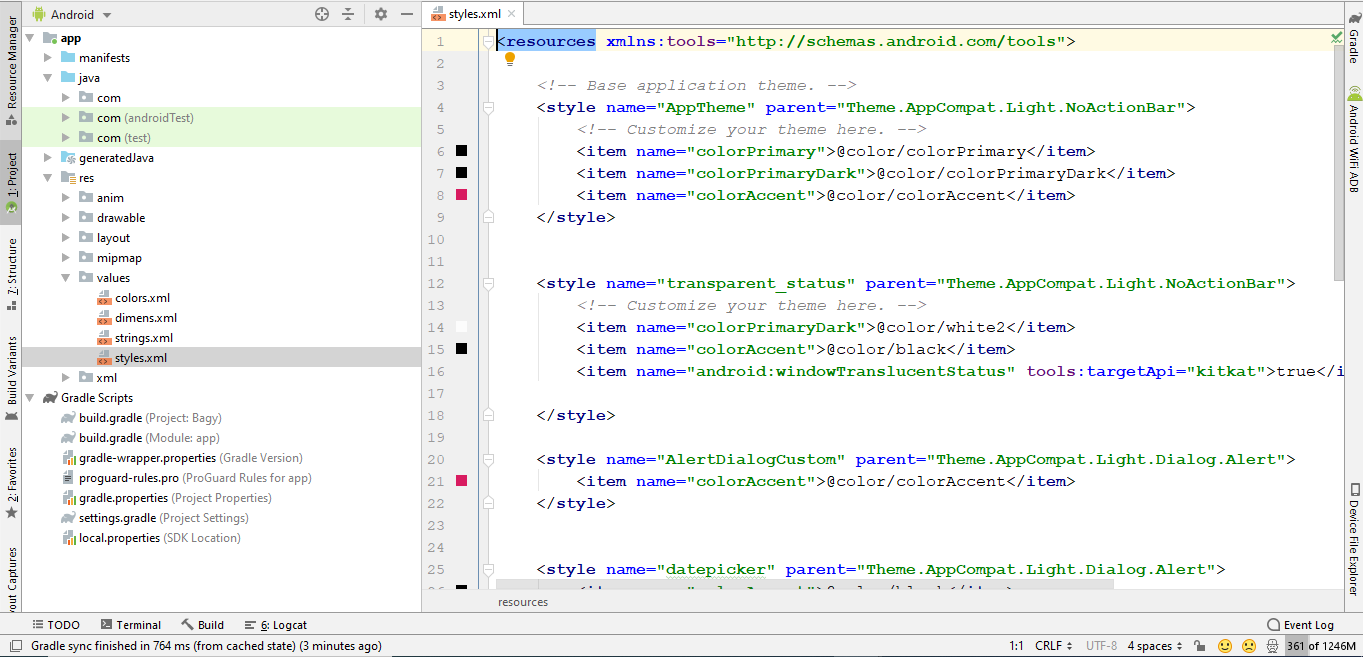
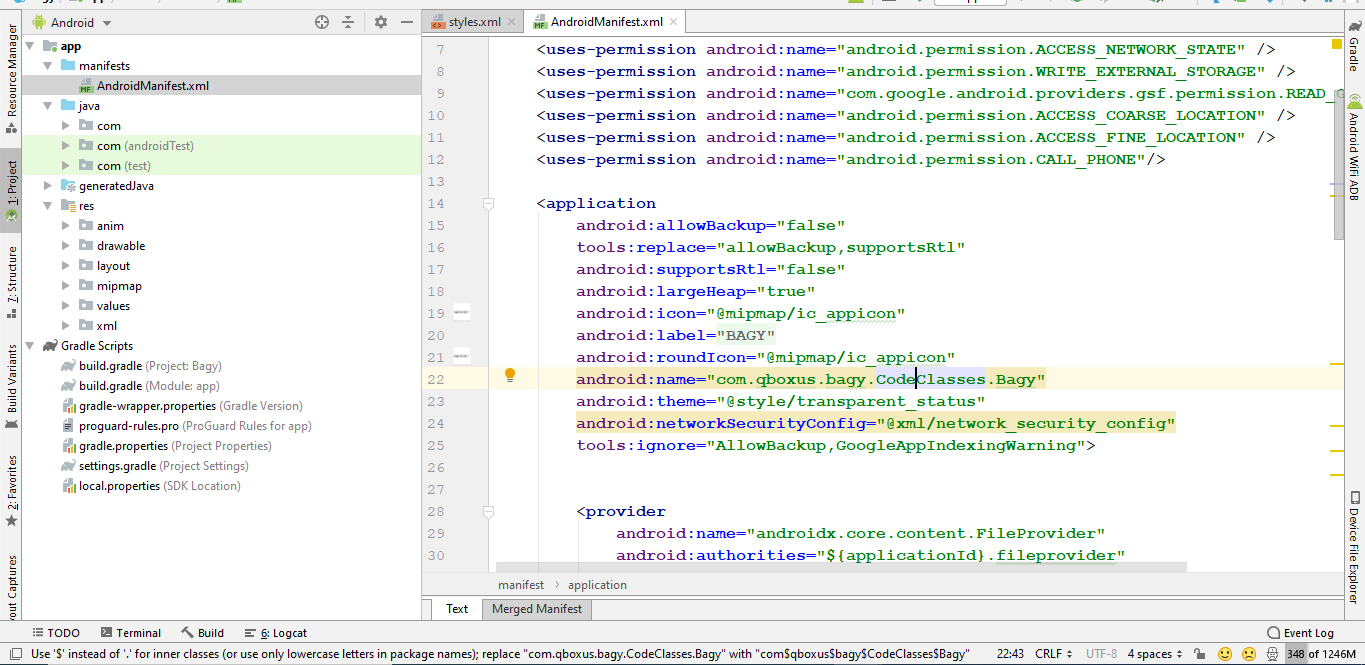
Above is illustrated how you can change the Theme of the application.
Change App icon
Now we need to put a png file with your icon named 'ic_launcher.png' in the following folders:
- res/drawable-mdpi - with a size of 48px x 48px
- res/drawable-hdpi - with a size of 72px x 72px
- res/drawable-xhdpi - with a size of 96px x 96px
- res/drawable-xxhdpi - with a size of 144px x 144px
this URL will help you resize your images or event create new icon to your app Launcher Icon Generator
Change API Links
baseURL should be "http://domain.cc/wp-json/wooApp/v1/admin/"
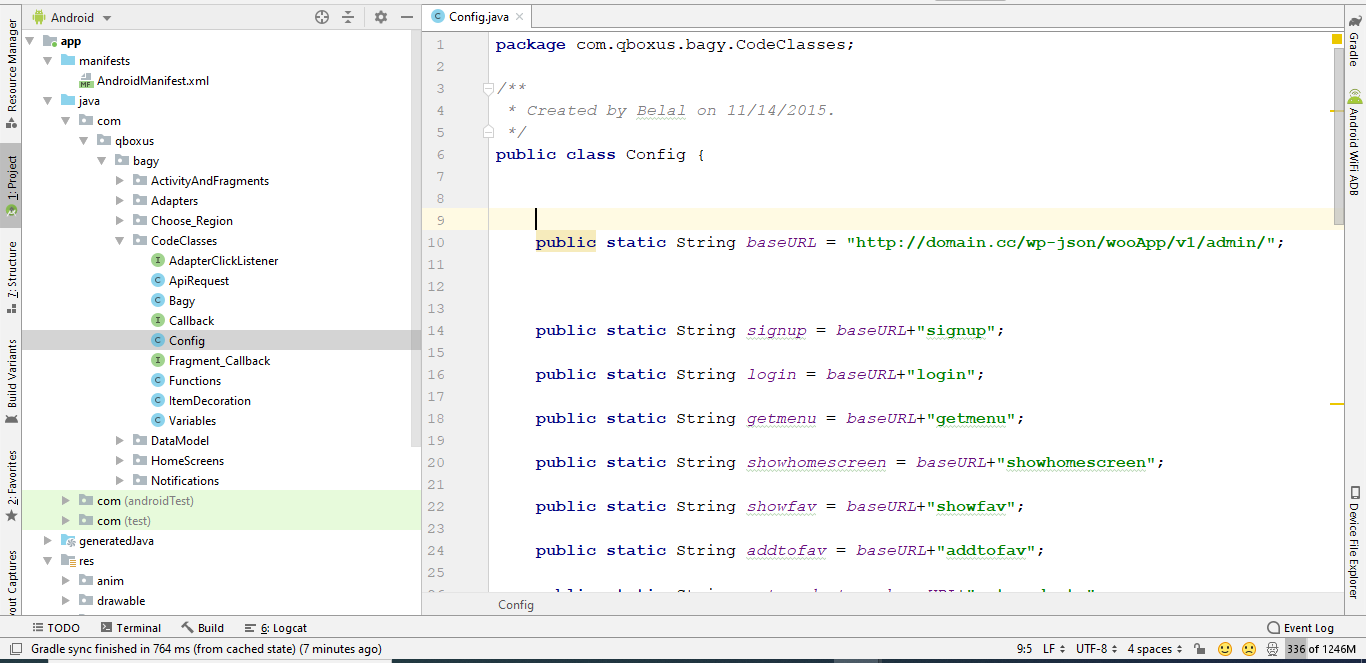
Firebase Configuring
Thank you & Support
I'd like to thank you again for your purchase and I hope you where able to successfully install the app and using it in your future business . If you need support or have some questions. You can visit our support resources here at hello@qboxus.com
What support does include- Answers to (technical) questions about the item's features
- Assistance with reported bugs and issues
- Answers to questions about importing and setting up the item as is described in the docs.
- Customization & adding new features
- Installation Services
- Support for 3rd party software and/or plugins
- Content related rejections and violations from Google