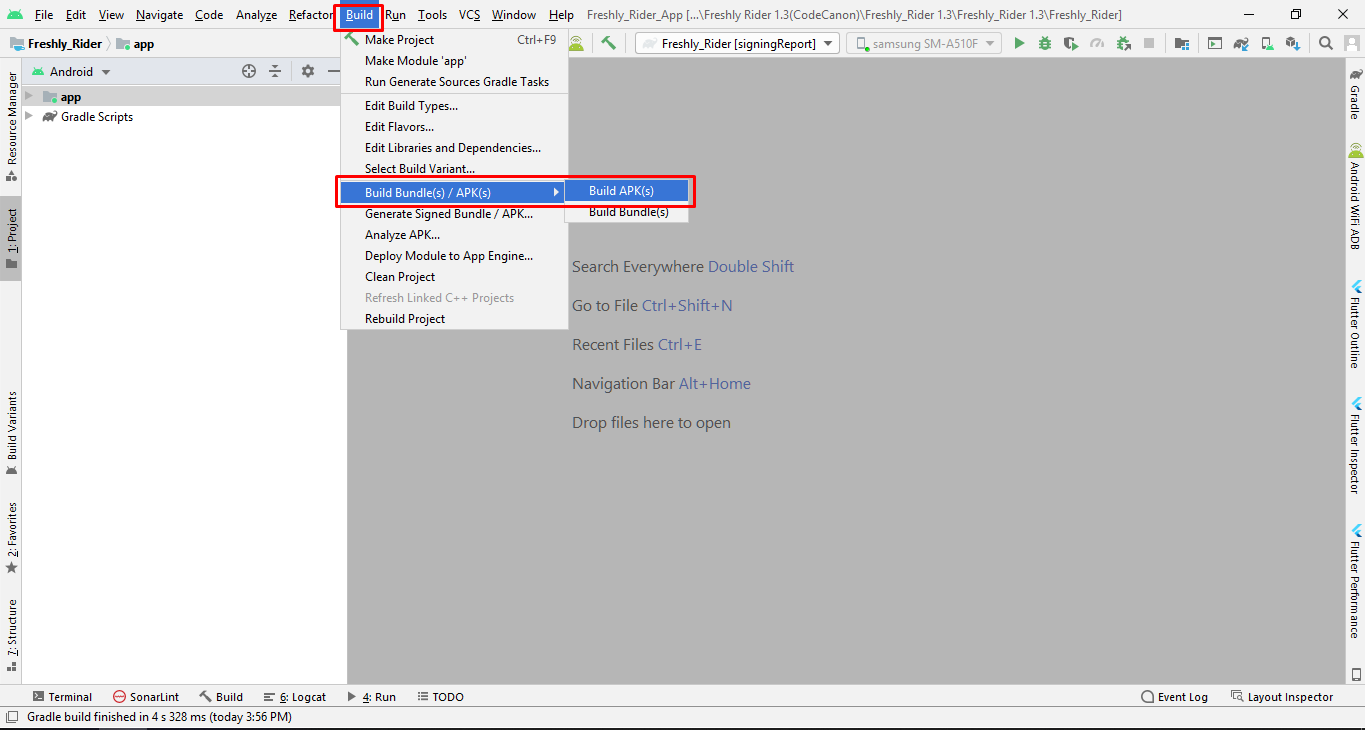Get Started
Thank you for purchasing our app
Please read the documentation carefully , and if you have any question check us . Most pages are accompanied by a video tutorial , it's recommended to check both , the video and the written Documentation .
Must Read this:
Web API is in PHP 7.0 and it will work on any kind of hosting packages
Recommended Hosting (Free Life Time Support)
Customers who host their files with hostrever.com will receive free support for life

Why free support?
Having a hosting platform that our support team is familiar with makes it easier for them to assist you
Android configuration
In order to start configuring , you need to install Android studio and the 'Java SE Development Kit'. First download the android studio from here Android Studio
SDK Manager
The installer , as also shown in the video should automatically download and install all required components . if you want to do manual setup , download at least the following components using the SDK manager
- SDK tools
- SDK platform Tools
- SDK Build Tools
- Google Play Services
- Android Support Library
- Google Repository
- Google USB Driver
You can download these SDK , if not installed already , using the SDK manager SDK Manager After you're done, you can open Android Studio and continue.
*Note: After successfully installing the Android Studio please make a sample app project to install necessary files into computer by android studio.
Importing Android Project and Change Package Name
To import the template, simply open Android Studio and import/open the template. Make sure to wait for all the processes (the Gradle Build) to complete before continuing to the next step
Addition steps
Sometimes, the Gradle Build fails. In some cases additional components are needed, Android Studio will ask you to do download these additional SDK components in the 'messages' tab, simply follow the instructions provided to install and download the additional components.
Change App Name
Below is illustrated how you can change the name of the application.
Go to app->res->values->strings (2)->strings.xml
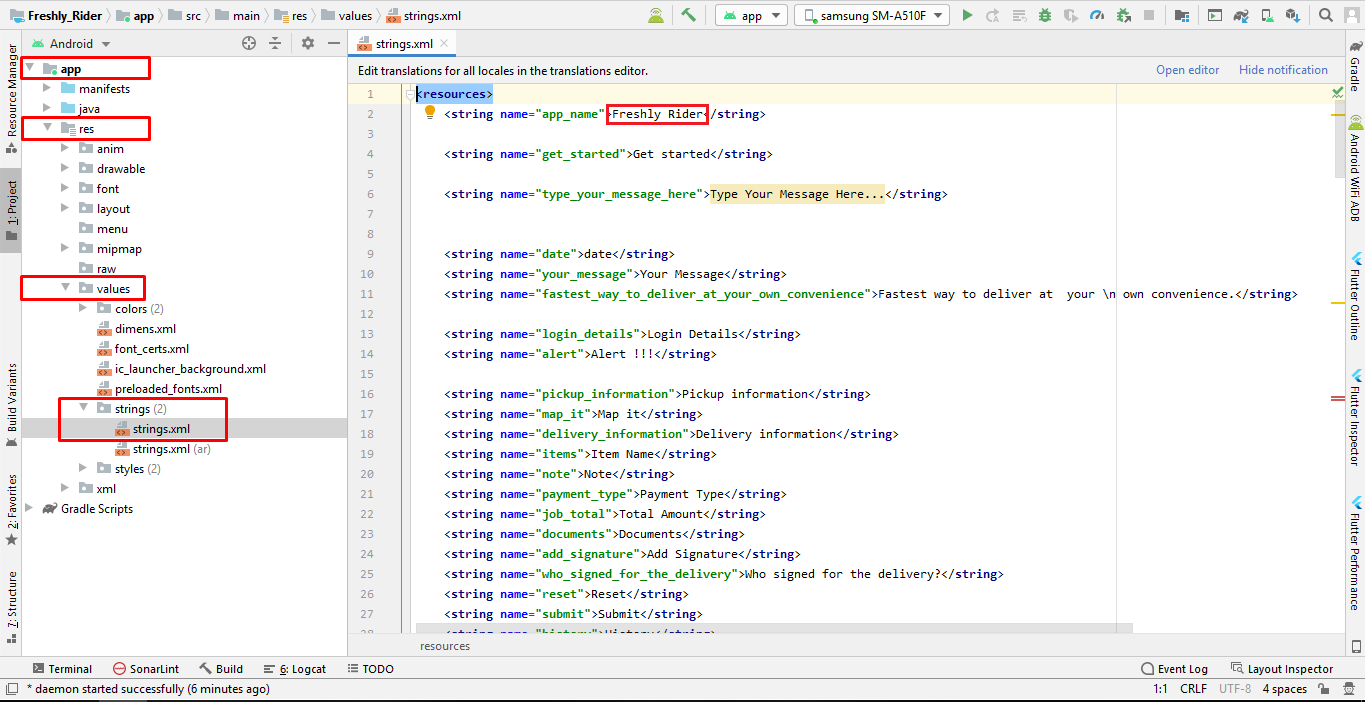
Change Color Scheme
Below is illustrated how you can change the Colors of the application.
Go to app->res->values->colors
*Note: Here are two files: colors.xml file is for day theme and color.xml(night) is for night theme.
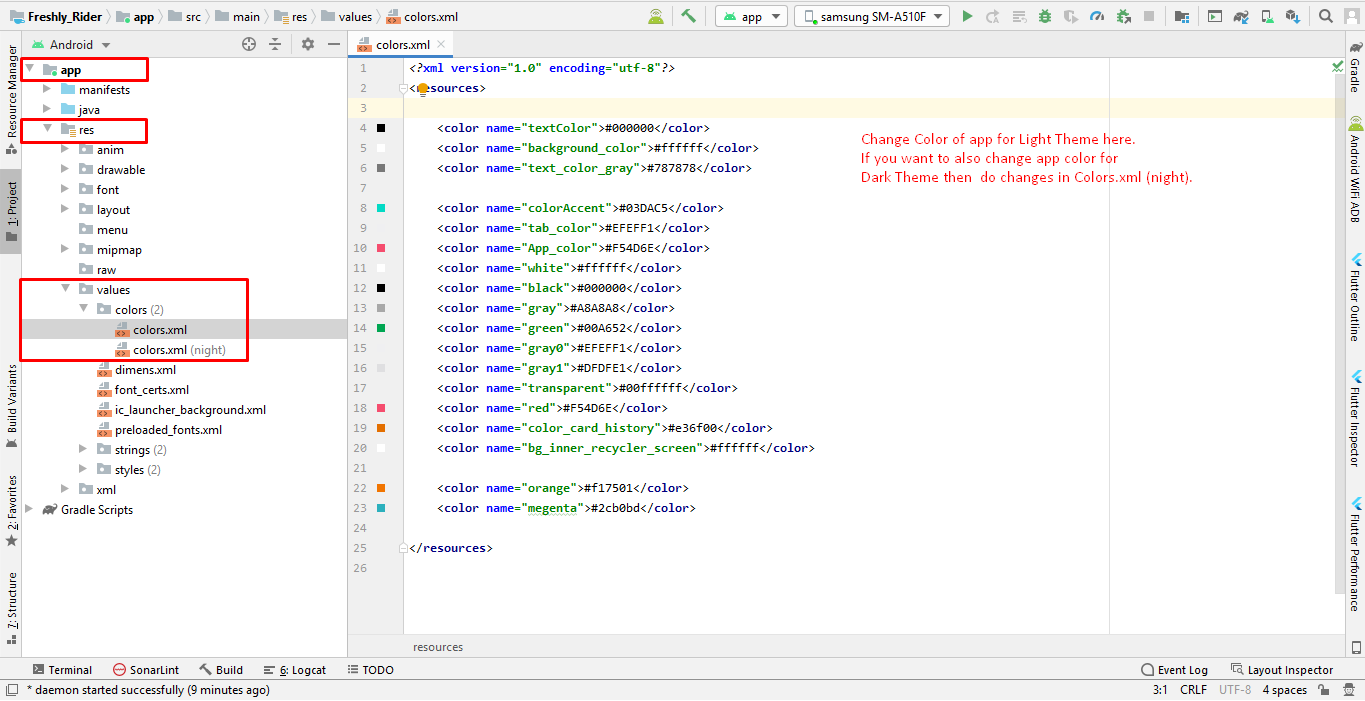
Change Theme of Application
Below is illustrated how you can change the theme of the application.
Go to app->res->values->styles
*Note: Here are two files: styles.xml file is for day theme and styles.xml(night) is for night theme.
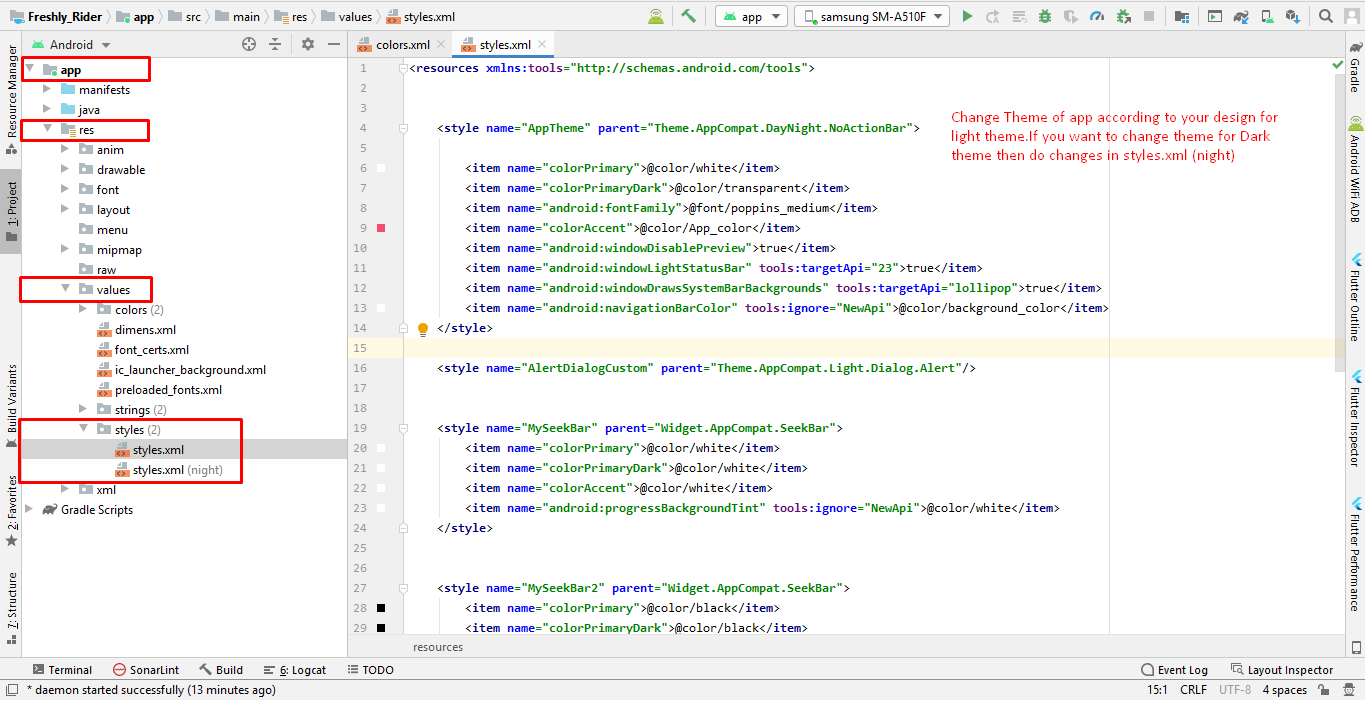
Change App icon
Here is the helping video for Changing the App icon
Before changing the App icon you should ready your App icon into PNG format.
Change Splash Screen
We need to put a jpg file with named ‘ic_splash’ in the following folder:
Go to project location->Freshly_Rider->app->src->main->res->drawable
Change API Links
Open your API URL and copy the Android Config code "http://domain.com/mobileapp_api/" and replace with the code that we highlight in screenshot.
Click on app->java->com.qboxus.freshlyRider->Constants
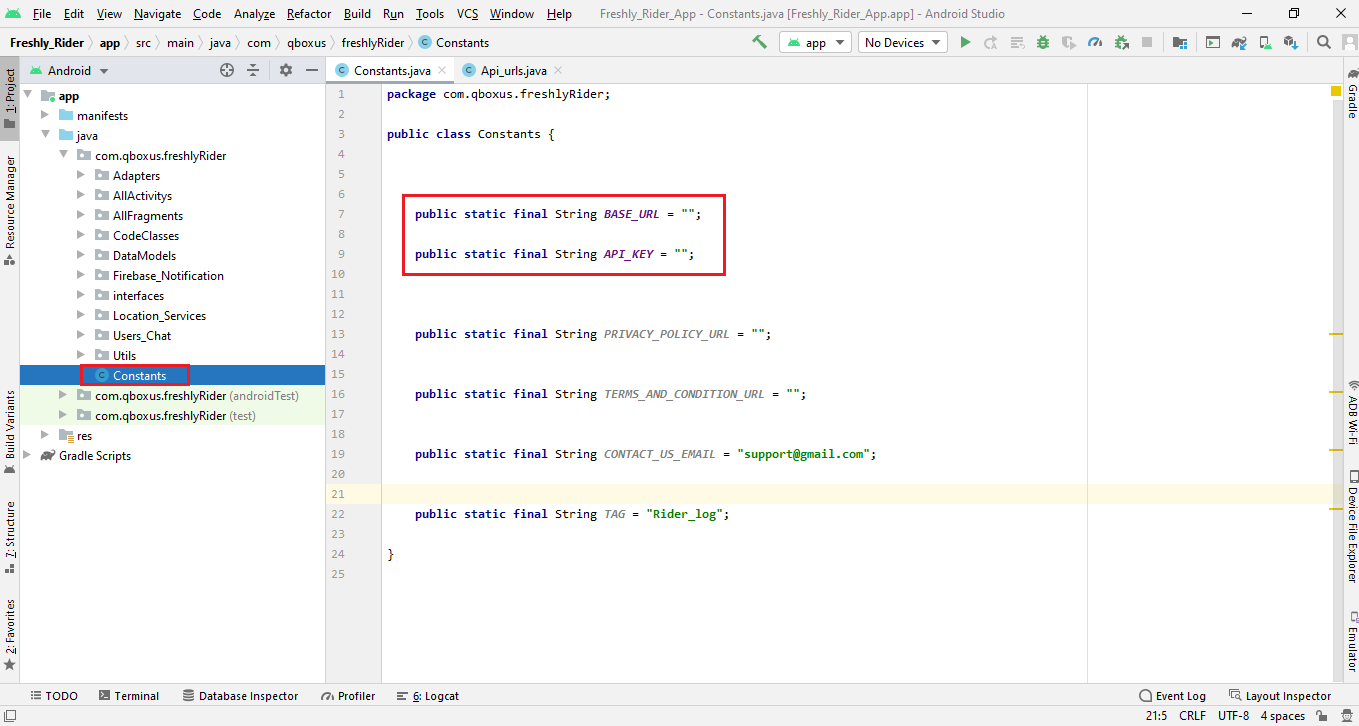
Above is illustrated how you can change the Rest Api link of the application.
Firebase Configuration
Change Firebase Database Rules
if you did not change the firebase rules some of the app functions will not work like chat or save/change pictures.
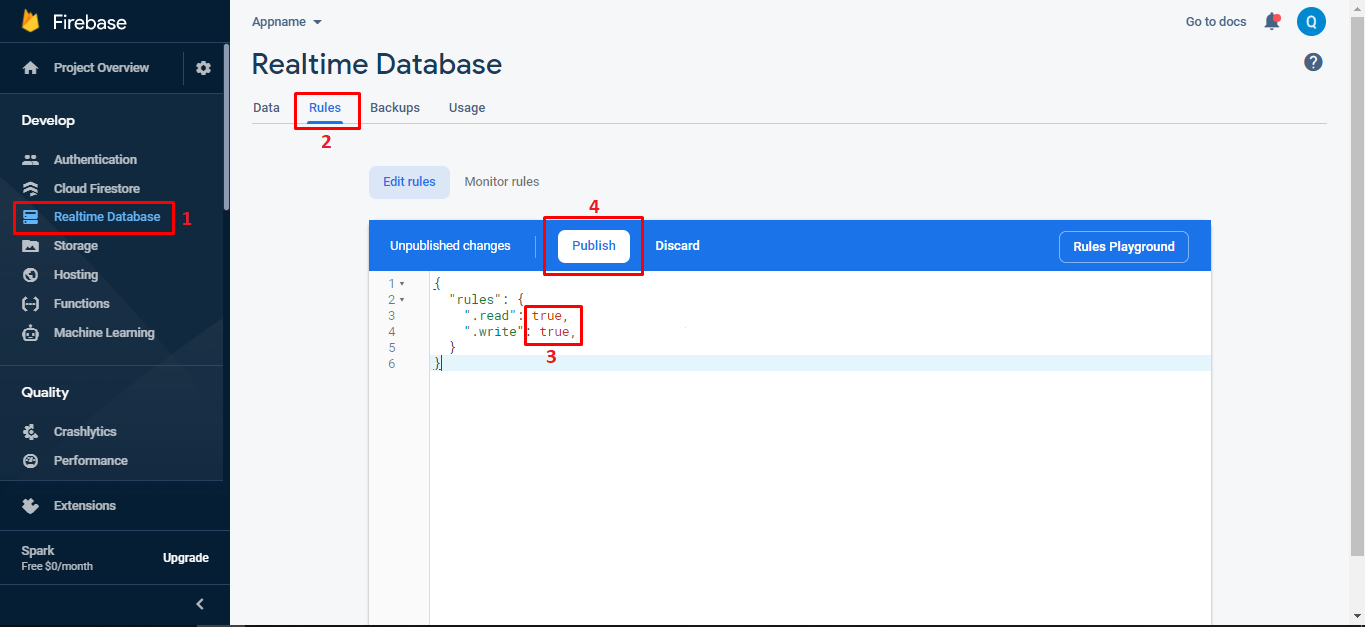
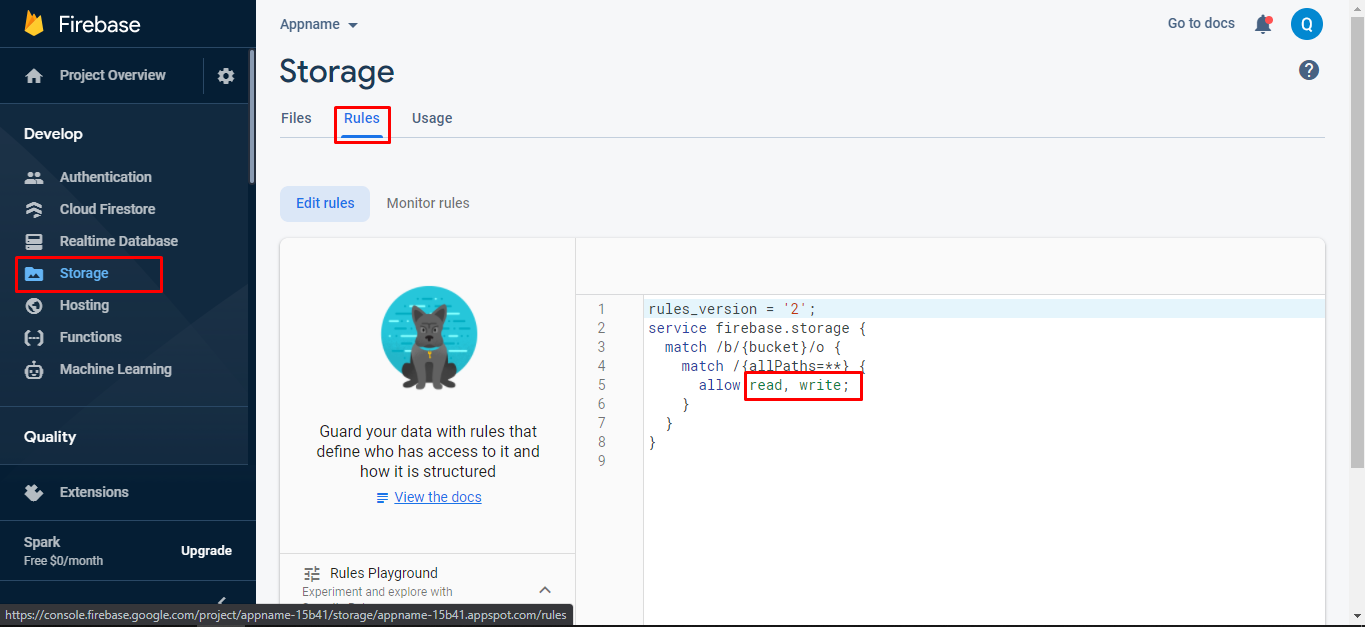
if you have not provide the SHA1 key into the firebase project then google login will not work. You have to add your SHA1 key for both debug and live mode.
We mentioned in Debug and Reslease key section how you can get SHA1 key..
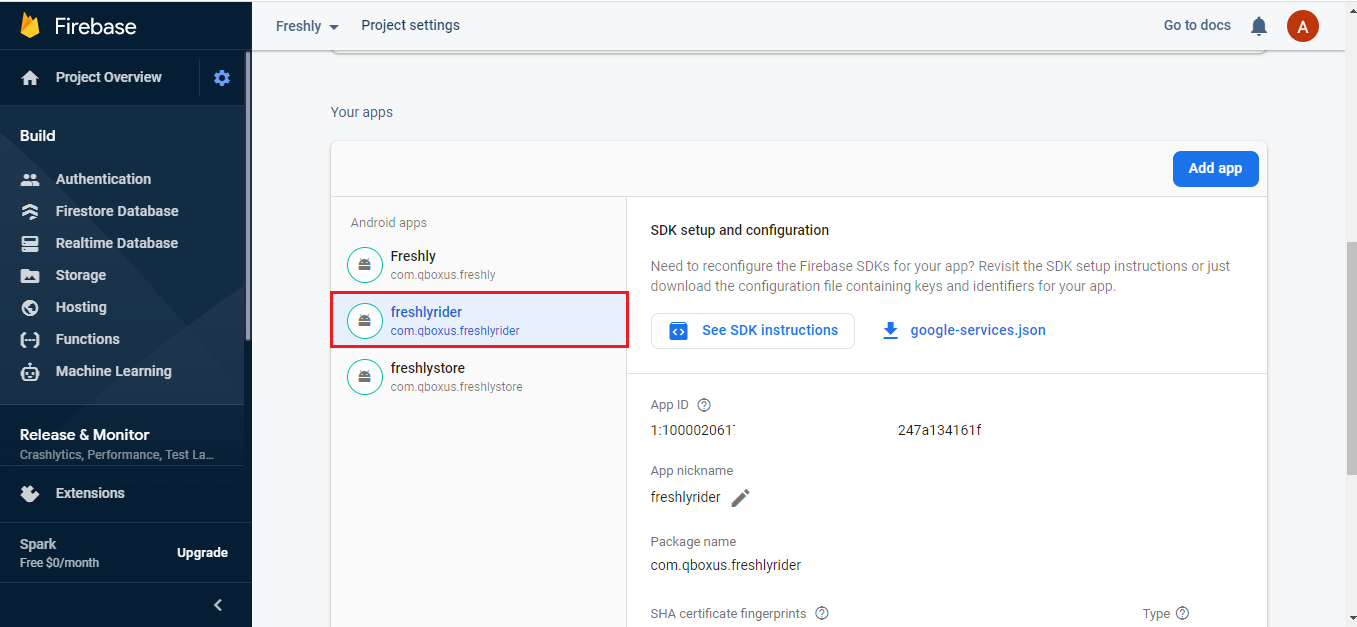
Debug and release Key
Before going to next you have to learn about the SHA1 key for both debug and release. if you are in the development mode then you will use the debug SHA1 key but when you going to publish the app on play store then you will have to use the SHA1 key of Release key.
First you will check your android studio version here i mentioned how you can check.
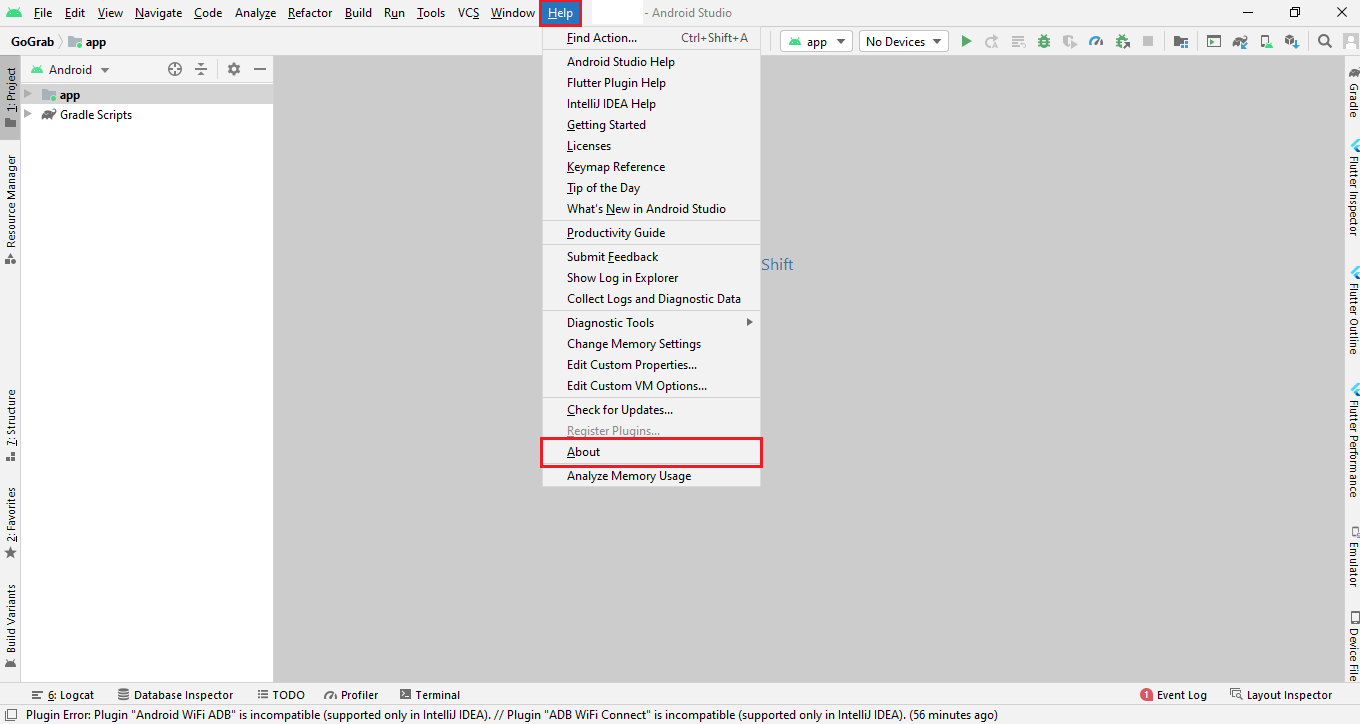
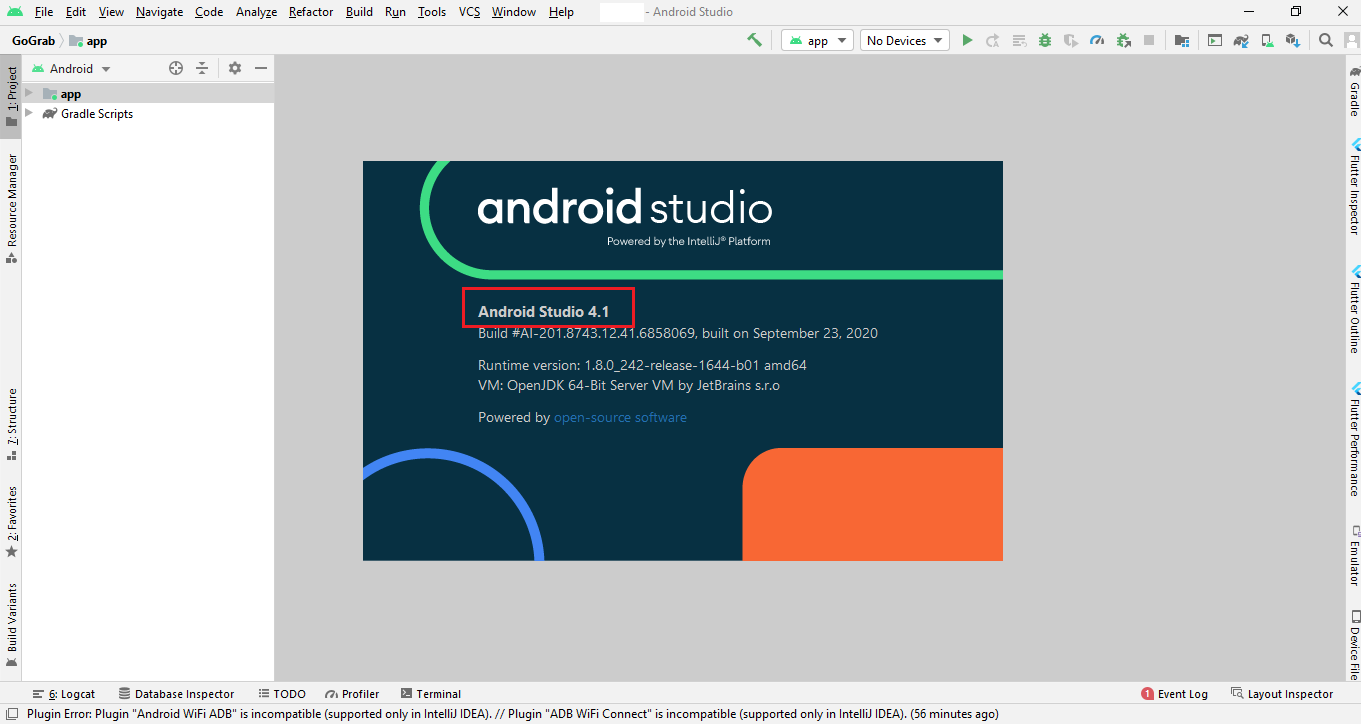
if your current android studio version is less than or equal to 4.1.1 then you will follow step 1 otherwise you will follow step 2 to get SHA1 key..
Step 1
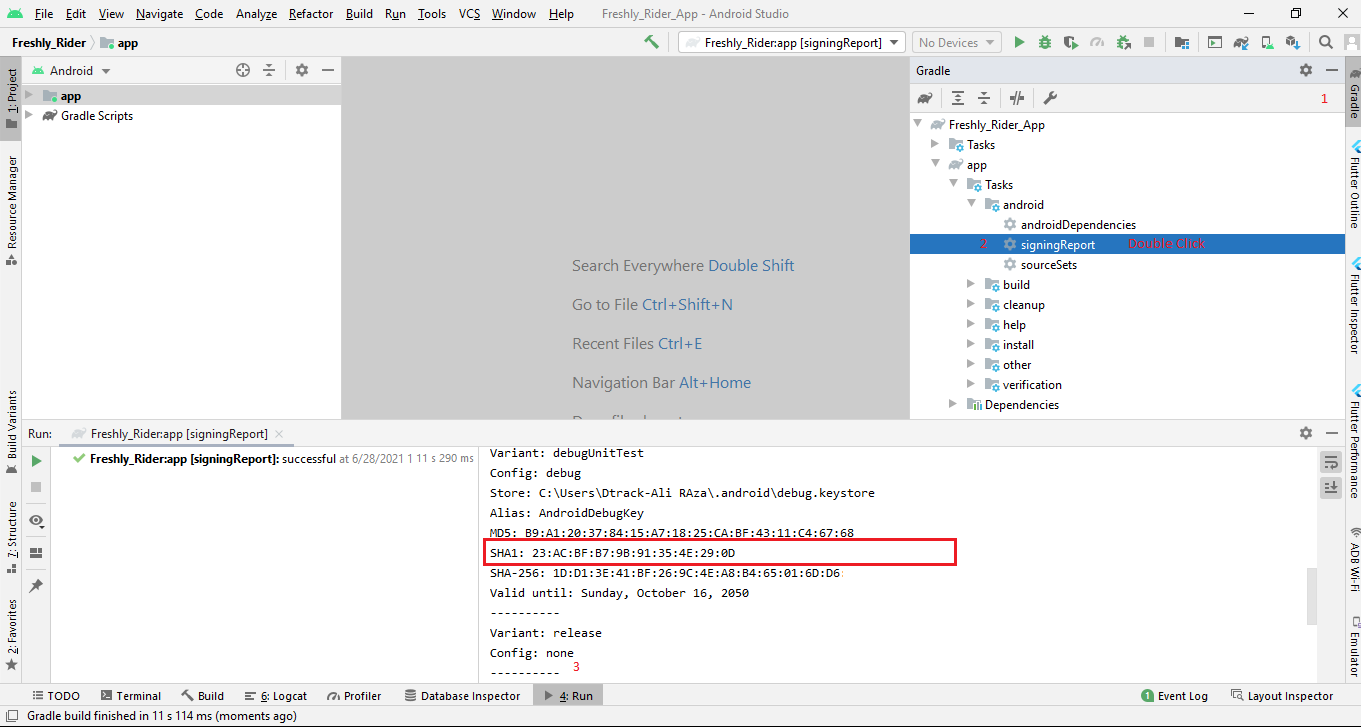
Step 2
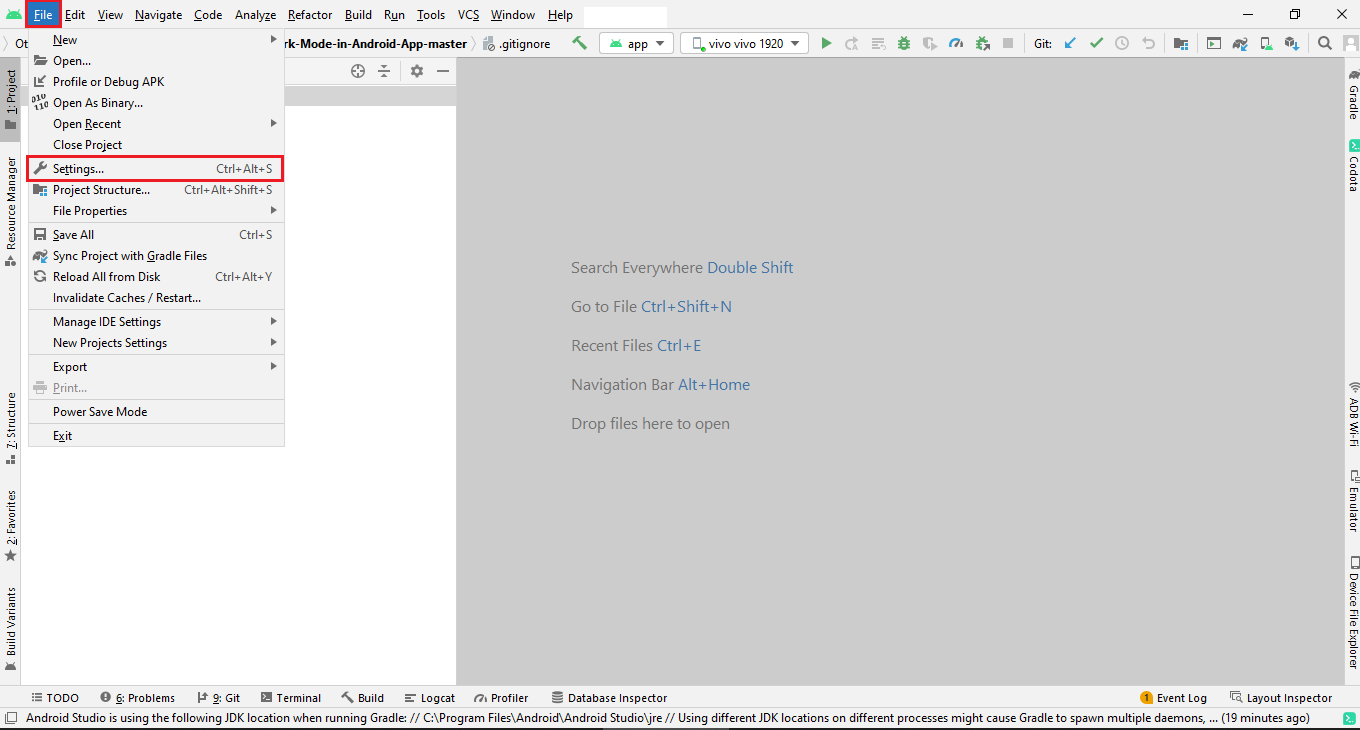
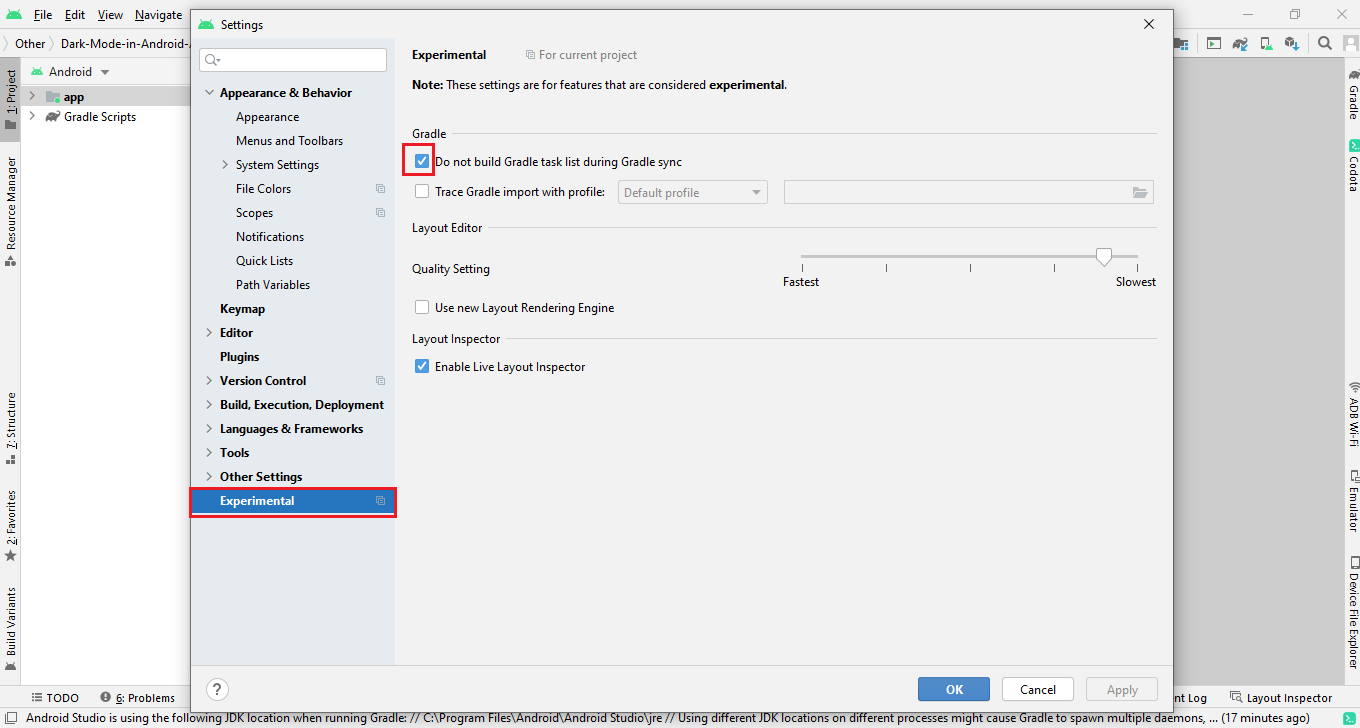
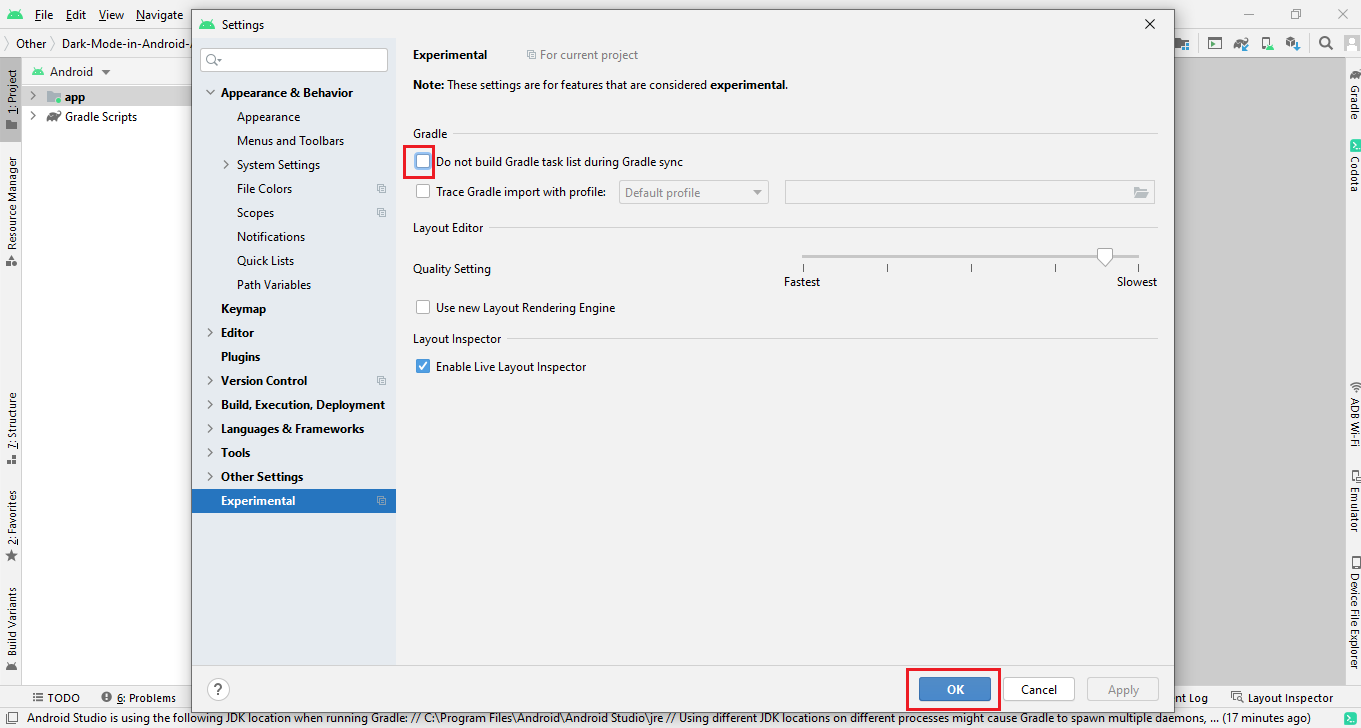
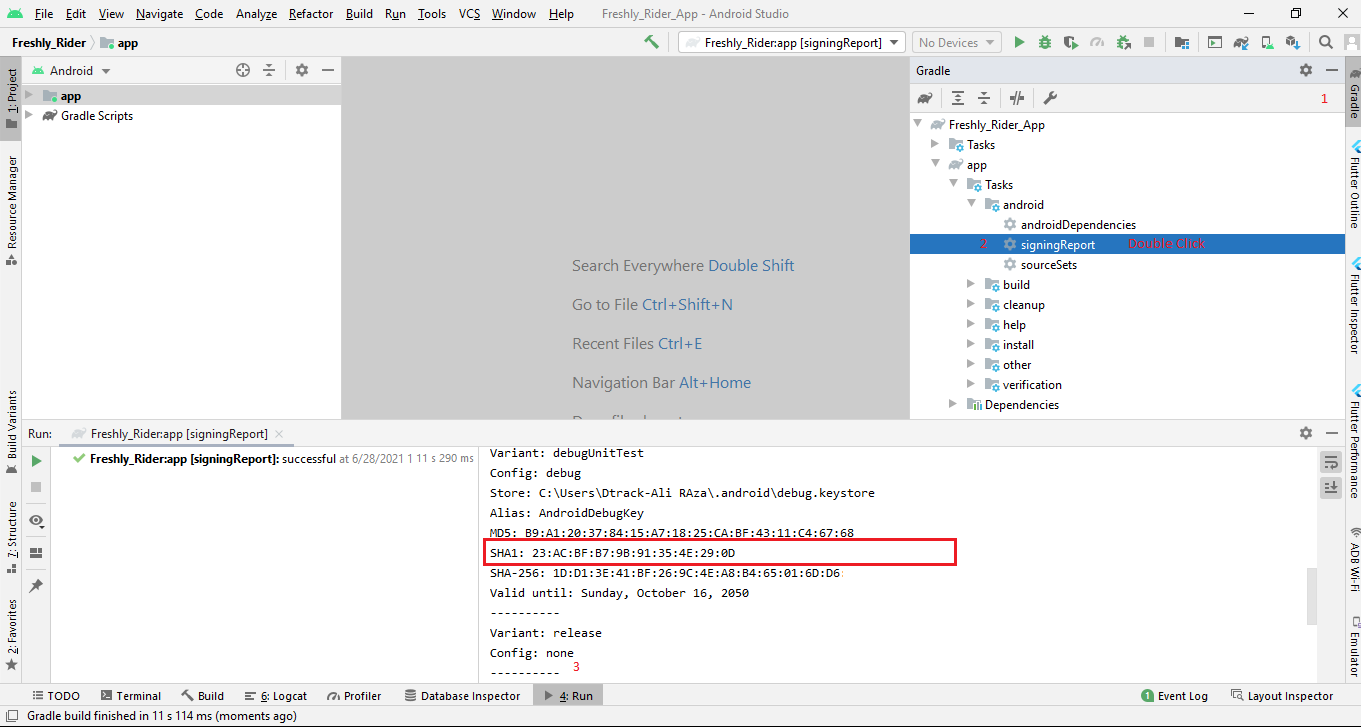
Signed or release key
To get realese sh1 contains two step.
Step1: you will generate your own app signing key
Step2: Get the Sh1 key of app signing key
Step 1: Create your own app signing key
Create signing keyStep 2: Get the Sh1 key. Run the below command on Command Promt
Also mention all the things in video and screenshorts
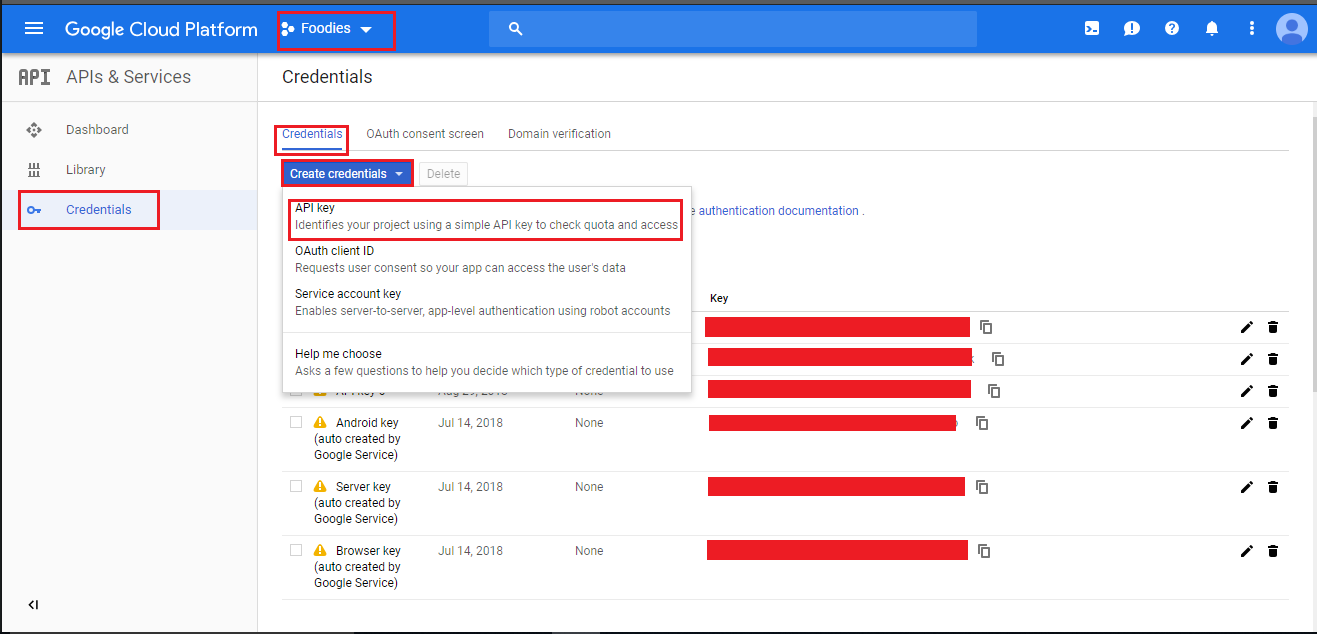
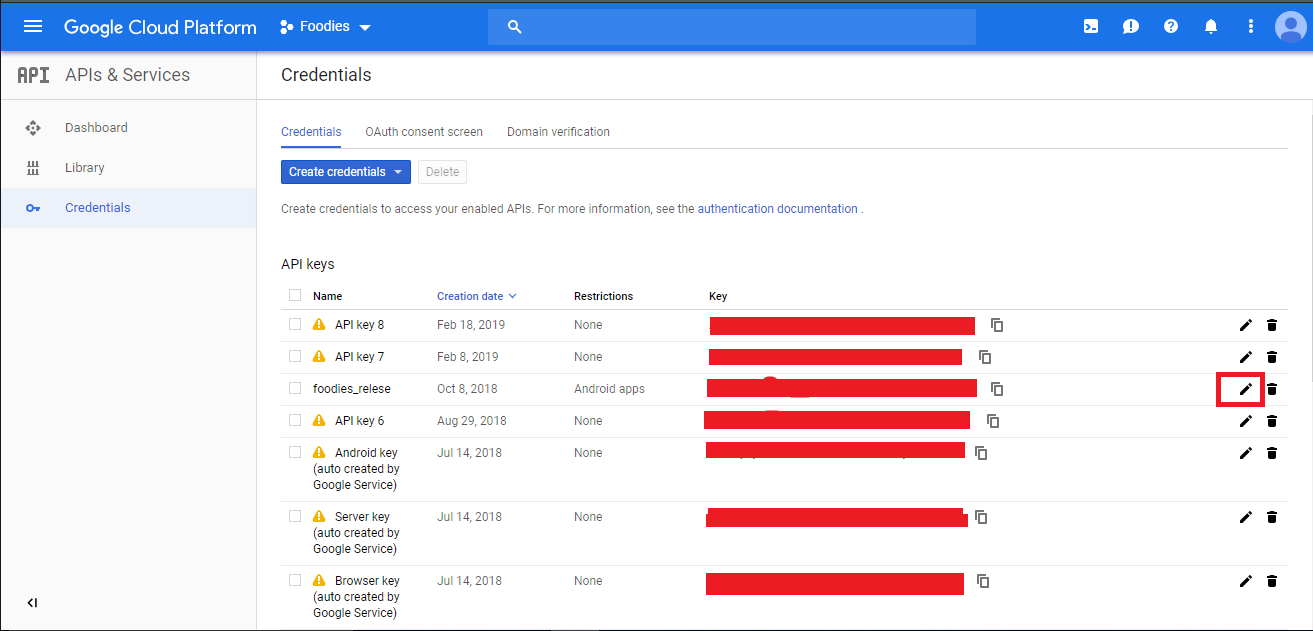
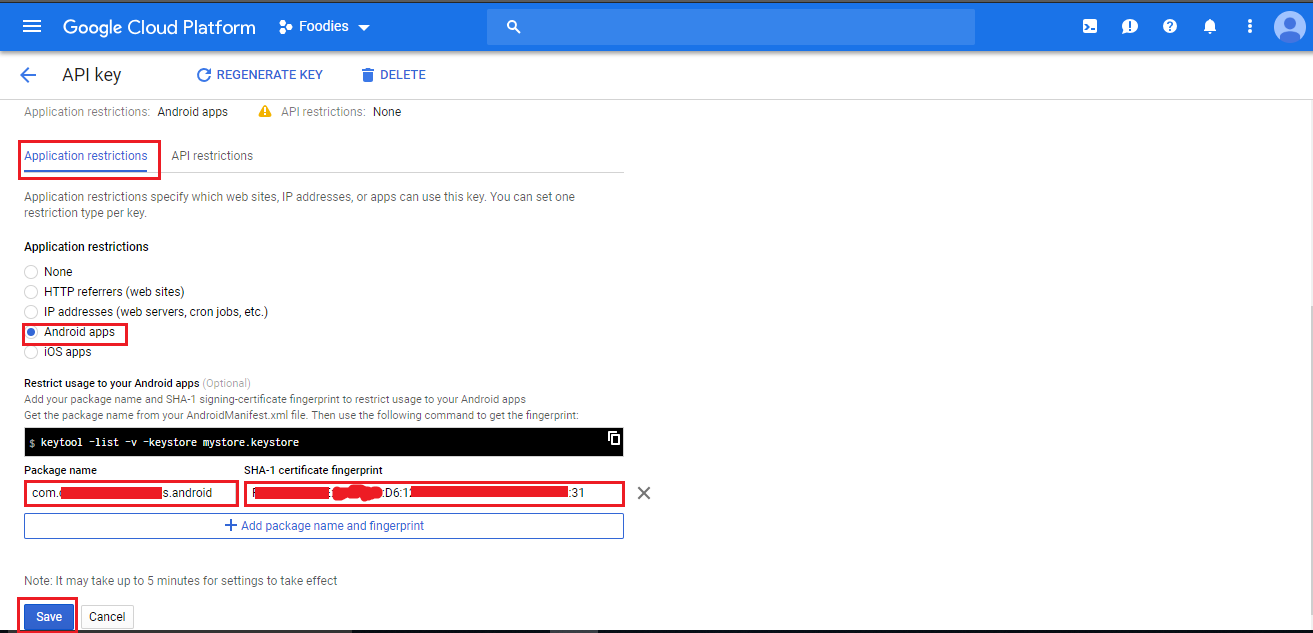
Generate Debug Apk
Here is the Helping video for generating debug APK