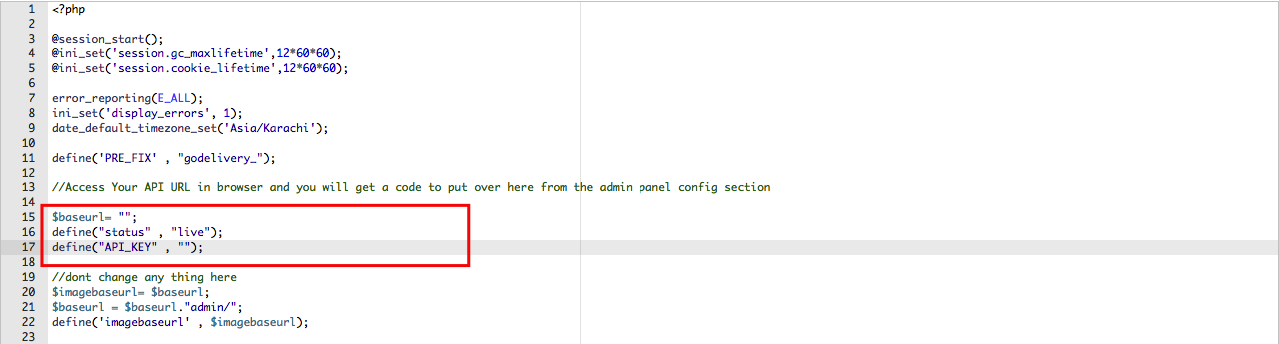Get Started
Thank you for purchasing our app
Please read the documentation carefully , and if you have any question check us . Most pages are accompanied by a video tutorial , it's recommended to check both , the video and the written Documentation .
Must Read this:
After purchase if you run the project and test the build in phone it will not work becuase you have to setup the Web API first then app will be works fine.Web API is in PHP 7.0 and it will work on any kind of hosting packages

Recommended Hosting (Free Life Time Support)
Customers who host their files with hostrever.com will receive free support for life

Why free support?
Having a hosting platform that our support team is familiar with makes it easier for them to assist you
Android Configuration:
In order to start configuring , you need to install Android studio and the 'Java SE Development Kit'. First download the android studio from here Android Studio.
SDK Manager
The installer , as also shown in the video should automatically download and install all required components . if you want to do manual setup , download at least the following components using the SDK manager
- SDK tools
- SDK platform Tools
- SDK Build Tools
- Google Play Services
- Android Support Library
- Google Repository
- Google USB Driver
You can download these SDK , if not installed already , using the SDK manager SDK Manager After you're done, you can open Android Studio and continue.
*Note: After successfully installing the Android Studio please make a sample app project to install necessary files into computer by android studio.
Importing Android Project and Change Package Name
To import the app, simply open Android Studio and import/open the app. Make sure to wait for all the processes (the Gradle Build) to complete before continuing to the next step
Change App Name
Below is illustrated how you can change the name of the application.
Go to app->res->values->strings (2)->strings.xml
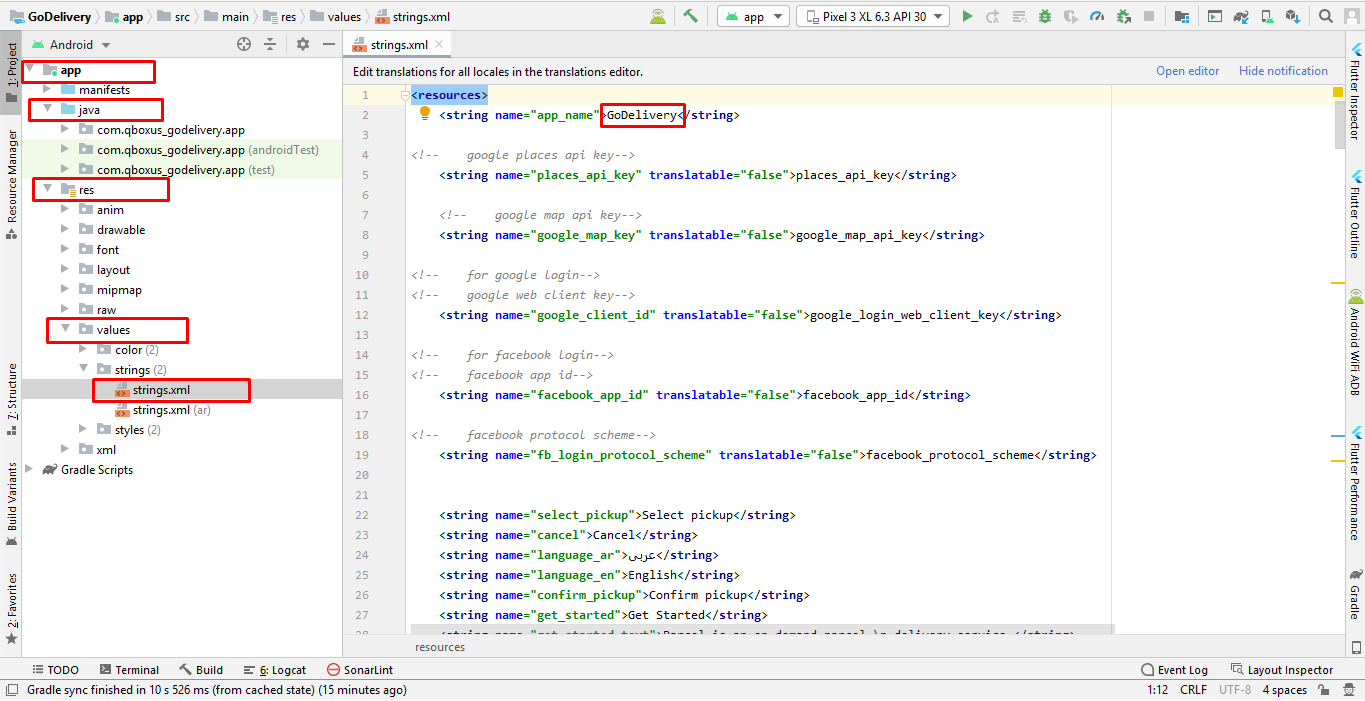
Change Color Scheme
Below is illustrated how you can change the color of the application.
Go to app->res->values->colors.xml
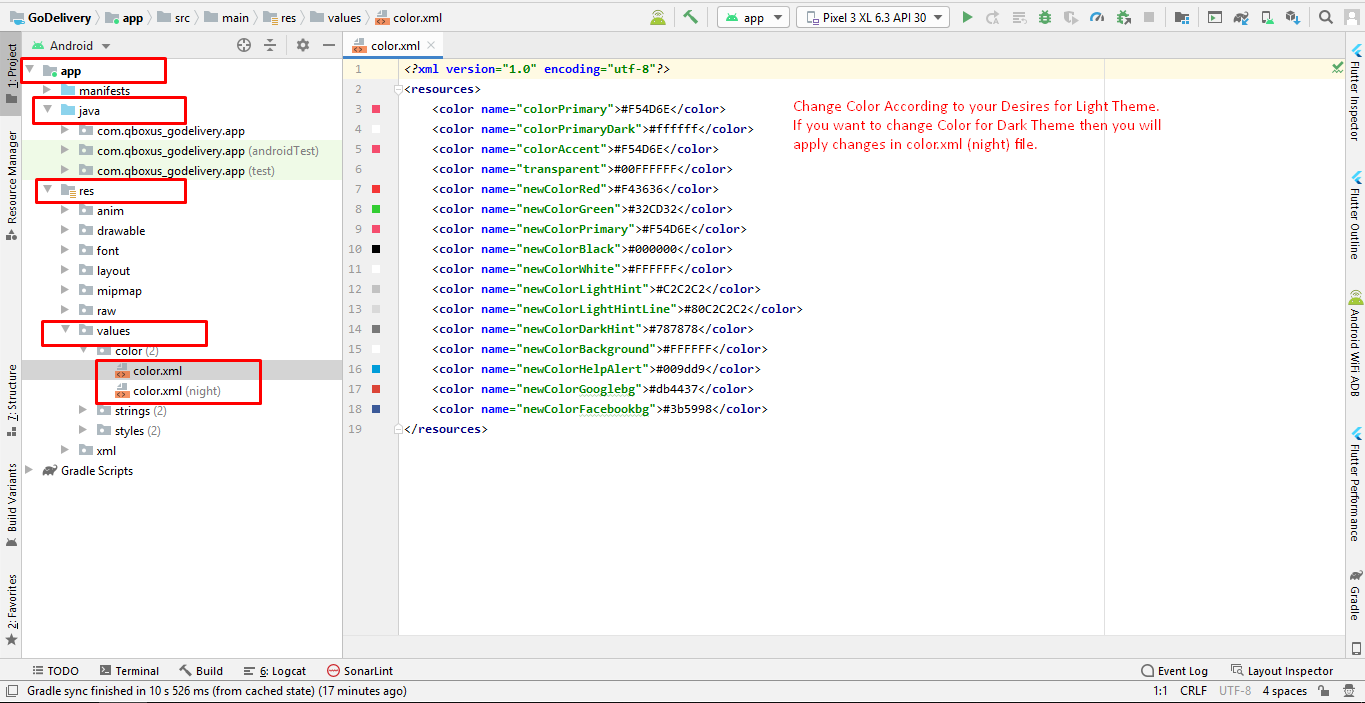
Change App icon
Change Splash Screen
We need to put a png file with named ‘ic_splash' in the following folder:
Go to project location->Android source code-> GoDelivery ->app->src->main->res->drawable
Change API Links
Open your API URL and copy the Android Config code "http://domain.com/mobileapp_api/" and replace with the code that we highlight in screenshot.
Click on app->java ->HelpingClasses->Api_url-> line no#. 6 - 10 approximately
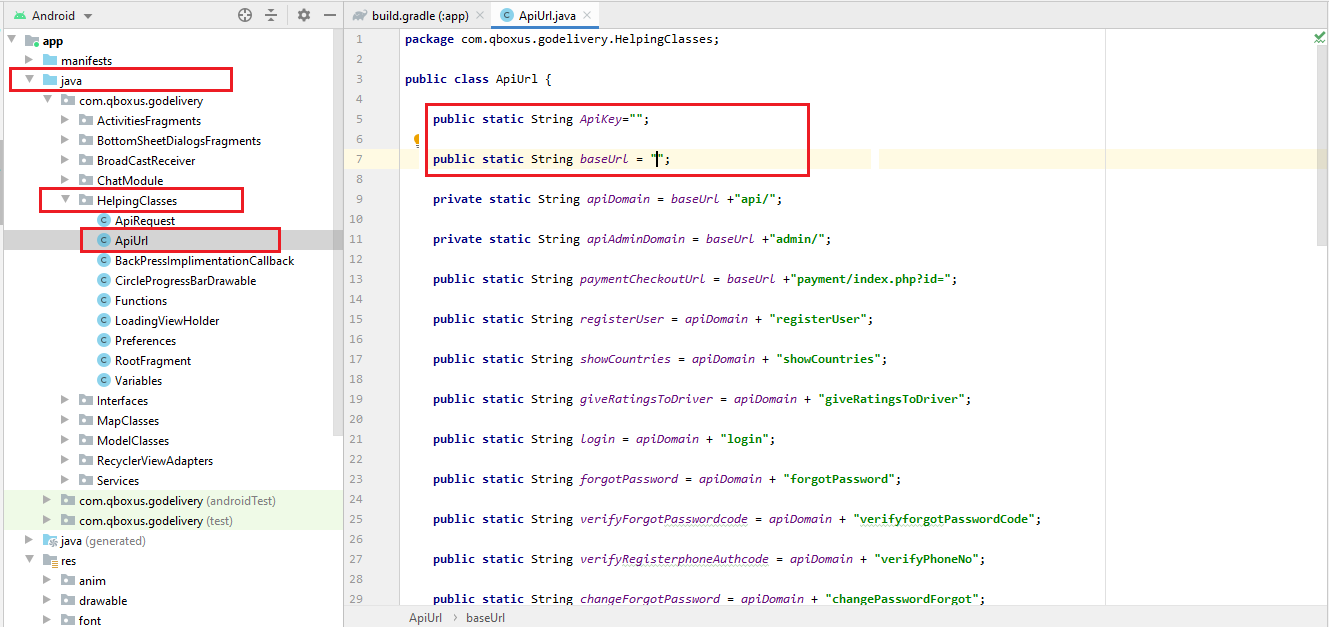
Above is illustrated how you can change the Rest Api link of the application.
Change Language
For Now application support only 2 languages ( English and Arabic). if you want to add more languages in app the follow the steps below.
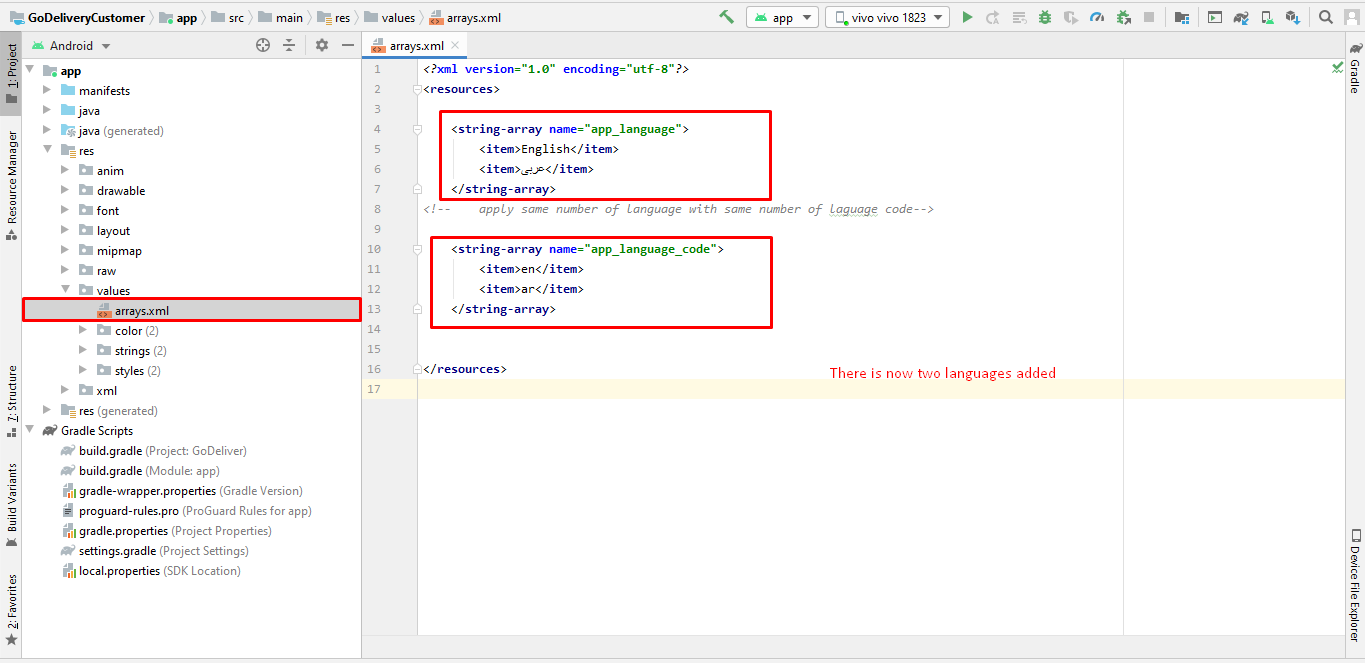
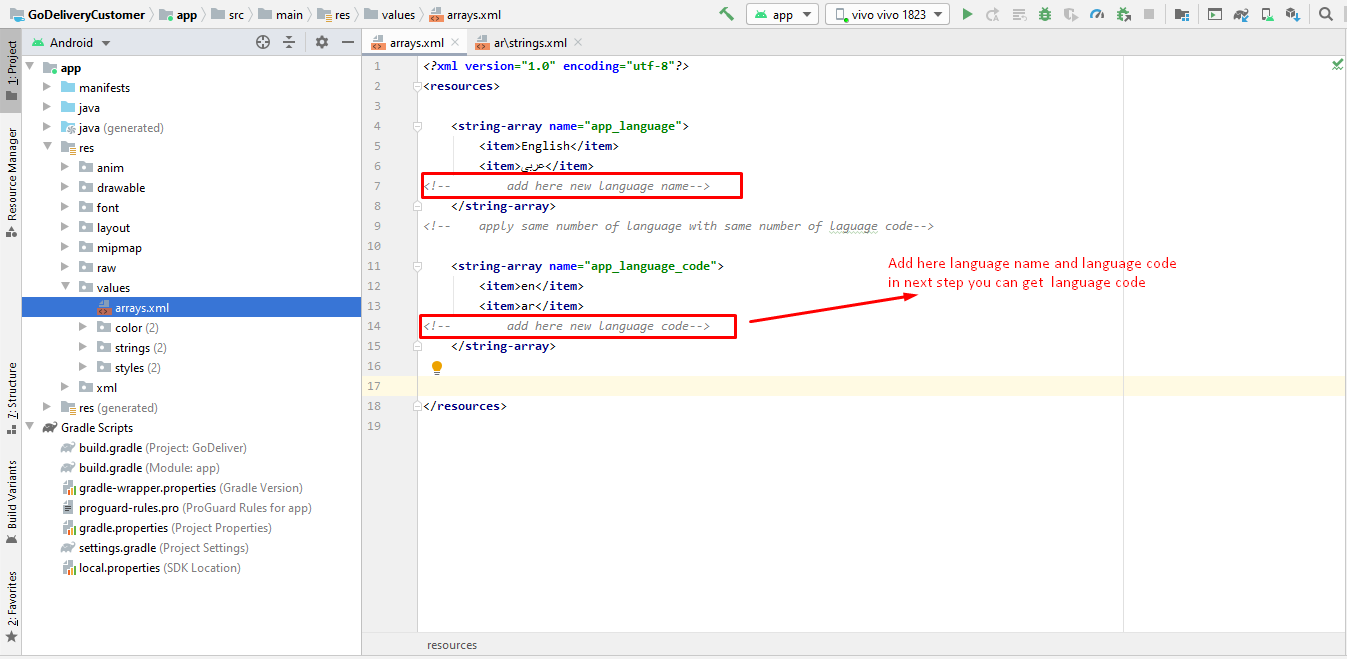
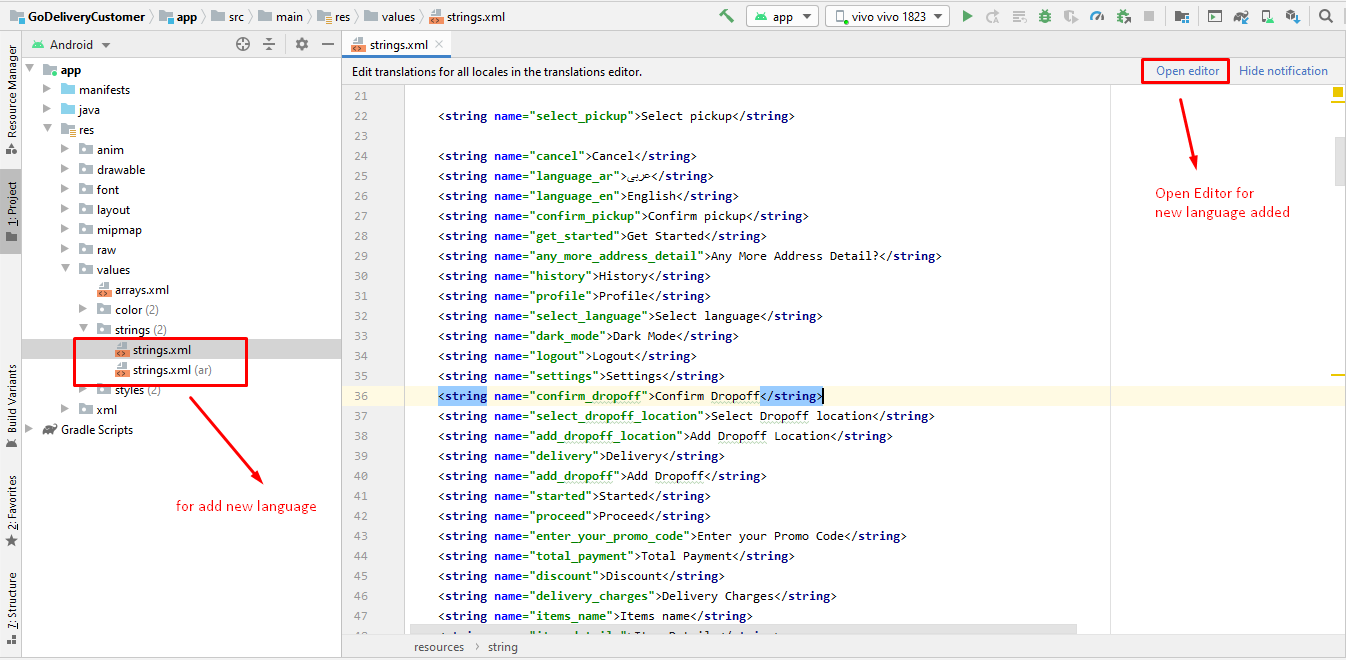
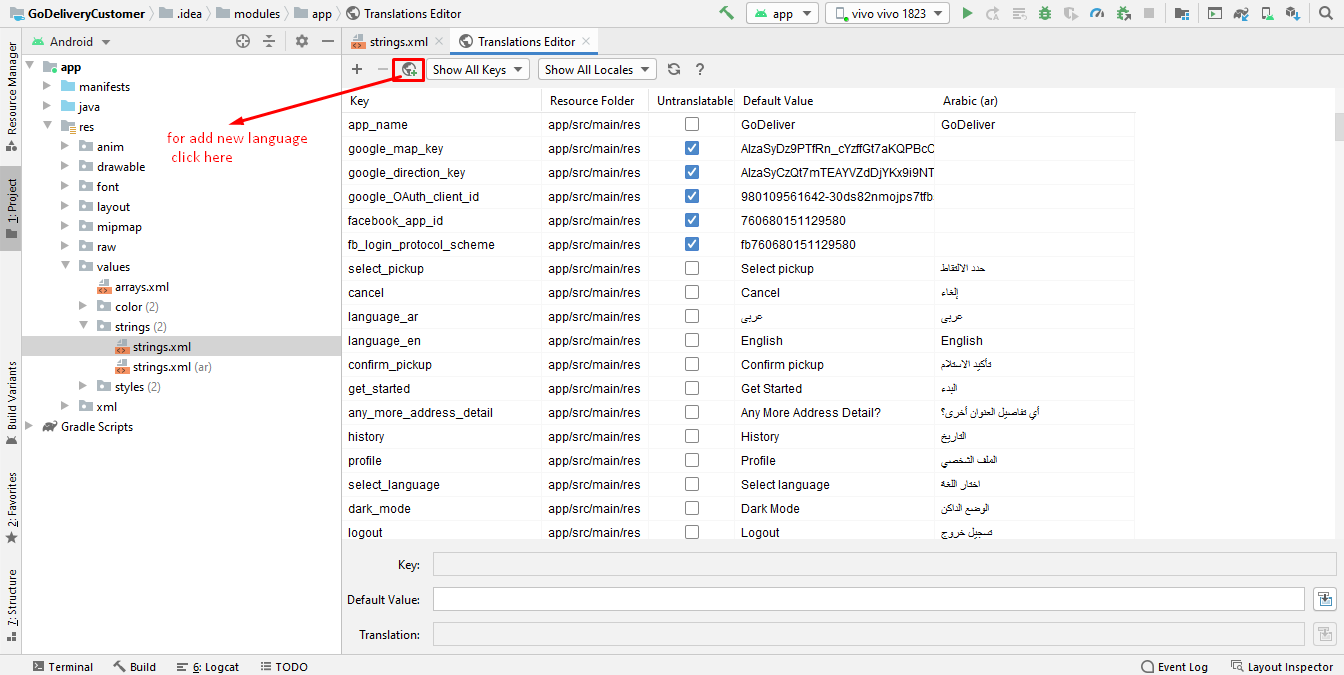
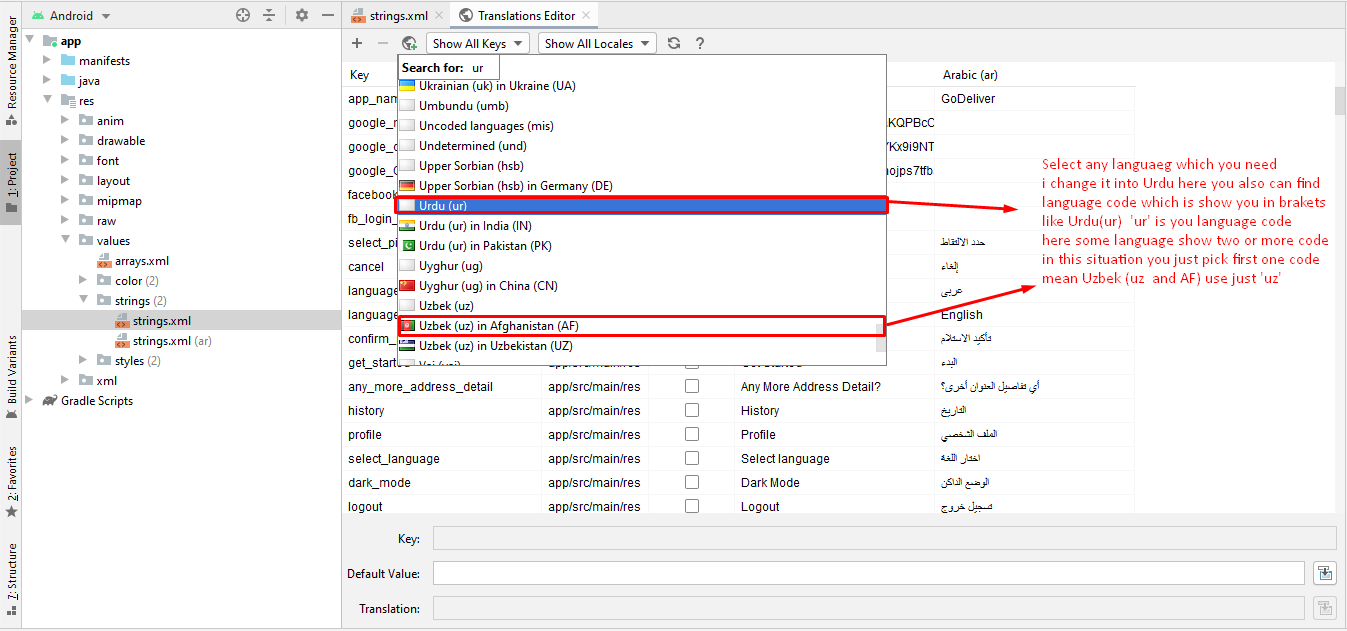
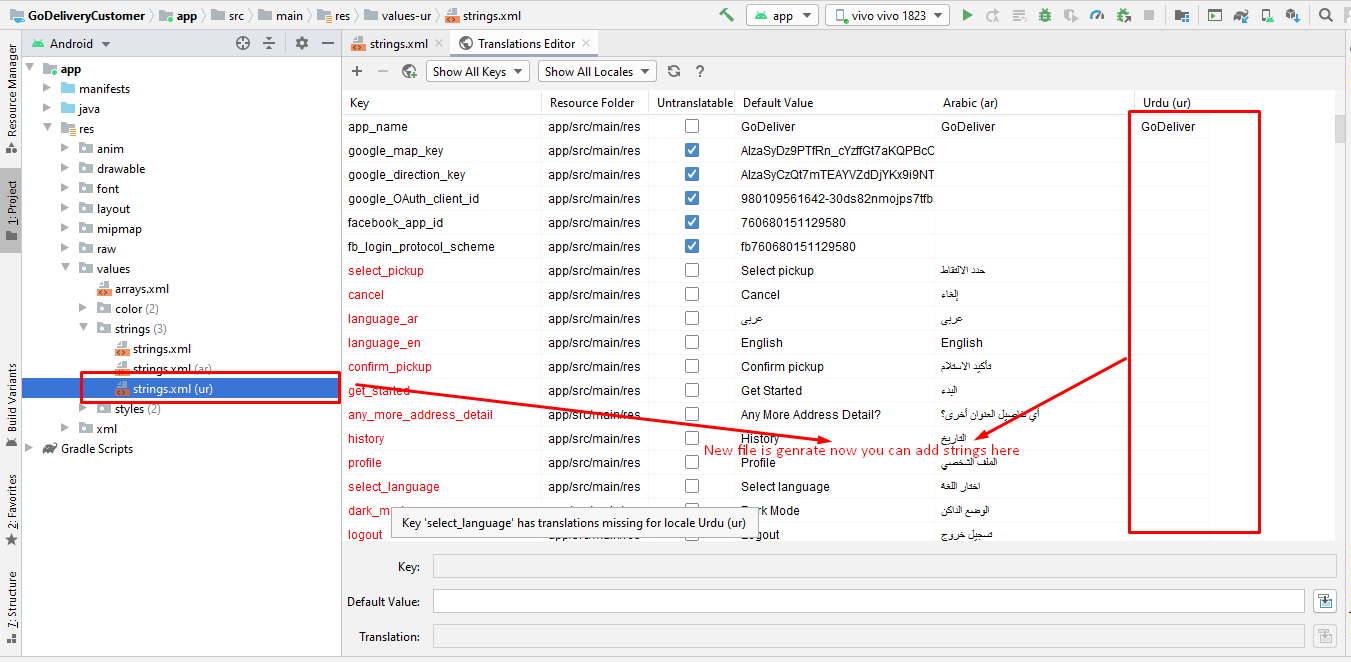
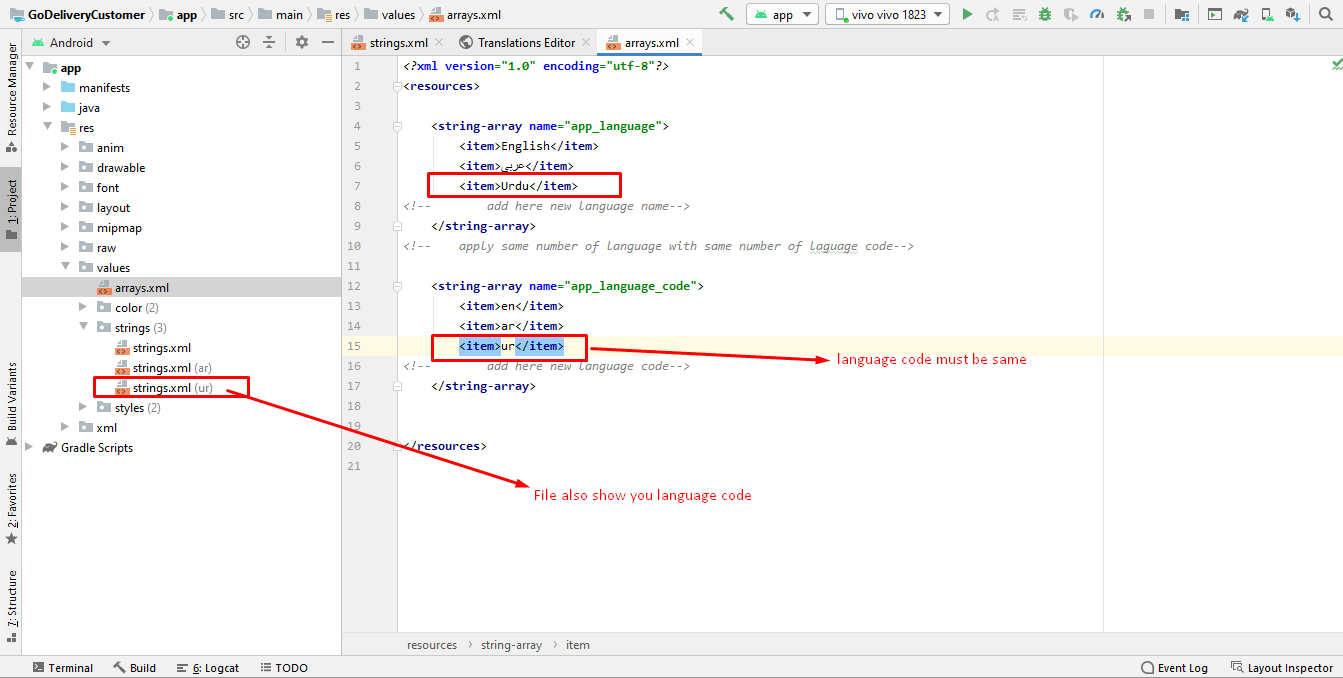
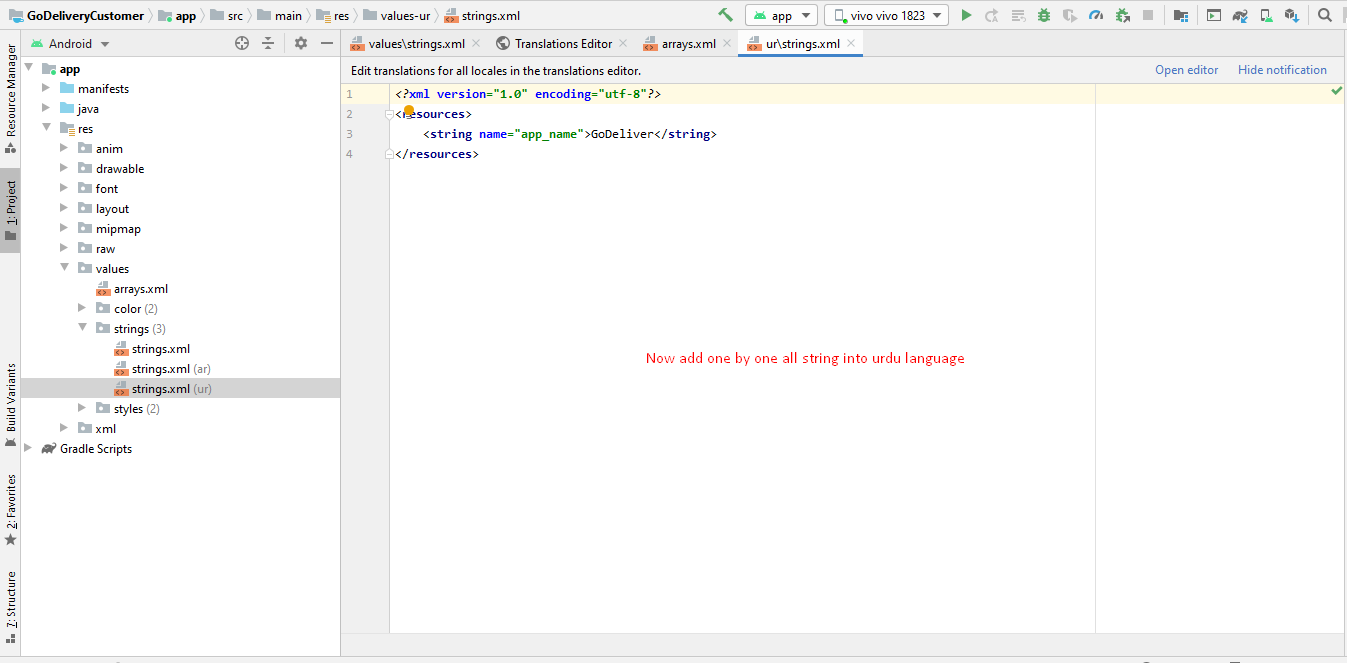
Firebase Configuration
Change Firebase Database Rules
if you did not change the firebase rules some of the app functions will not work like chat or save/change pictures.
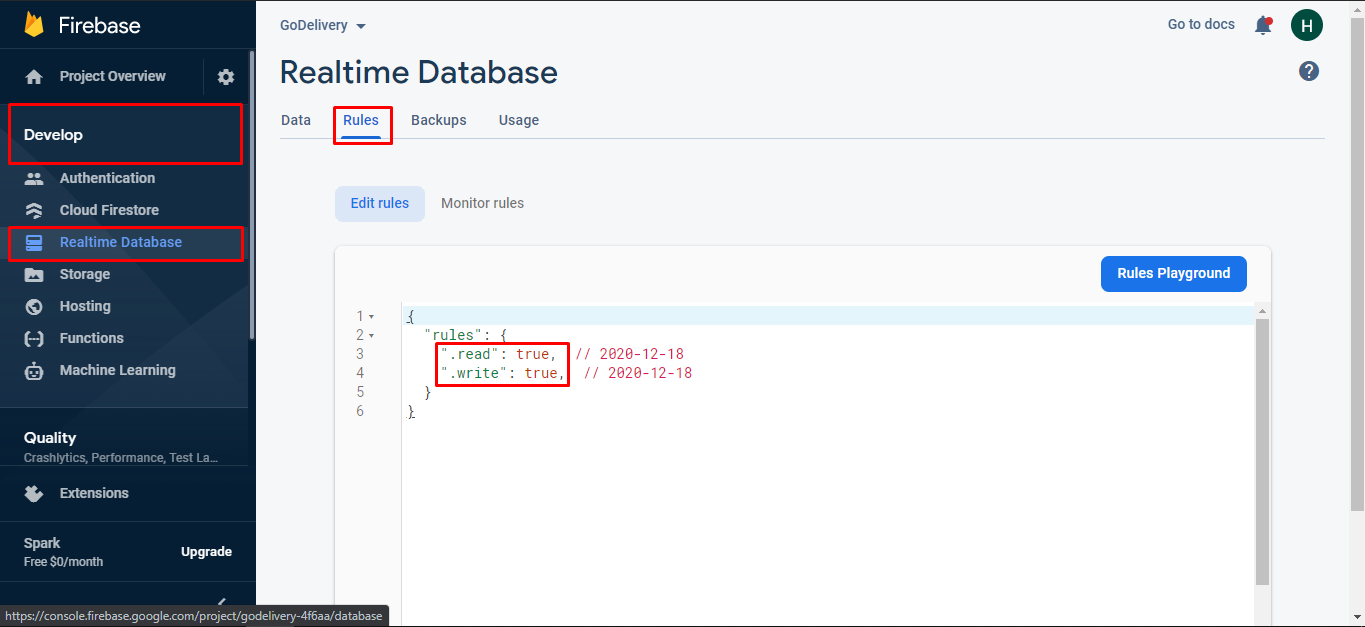
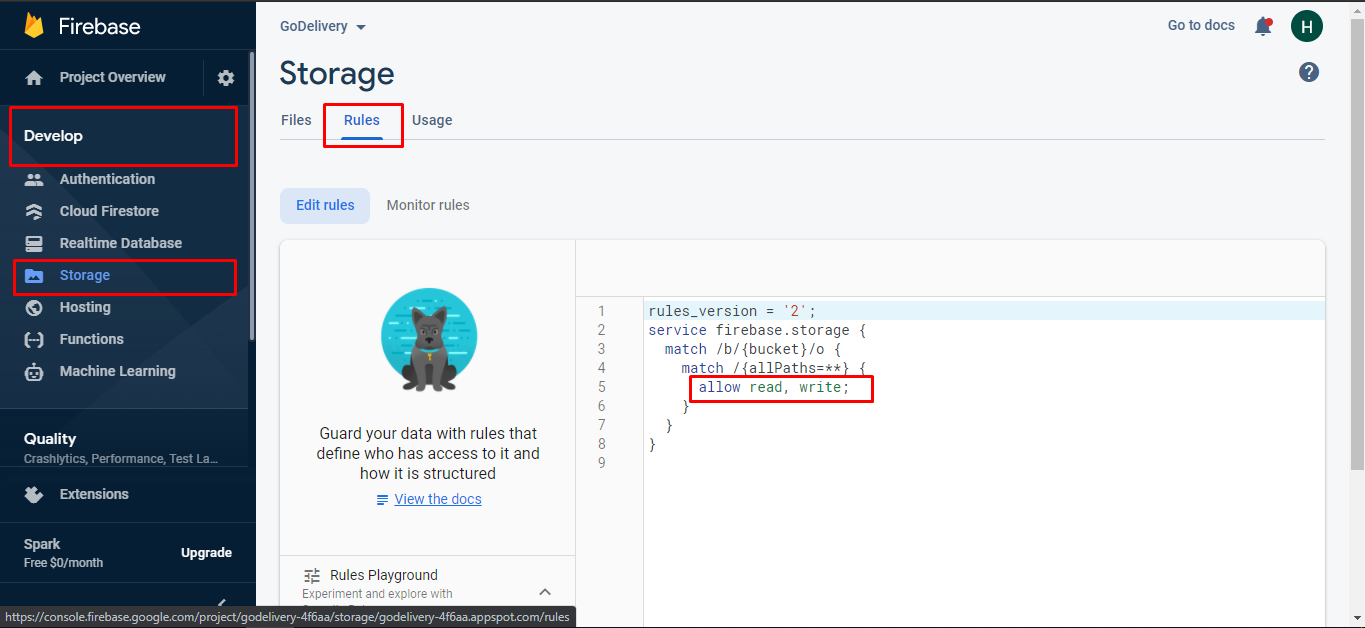
if you not provide the SHA1 key into the firebase project phone login and google login will not work you have to add you SHA1 keys for both debug and live mode.
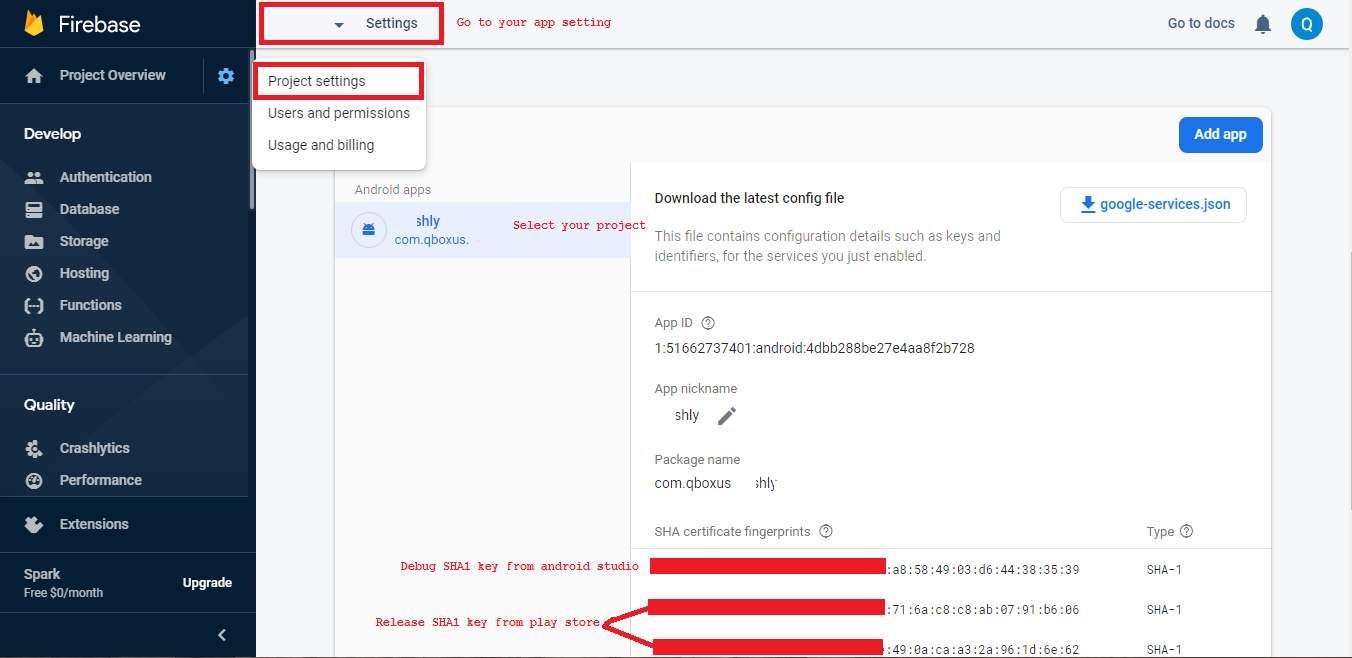
Facebook Login
You have to follow the steps
Here is the Helping video for setup facebook login
Step 1
Go to "facebook Developer" the link is given developers.facebook.com and Create a new app
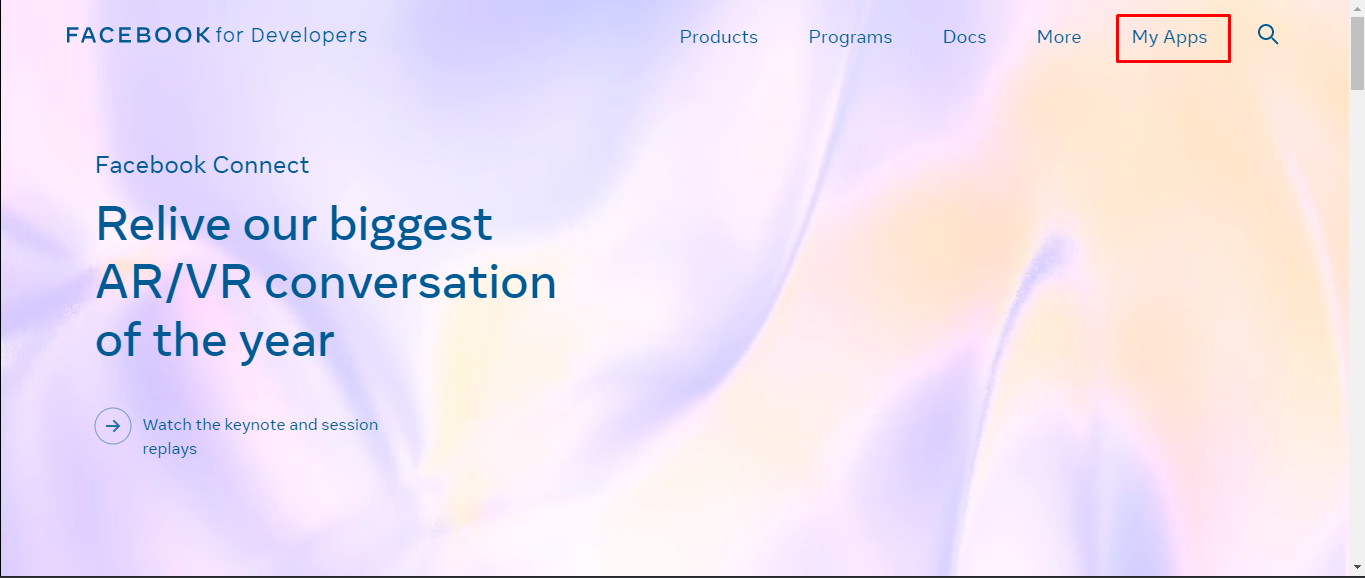
Step 2
Go to "facebook Developer" the link is given developers.facebook.com and Create a new app
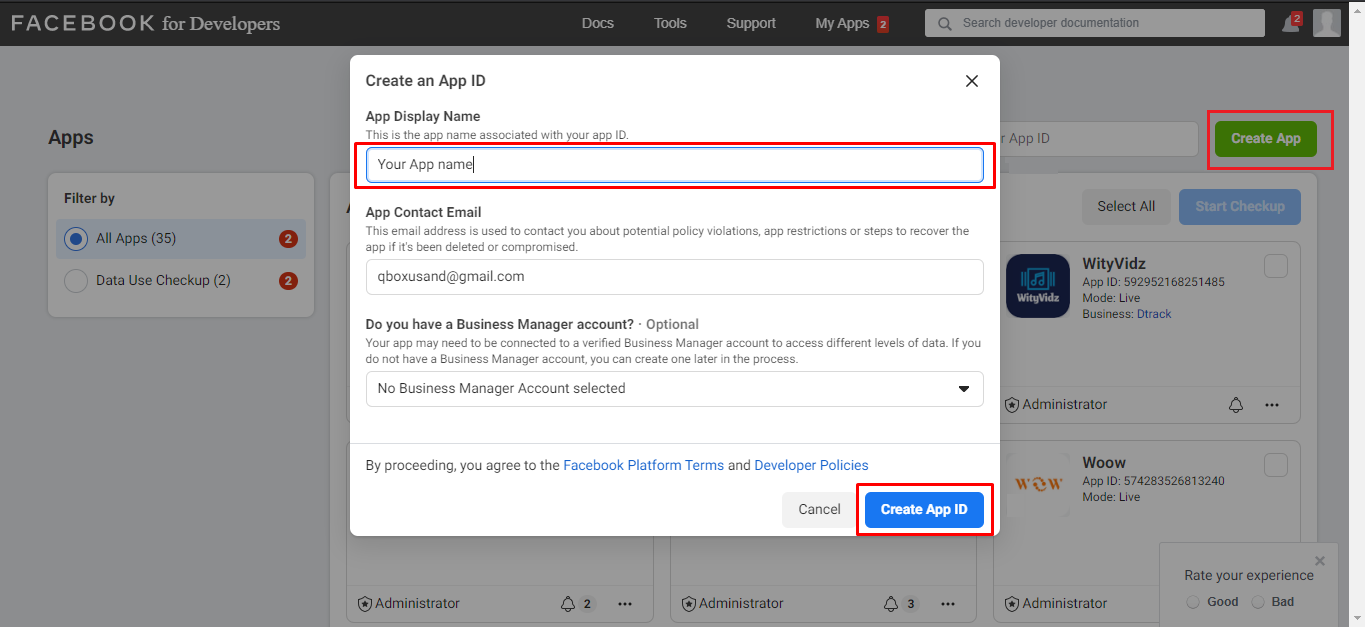
Step 3
Then Go in Setting > Basic Fill privacy policy and application nature/cateogry and press save
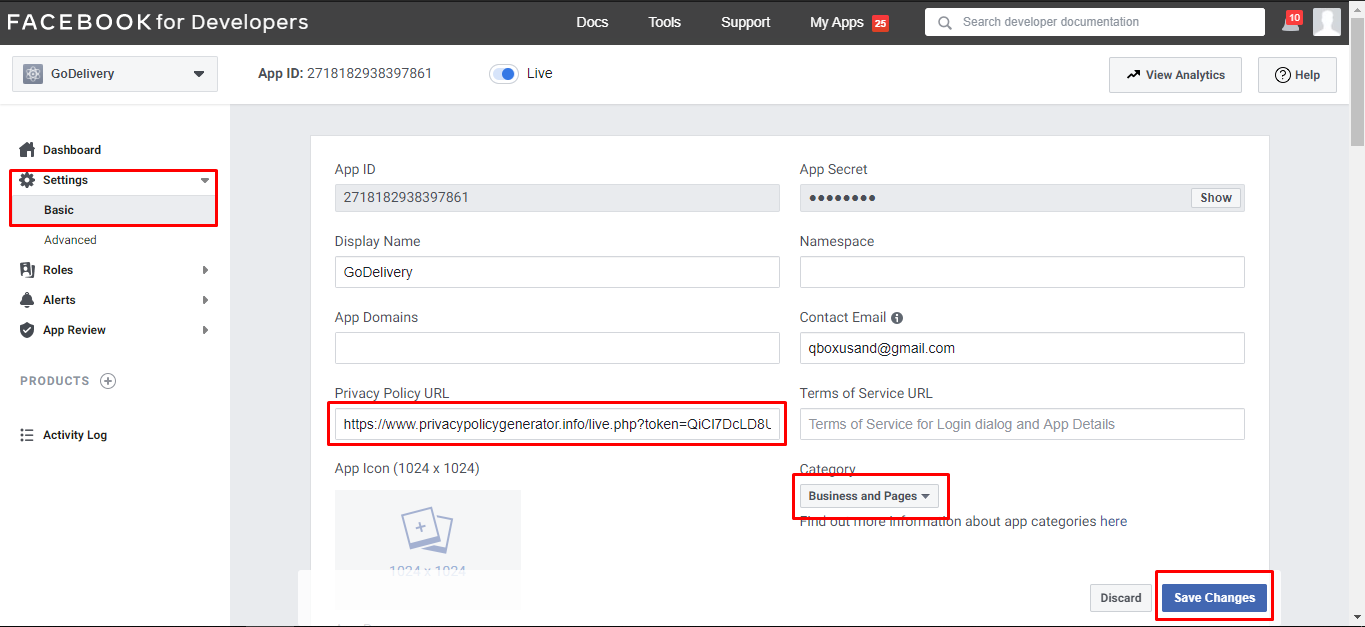
Step 4
Then Go in Setting > Basic Add development palatform
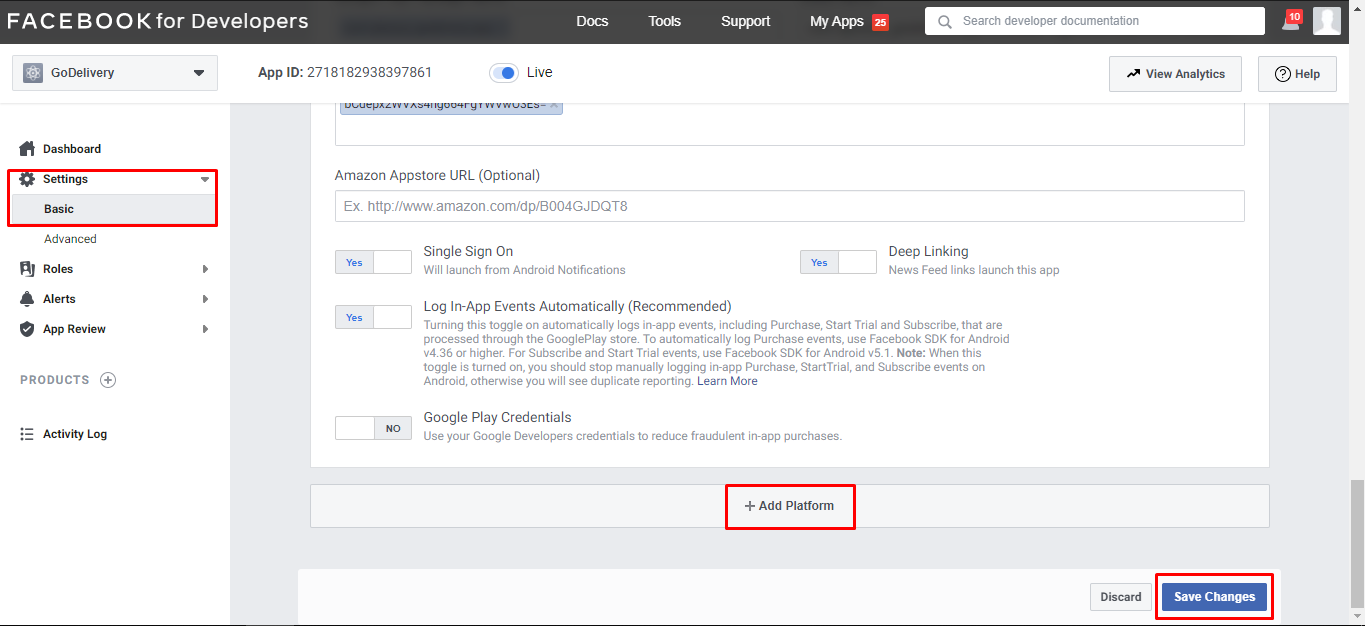
Step 5
Then Go in Setting > Basic > development platform Select Android
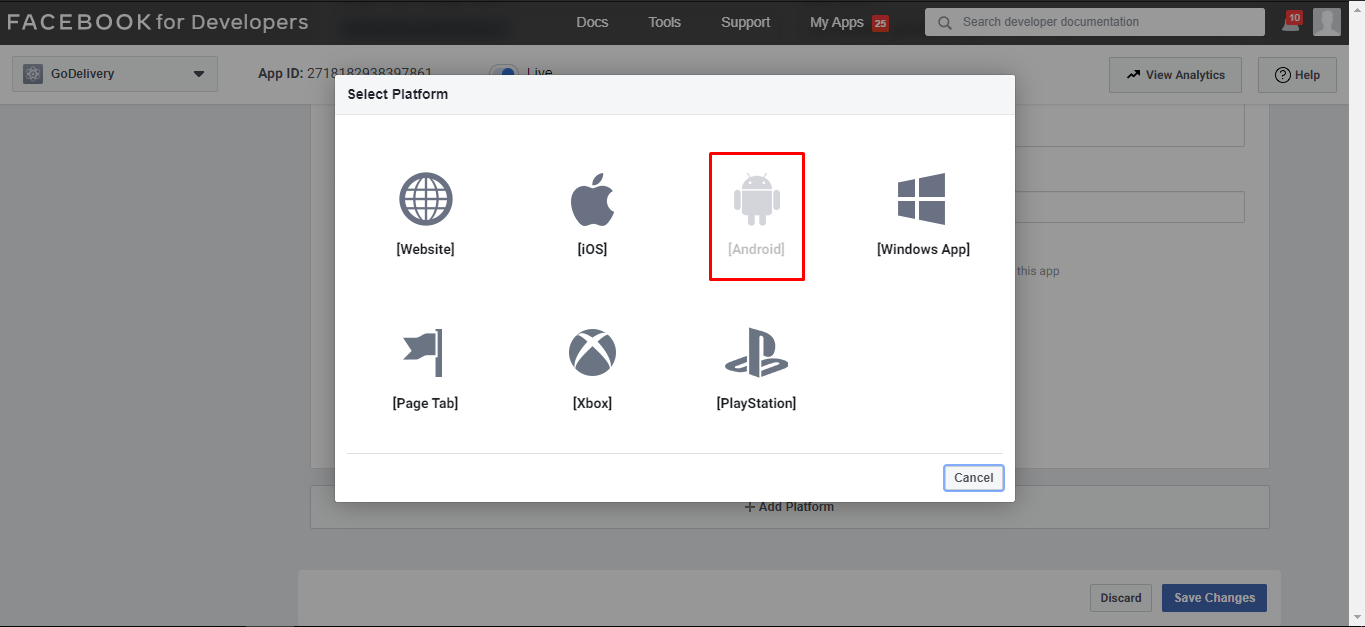
Step 6
Follow screenshot
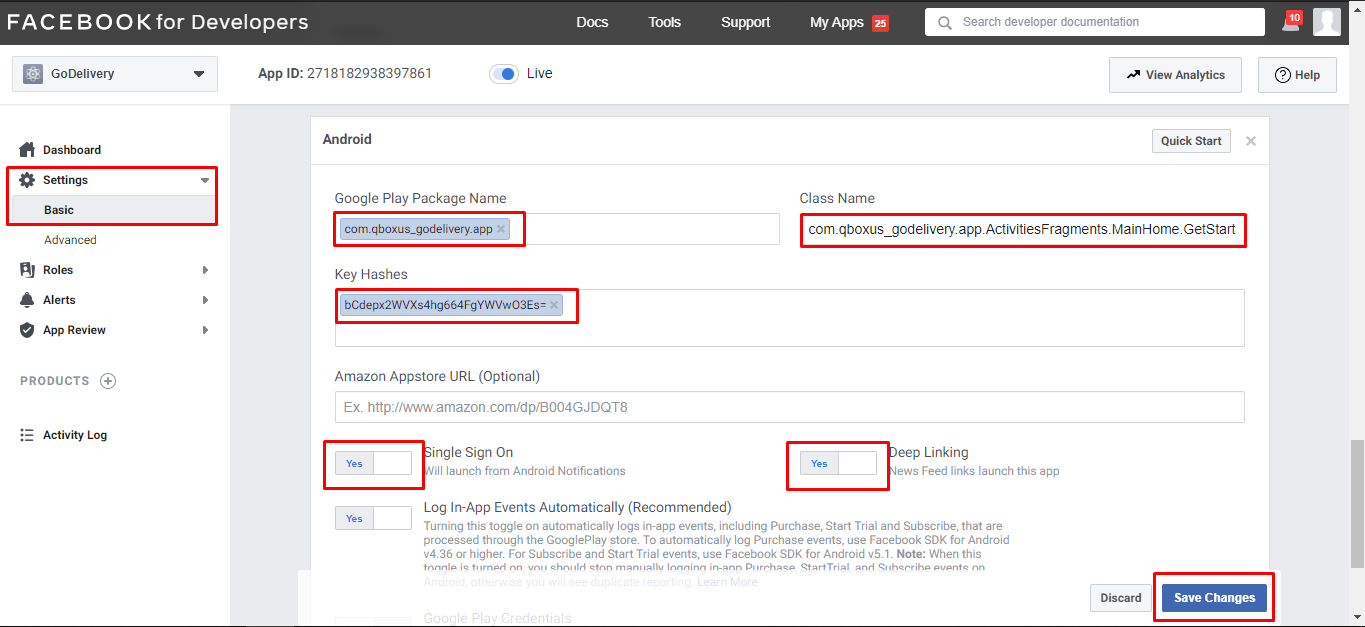
When you run app on emulator or real device a key hash will print in the logcat copy & paste this keyhash into your Facebook developer account.
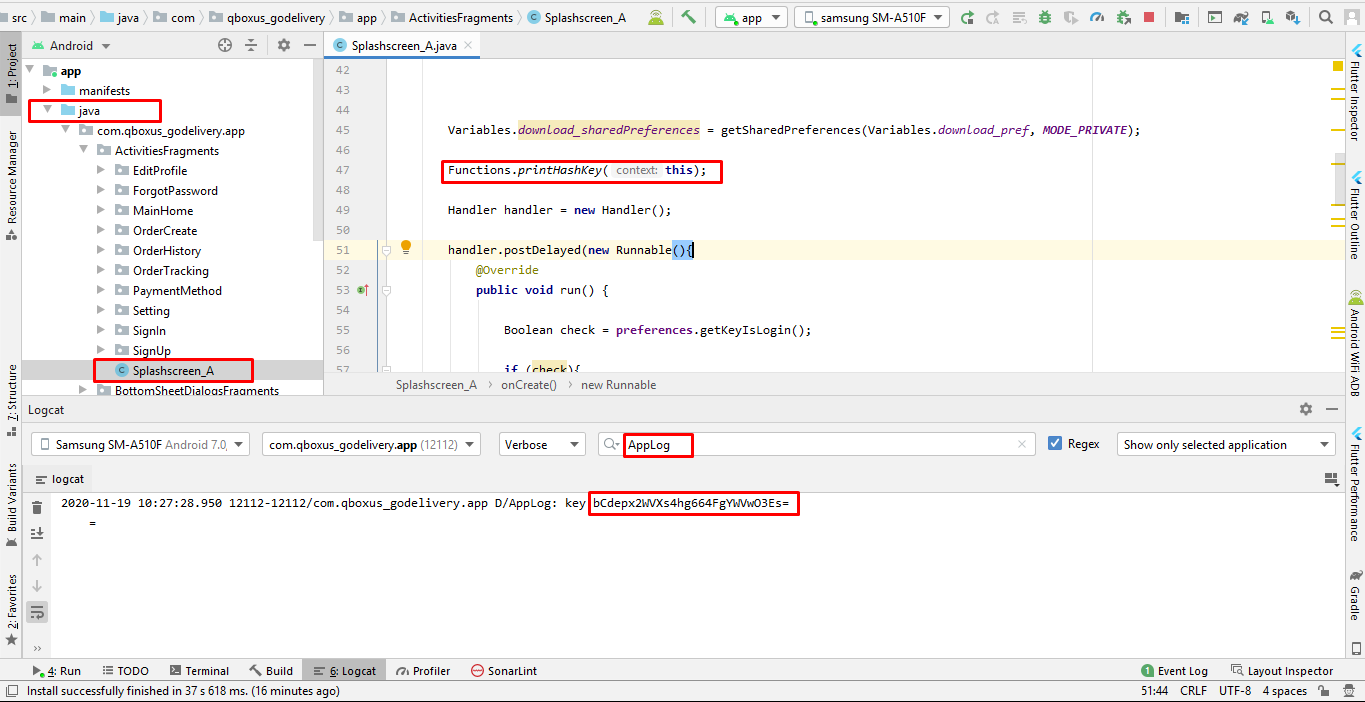
Step 7
Follow screenshot
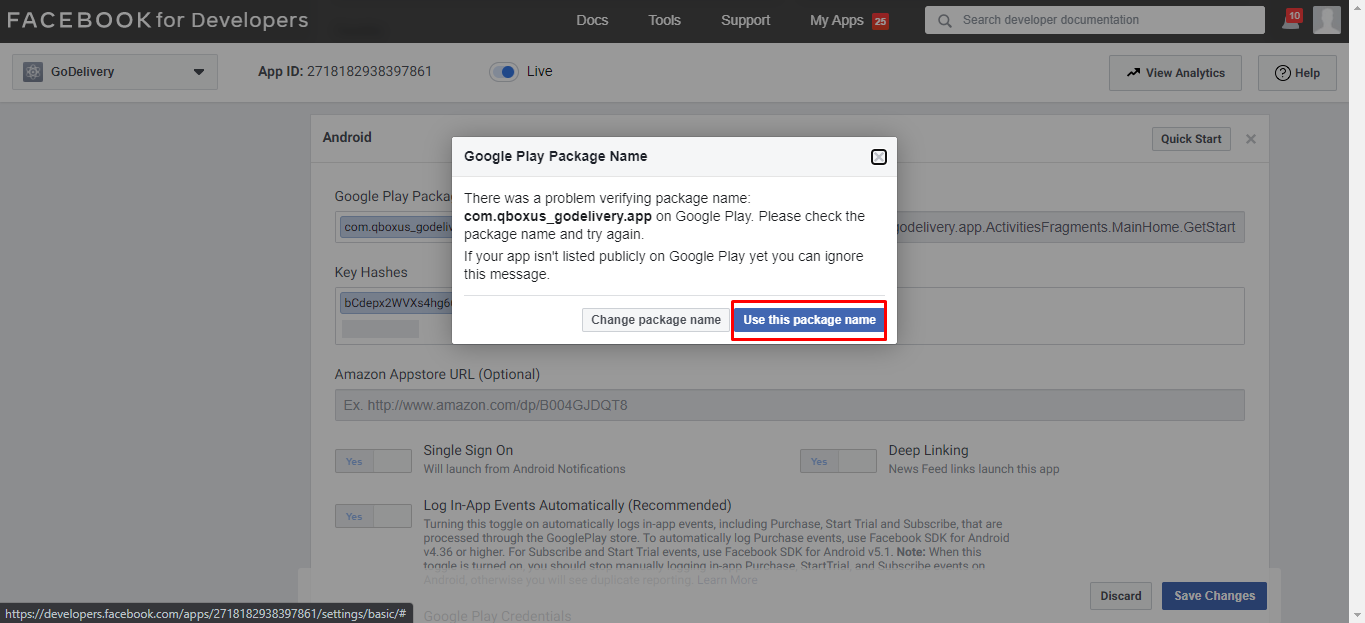
Step 8
Follow screenshot
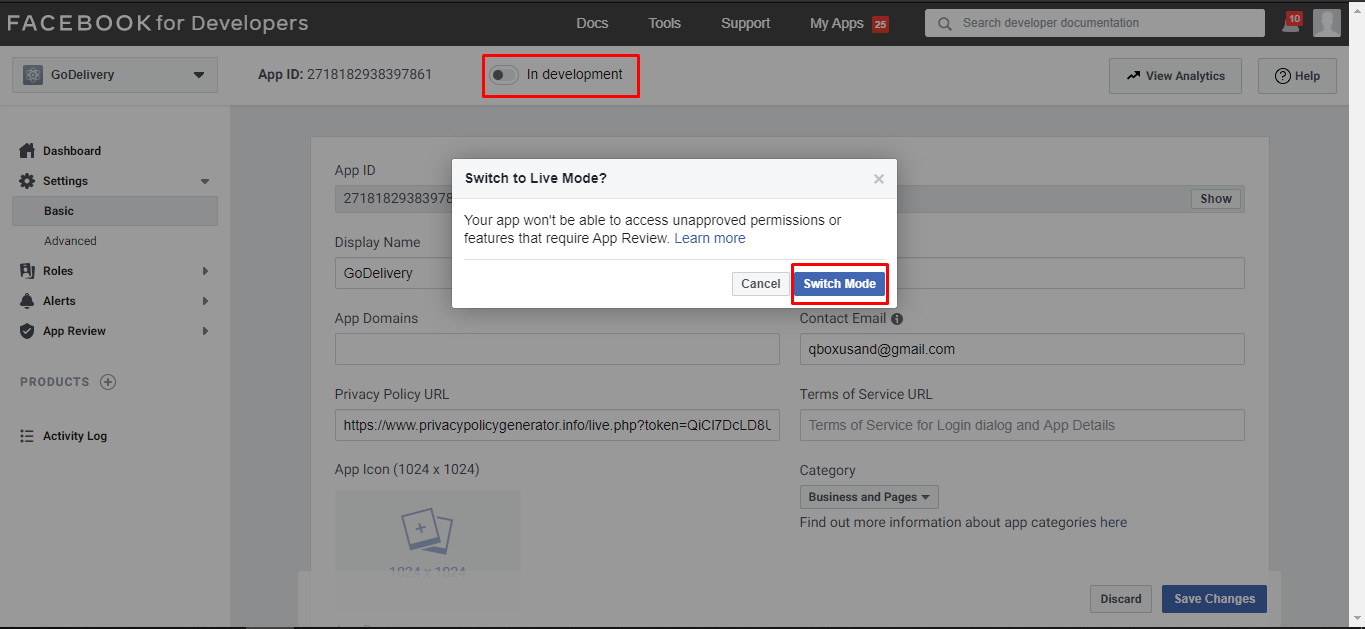
Step 9
Follow screenshot
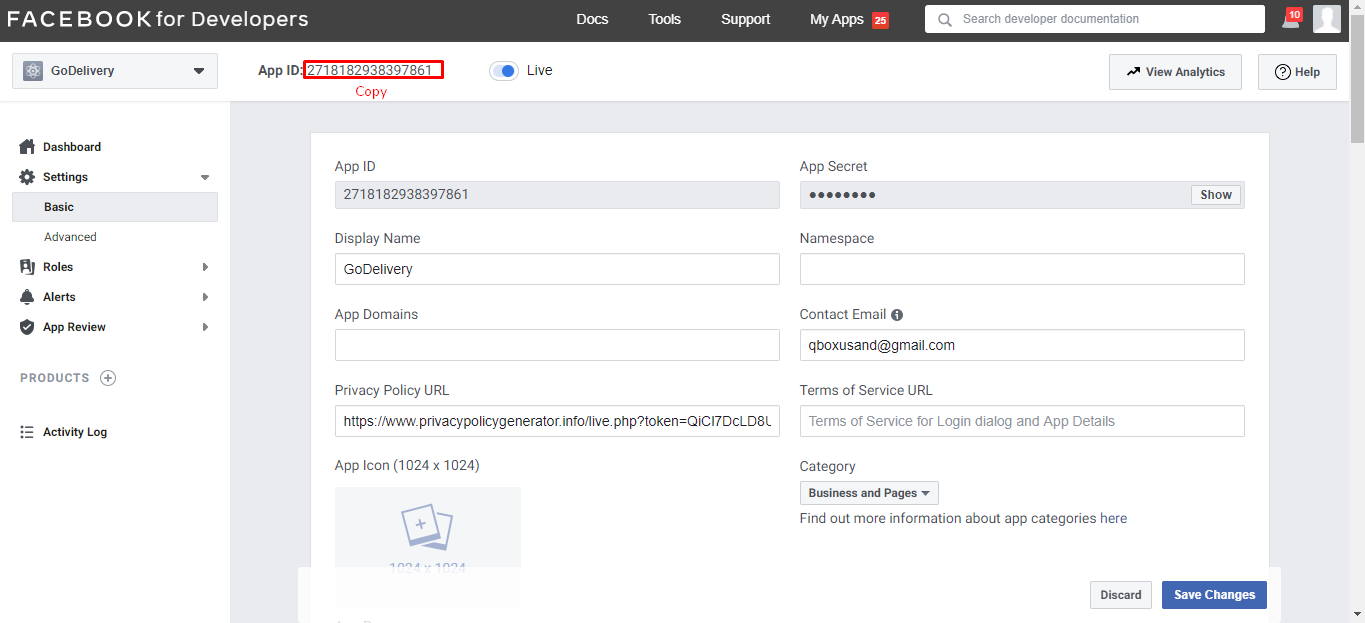
Step 10
Follow screenshot
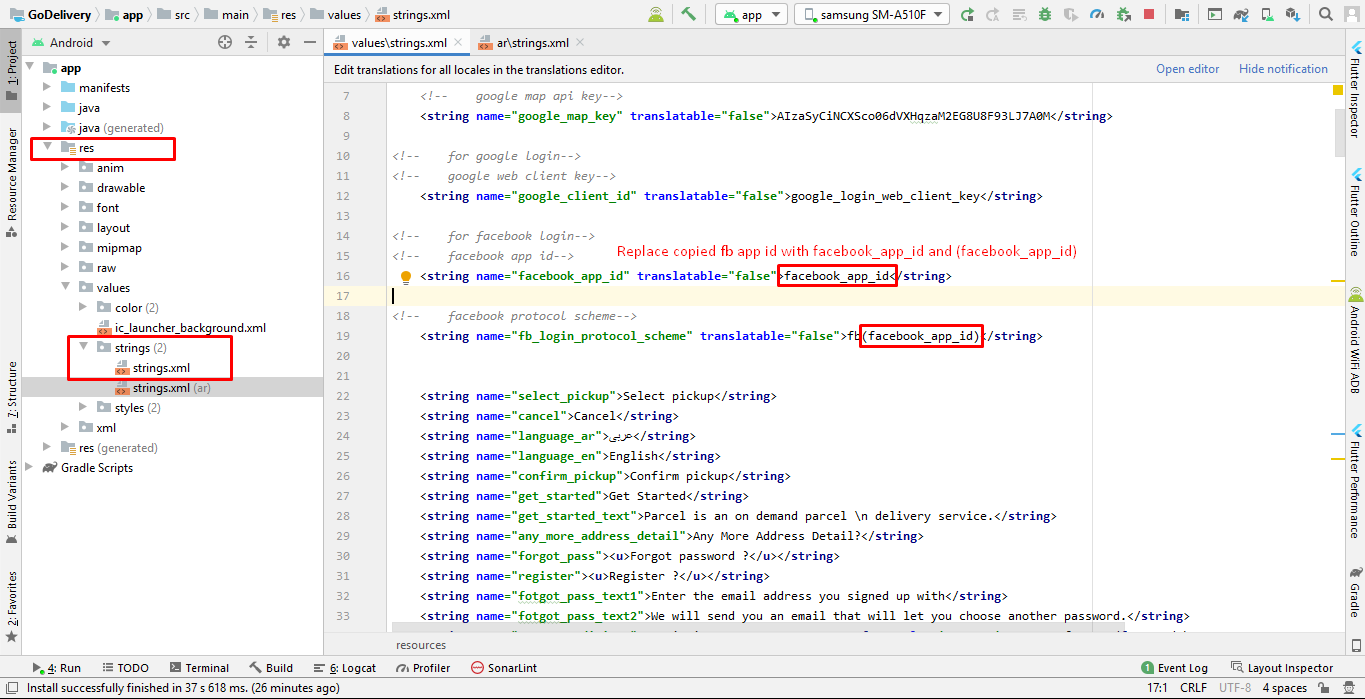
Step 11
Copy APP ID & APP Secret Follow screenshot
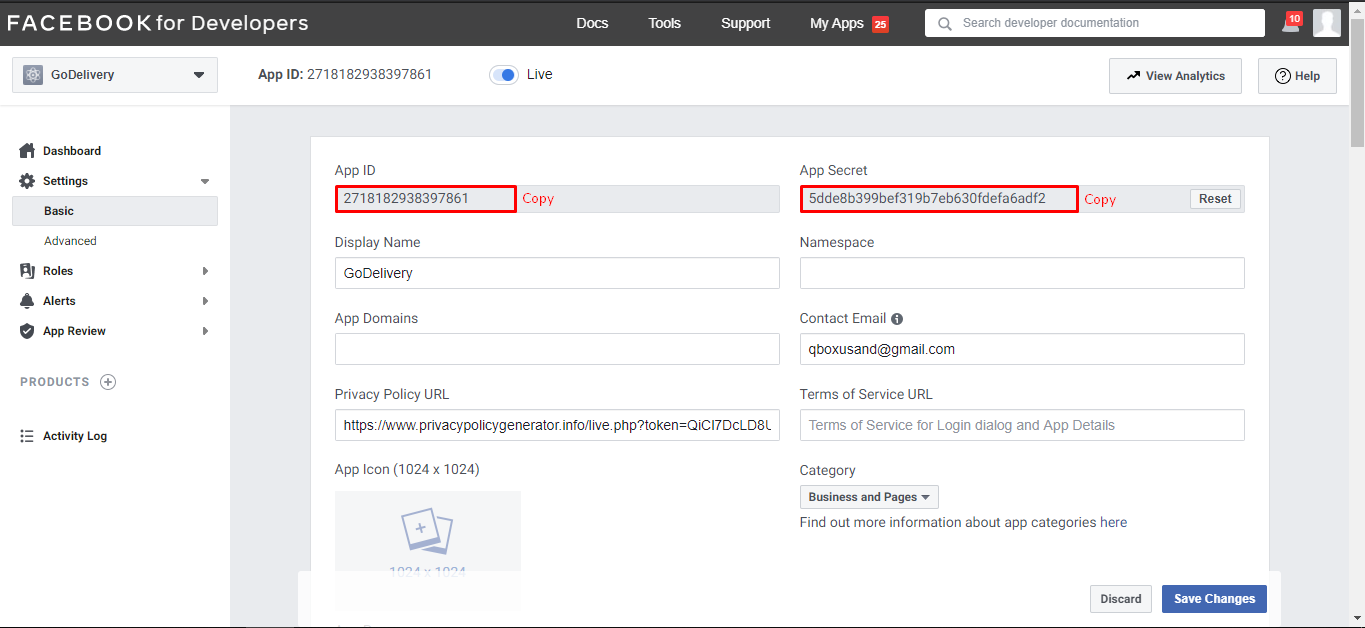
Step 12
Follow screenshot
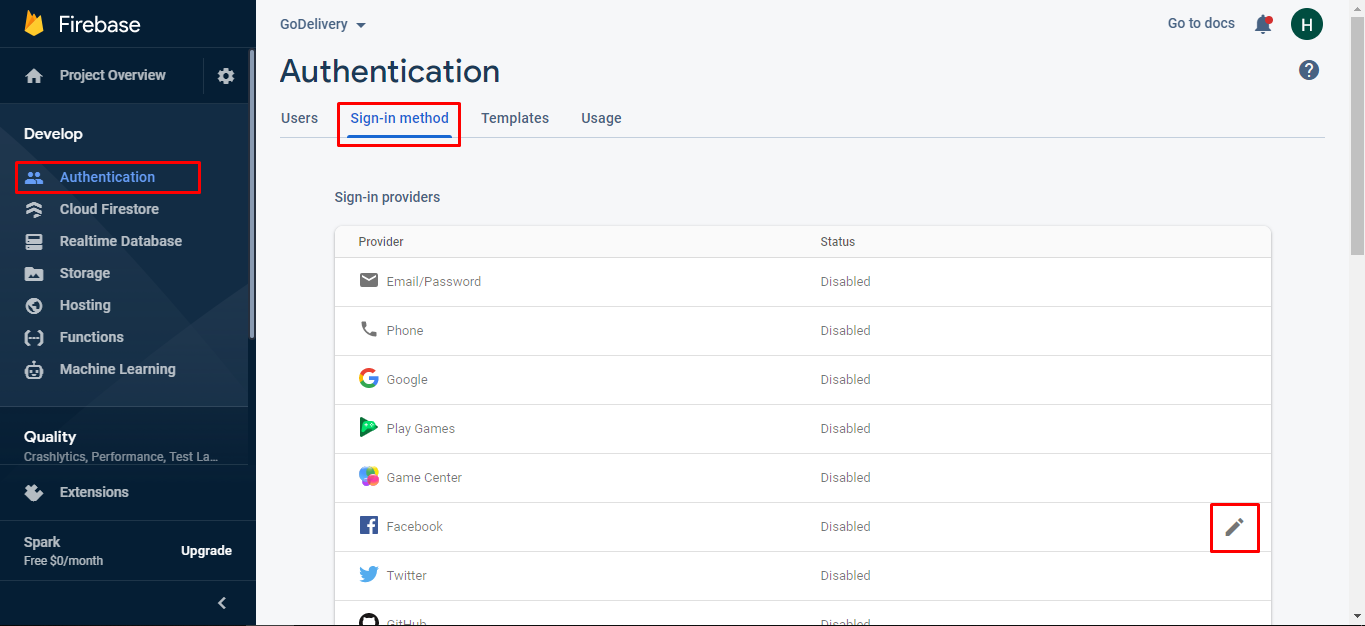
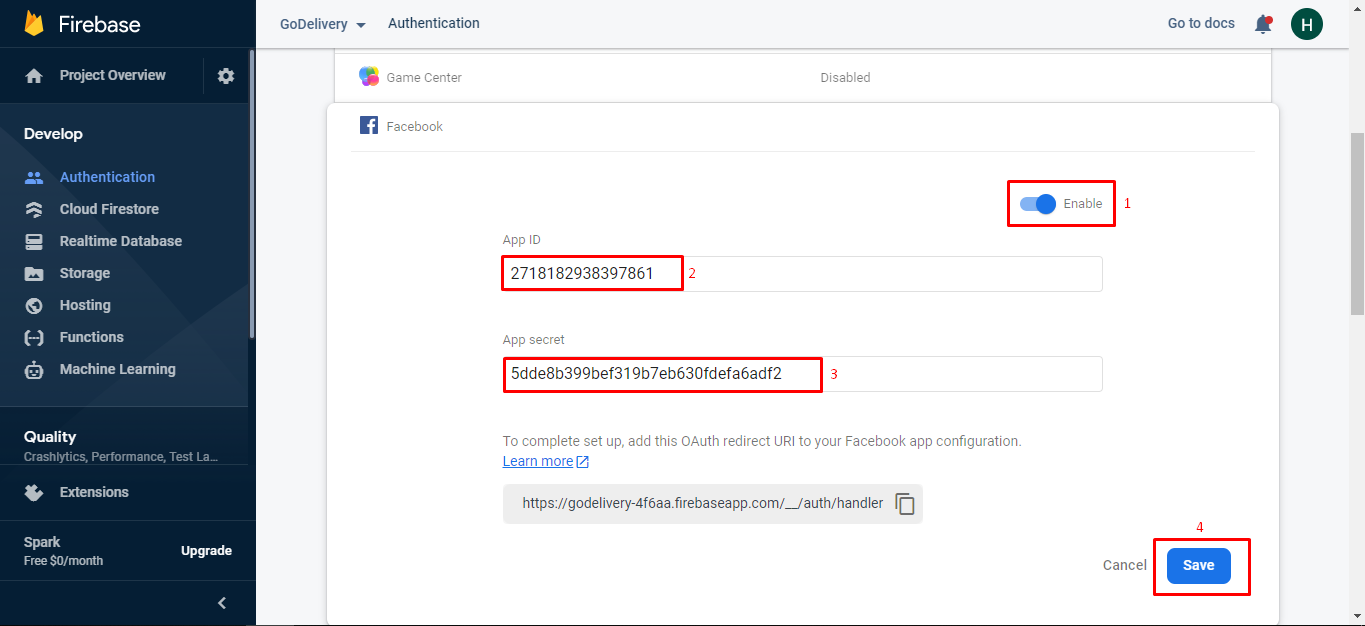
Step 13
Put you facebook id and App Secret here
Go to following web file
mobileapp_api/app/Config/constant.php

Google Map Configuration
Make sure you have add the firbase first then you project on Google Api console will automatically show, means you don't need to create the project on Google api console if you created the firebase project
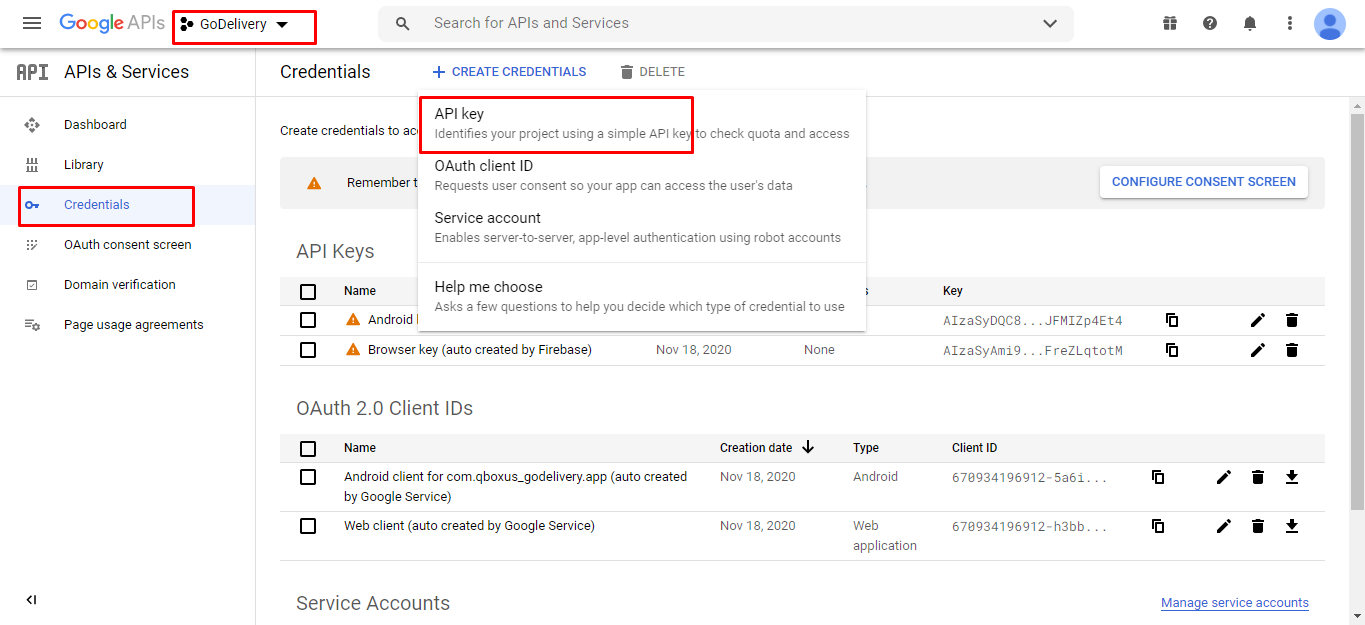
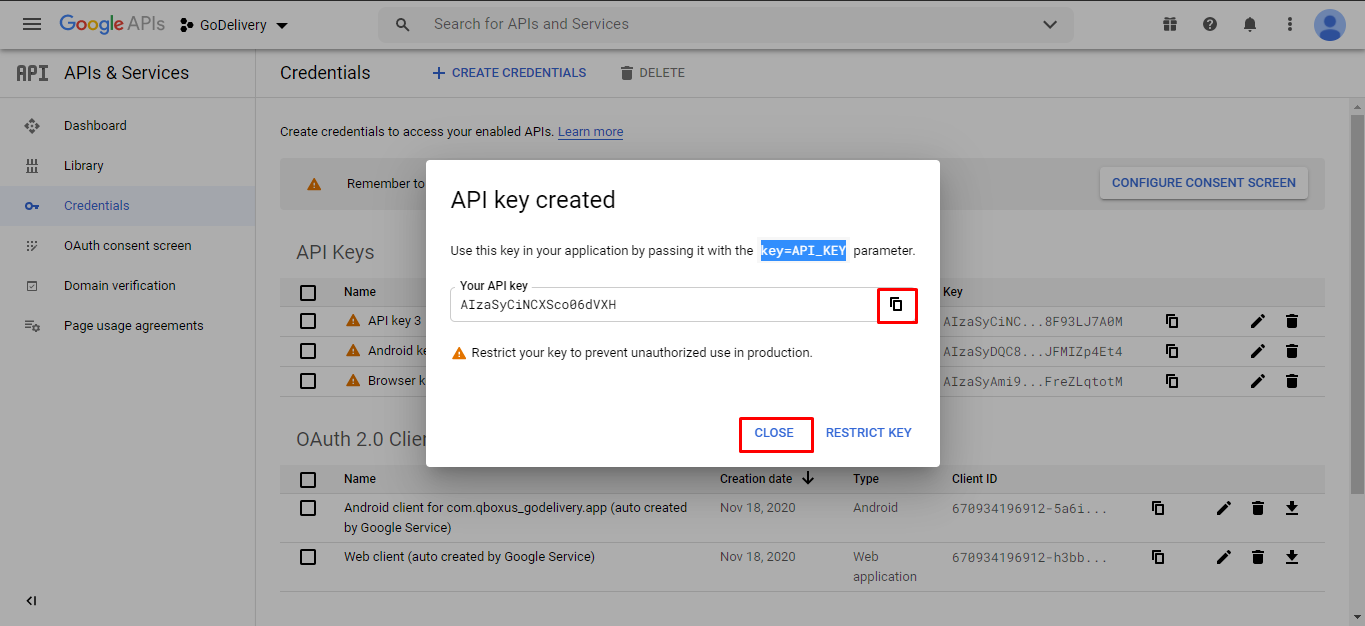
Copy that key and Paste into your project
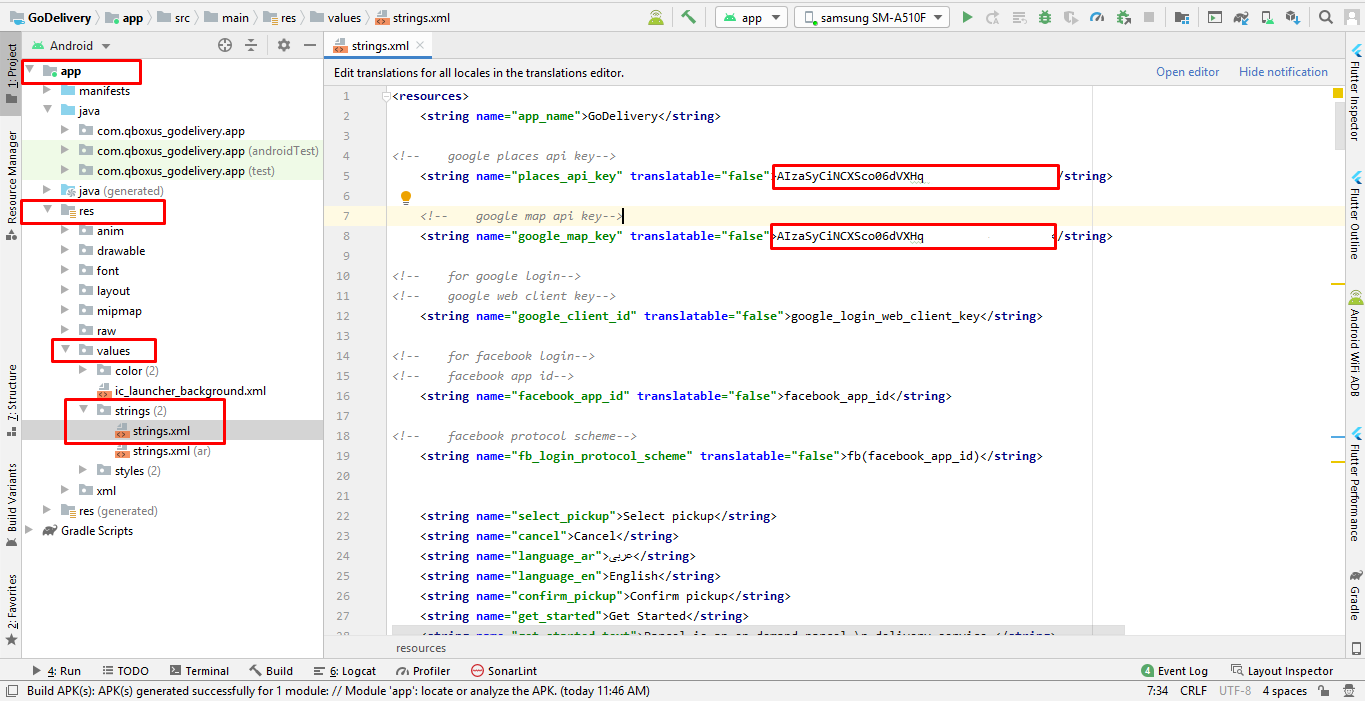
Now if you want to publish your app then you have to get the release key. To get the release api key
You need SHA1 key. We have tell you in above how can you get that.After getting that SHA1 you have to follow below pics:
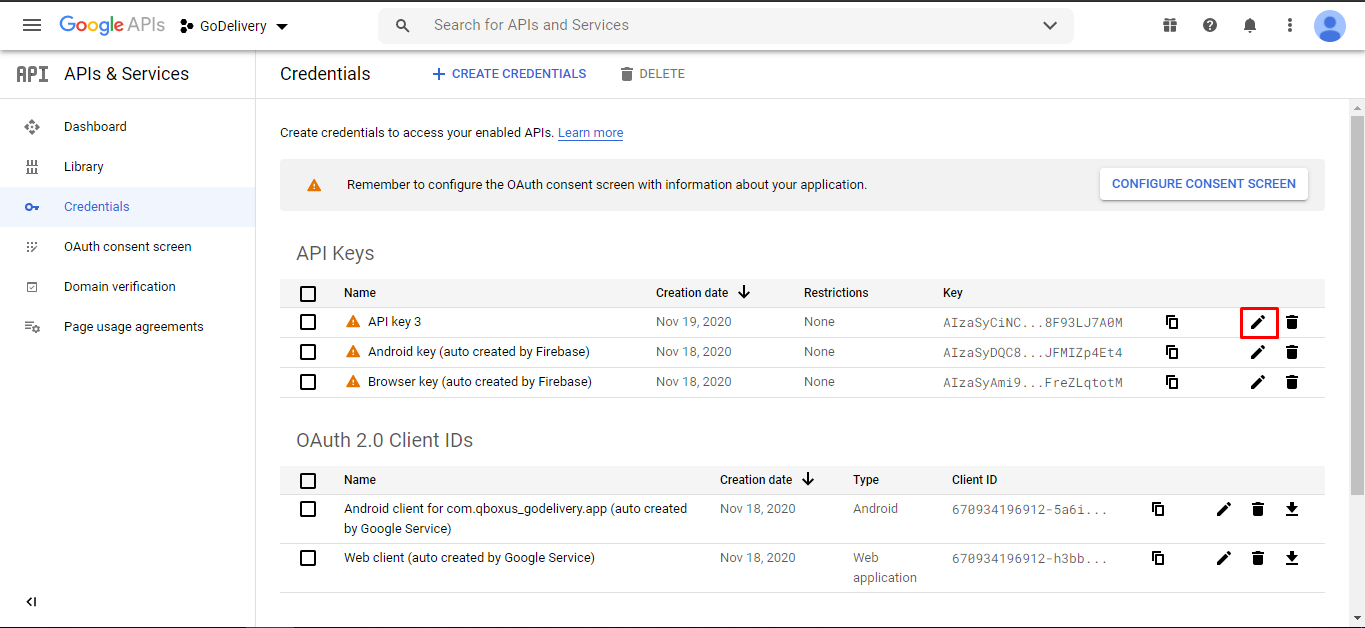
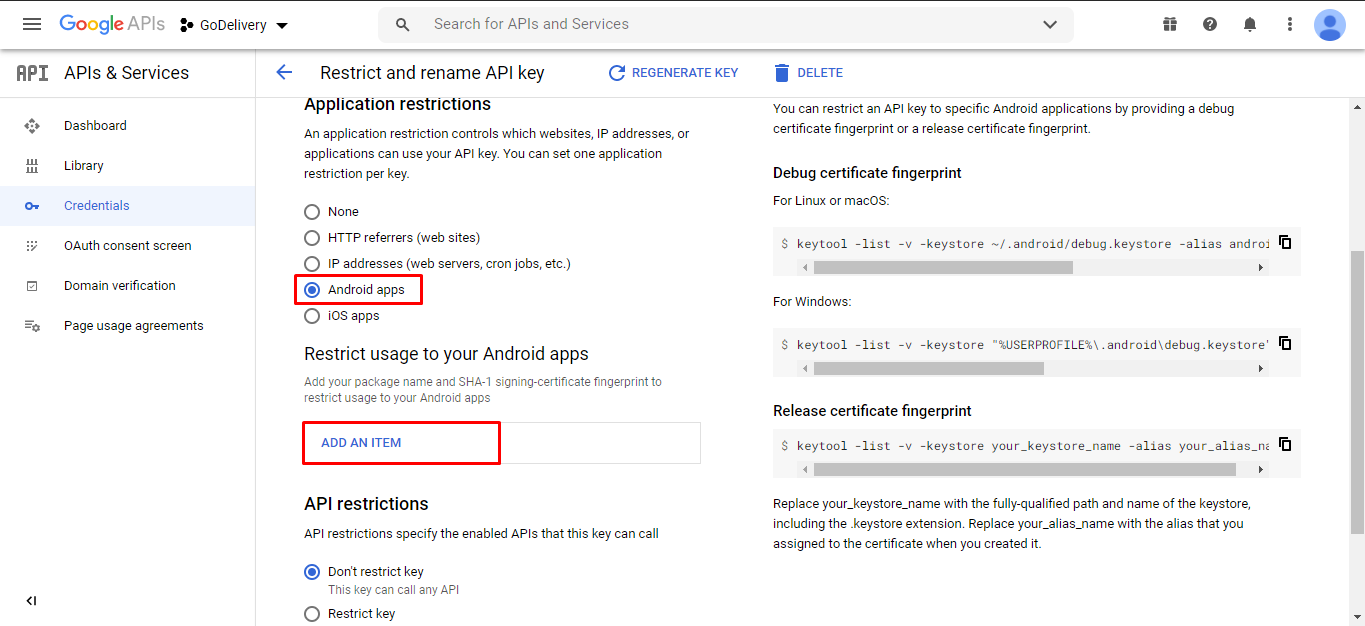
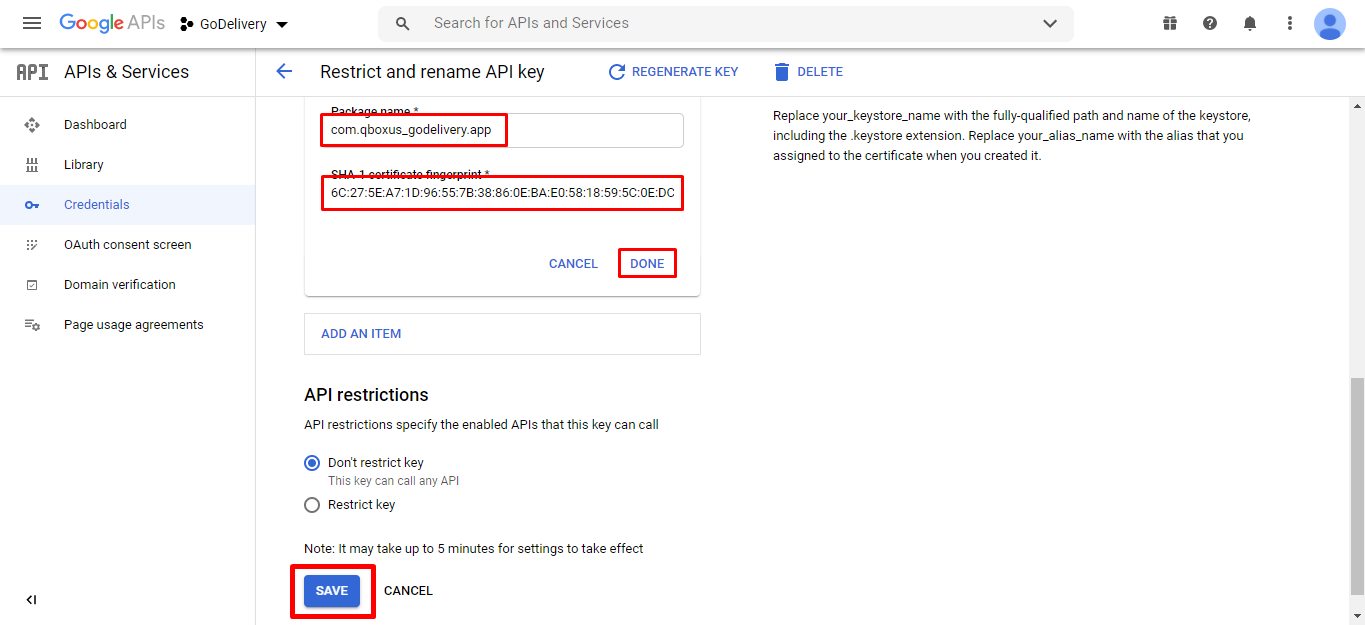
Google Login Configuration
You have to follow the steps
Here is the Helping video for setup google login
Step 1
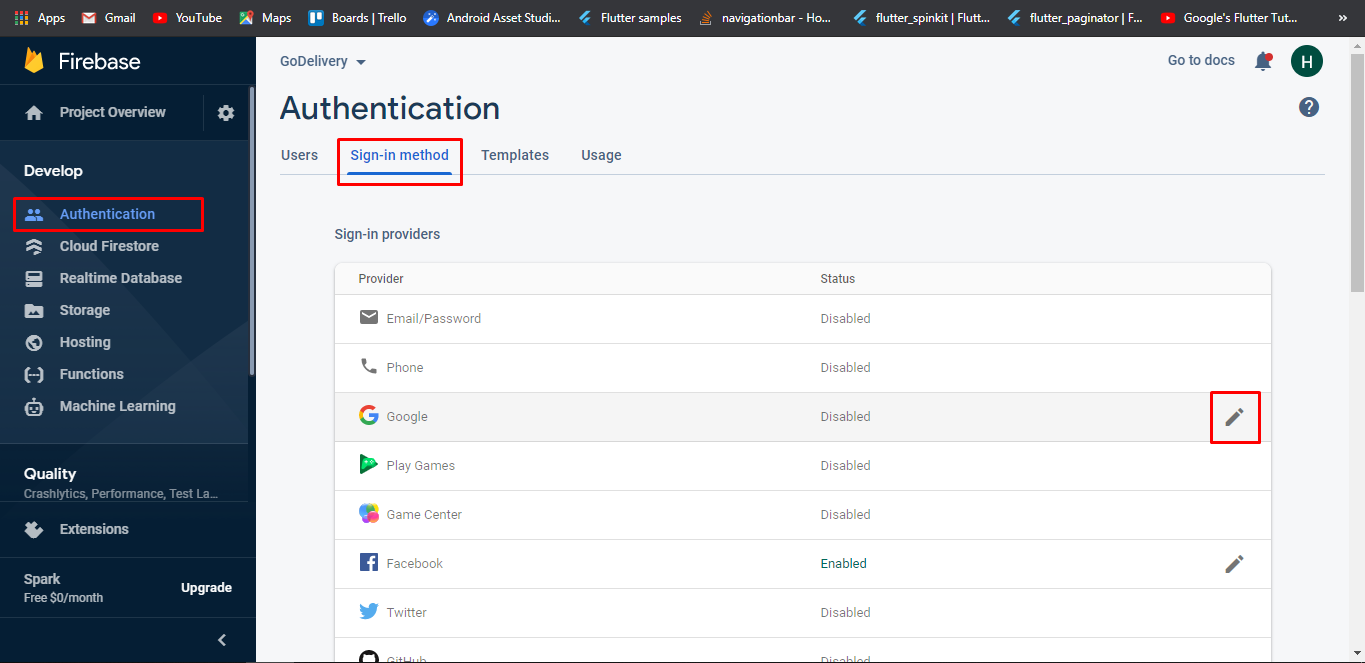
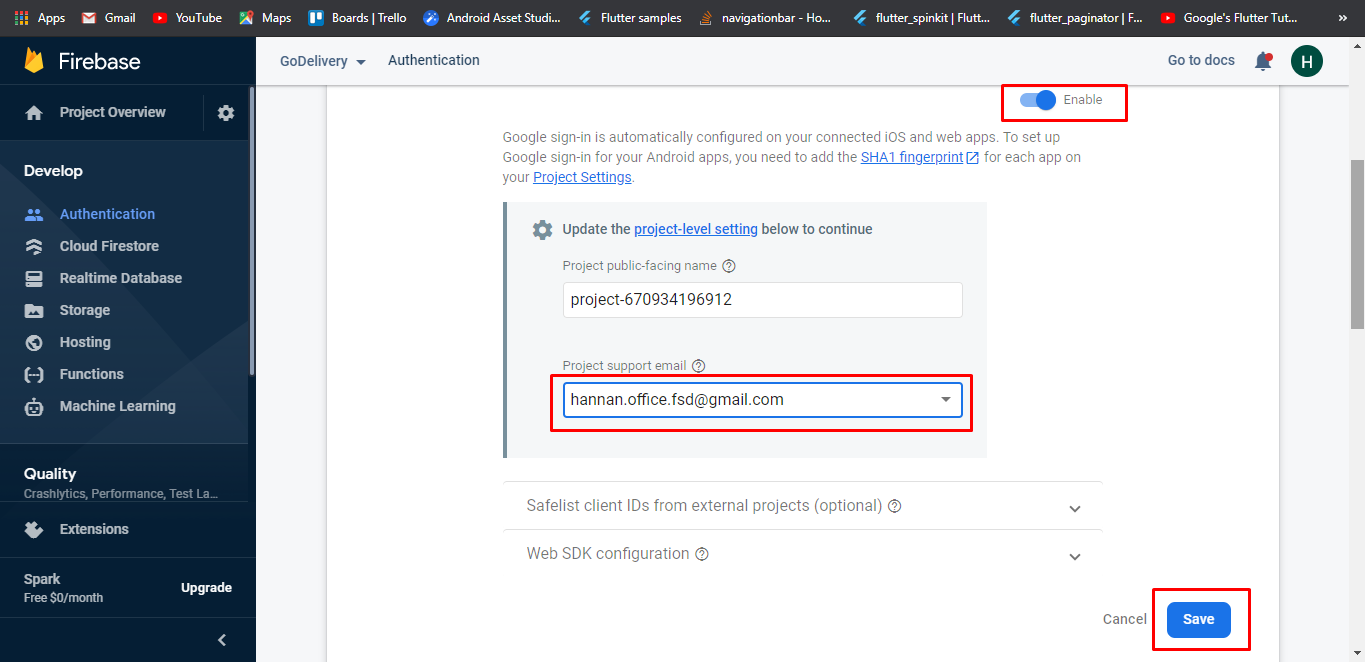
Step 2
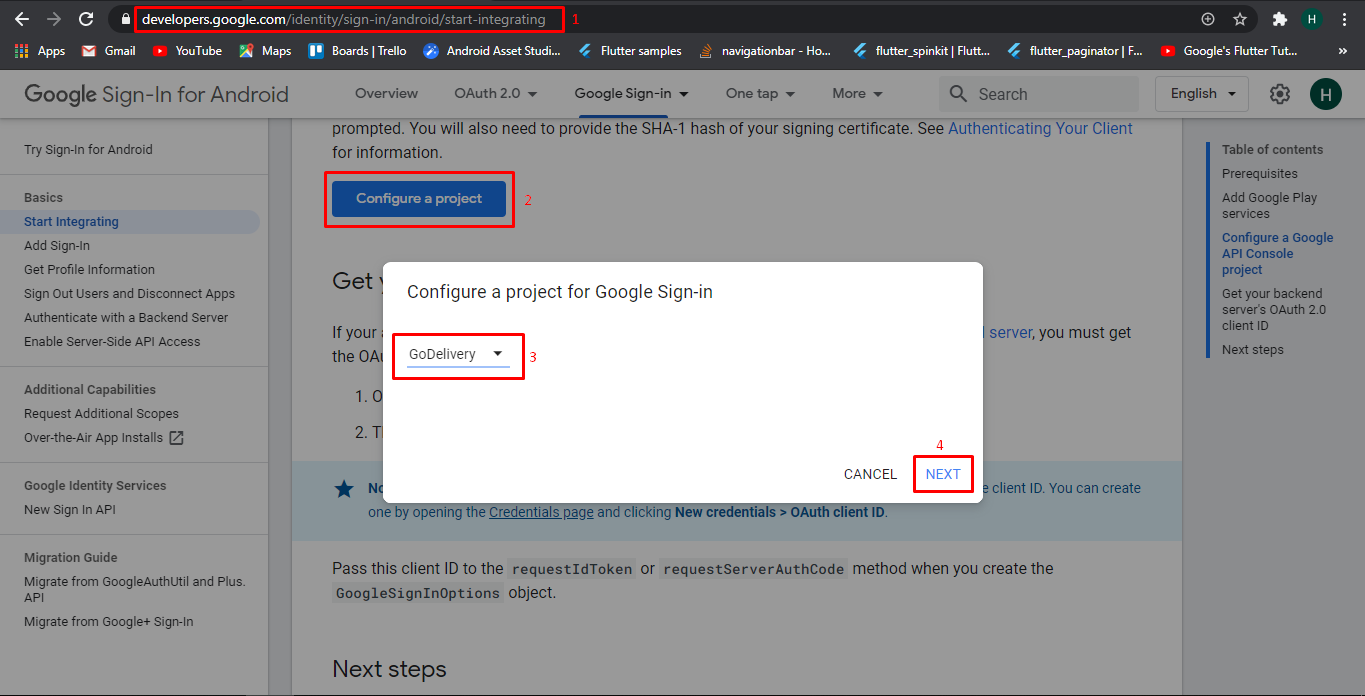
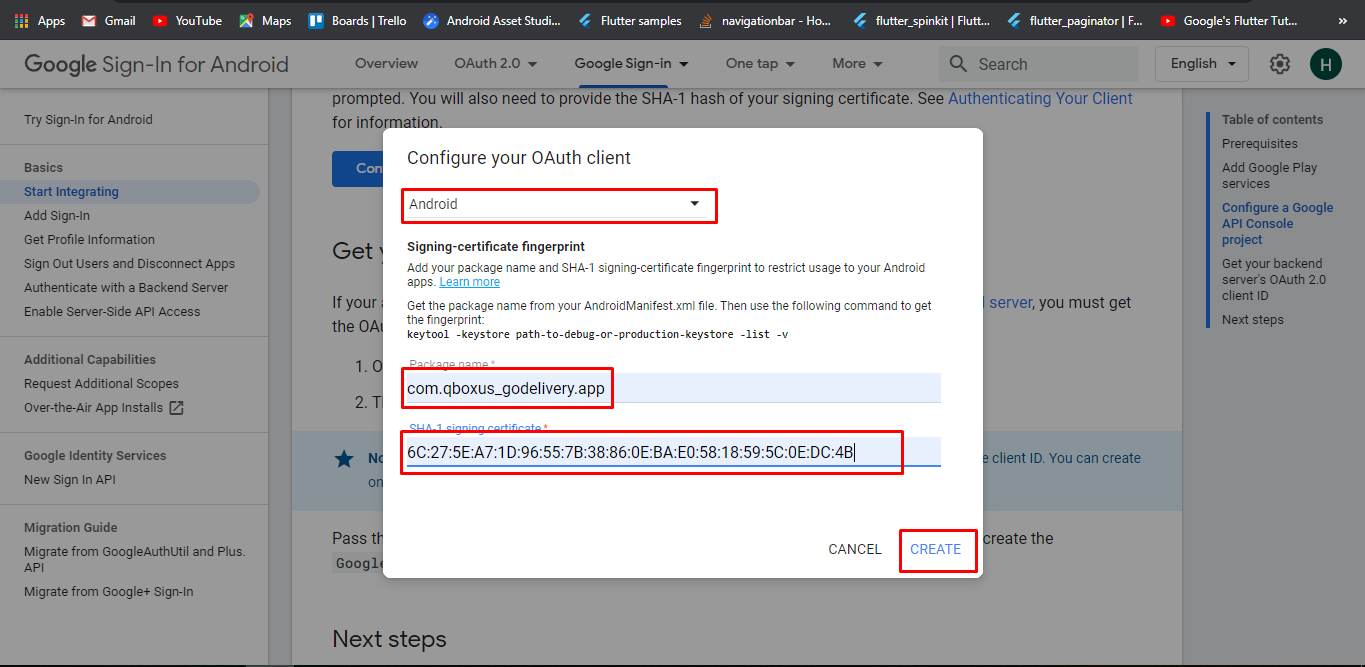
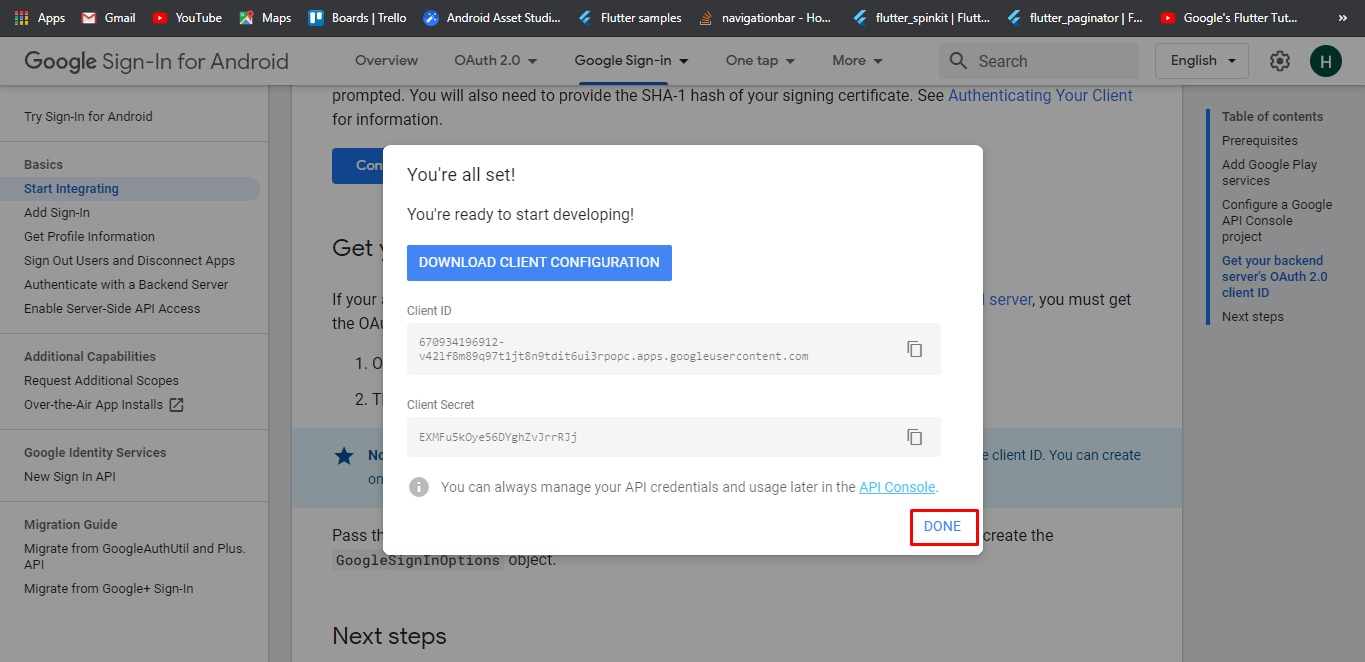
Now Go to Google Api console and select your project
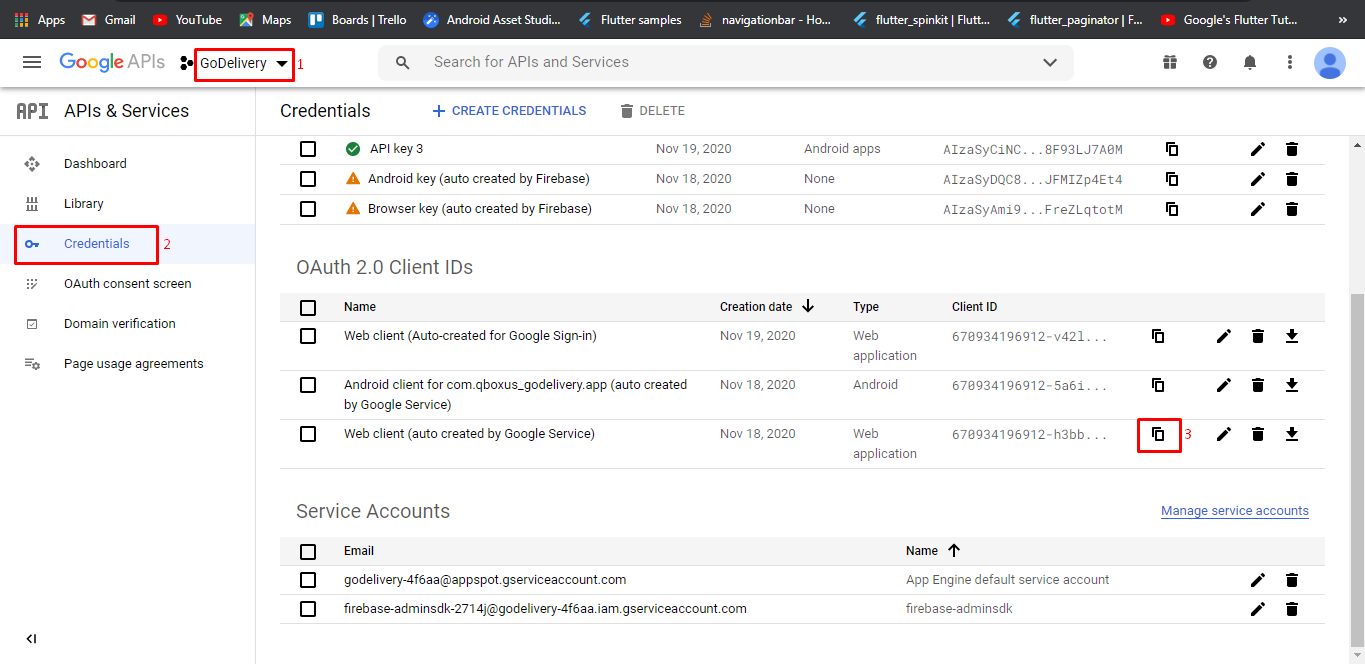
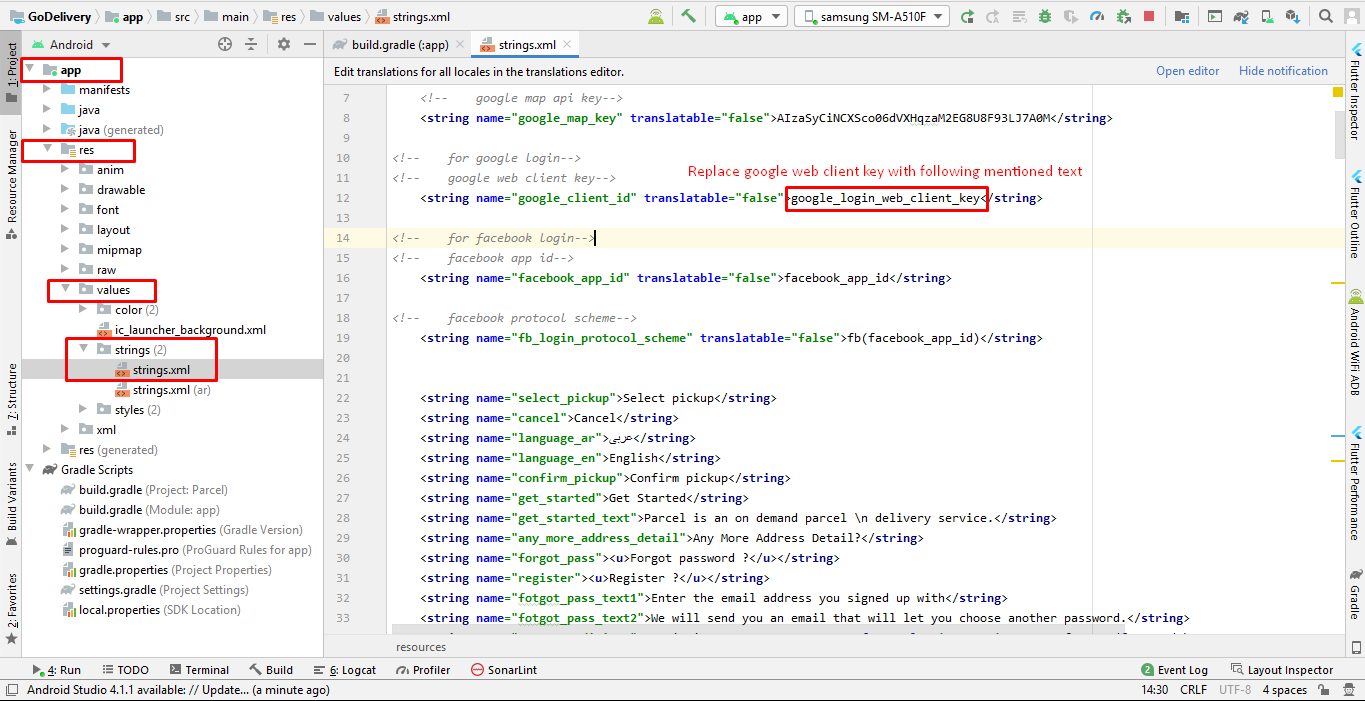
Step 3
Go to following web file
mobileapp_api/app/Config/constant.php

Generate Debug APK
Here is the Helping video for generating debug APK
Step 1
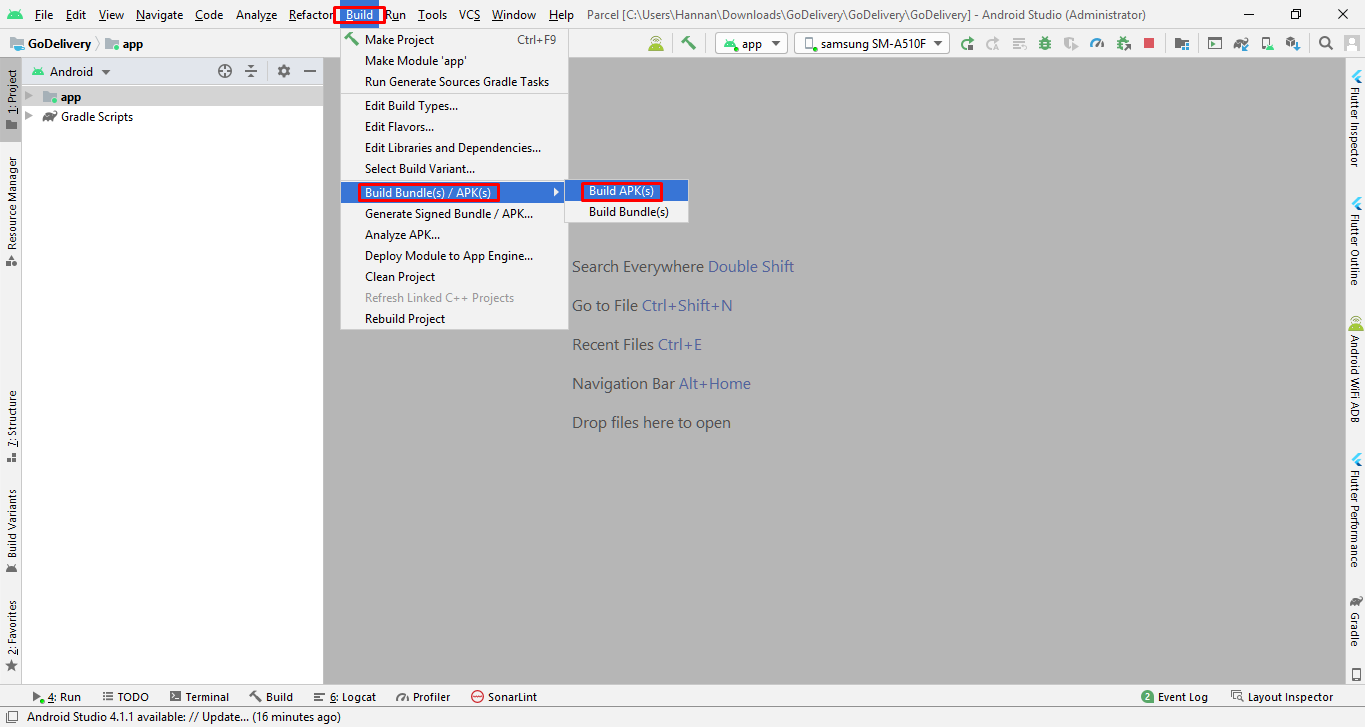
Web API Configuration
installing GoDeliver PHP API is an easy process and we will guide you through it .
Before getting started, please make sure your web server meets all the requirements:
- Latest PHP Version 7.0
- MySQL extension (enabled on all hosts by default)
Step 1 - Upload the mobileapp_api files which we have provided in your downloaded package from codecanyon
Step 2 - Login in your hosting cpanel Navigate to File Manager , upload the mobileapp_api.zip , then extract it
Step 3 - For Database & 3rd party API configurations edit constant.php file which is located at "mobileapp_api/app/Config/constant.php"
if you dont have htaccess file?
Make sure .htaccess file exist in the directory mobileapp_api/. If not then create the file .htaccess and copy the below code in it
<IfModule mod_rewrite.c>
RewriteEngine On
RewriteCond %{REQUEST_FILENAME} !-d
RewriteCond %{REQUEST_FILENAME} !-f
RewriteRule ^(.*)$ index.php [QSA,L]
</IfModule>
SQL Database Setup
Step 1 -Import the SQL file which we have provided in your downloaded package from codecanyon
Step 2 - edit constant.php file which is located at "mobileapp_api/app/Config/constant.php"
Fill the database details in "mobileapp_api/app/Config/constant.php"
define('DATABASE_HOST', 'localhost');
define('DATABASE_USER', '');
define('DATABASE_PASSWORD', '');
define('DATABASE_NAME', '');
Step 3
- Create Database in mysql databases ( in cPanel ) with the name of "GoDeliver" you can write what ever you want
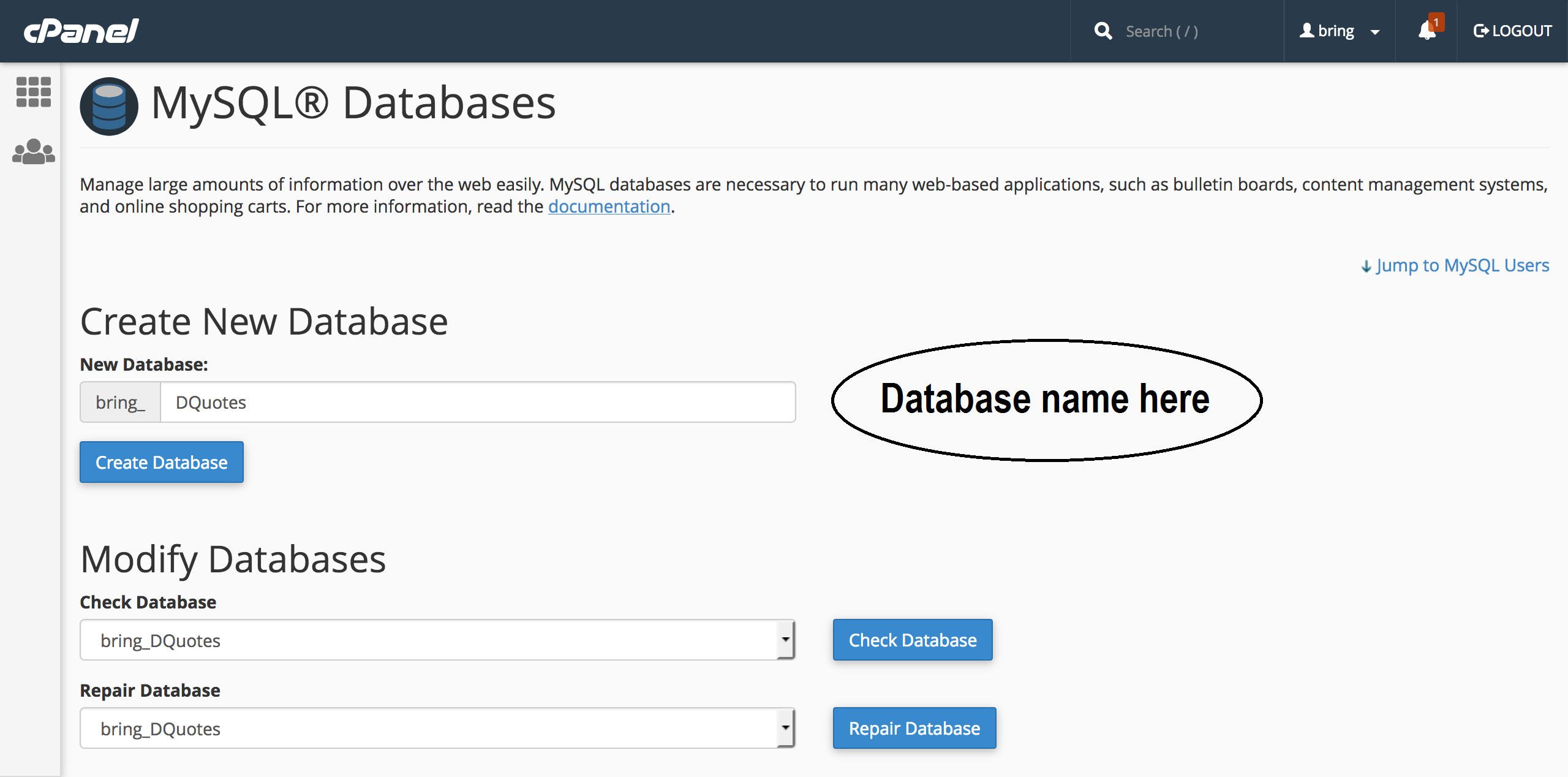
- Create a new user
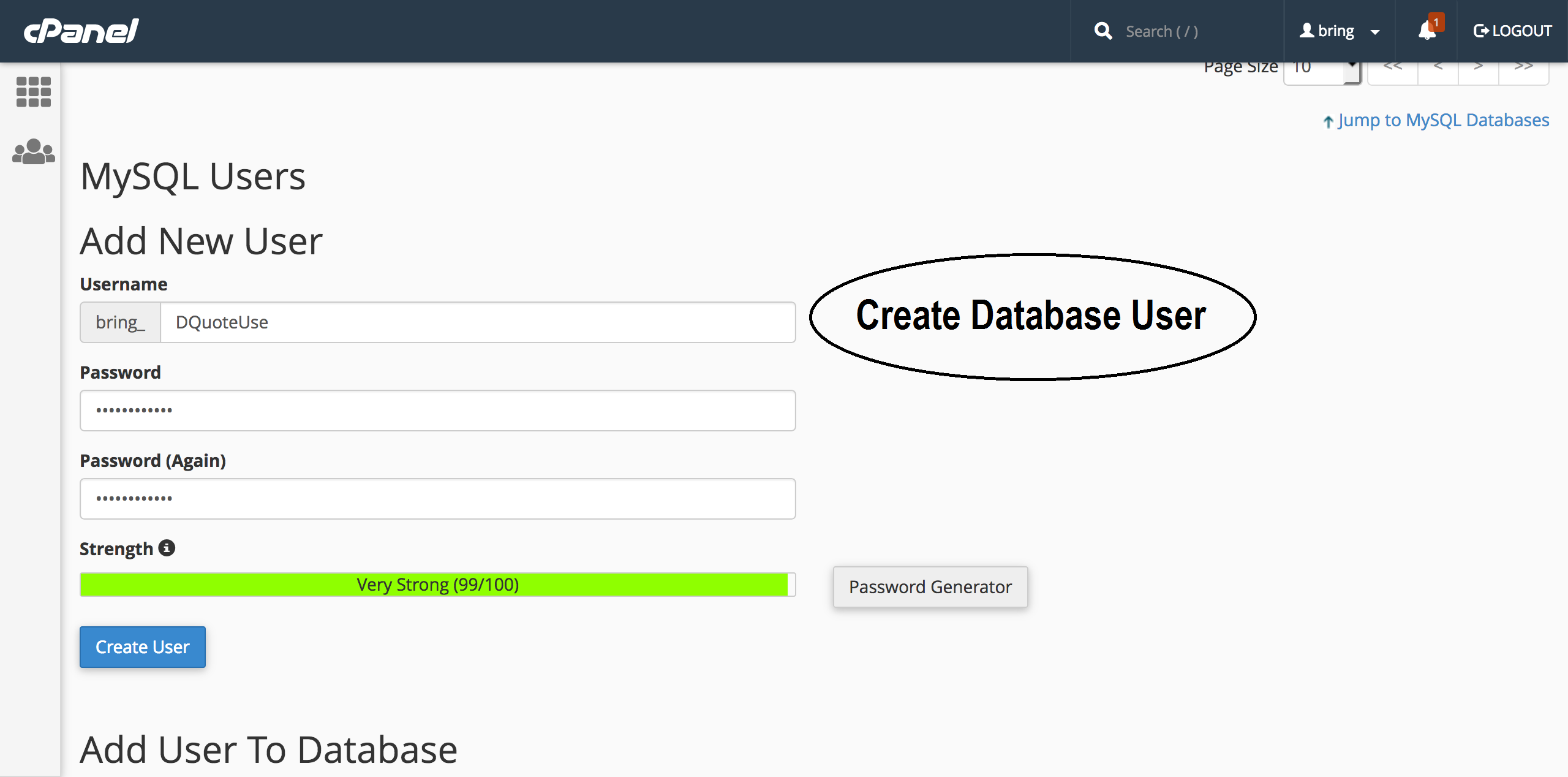
- Assign that user to database
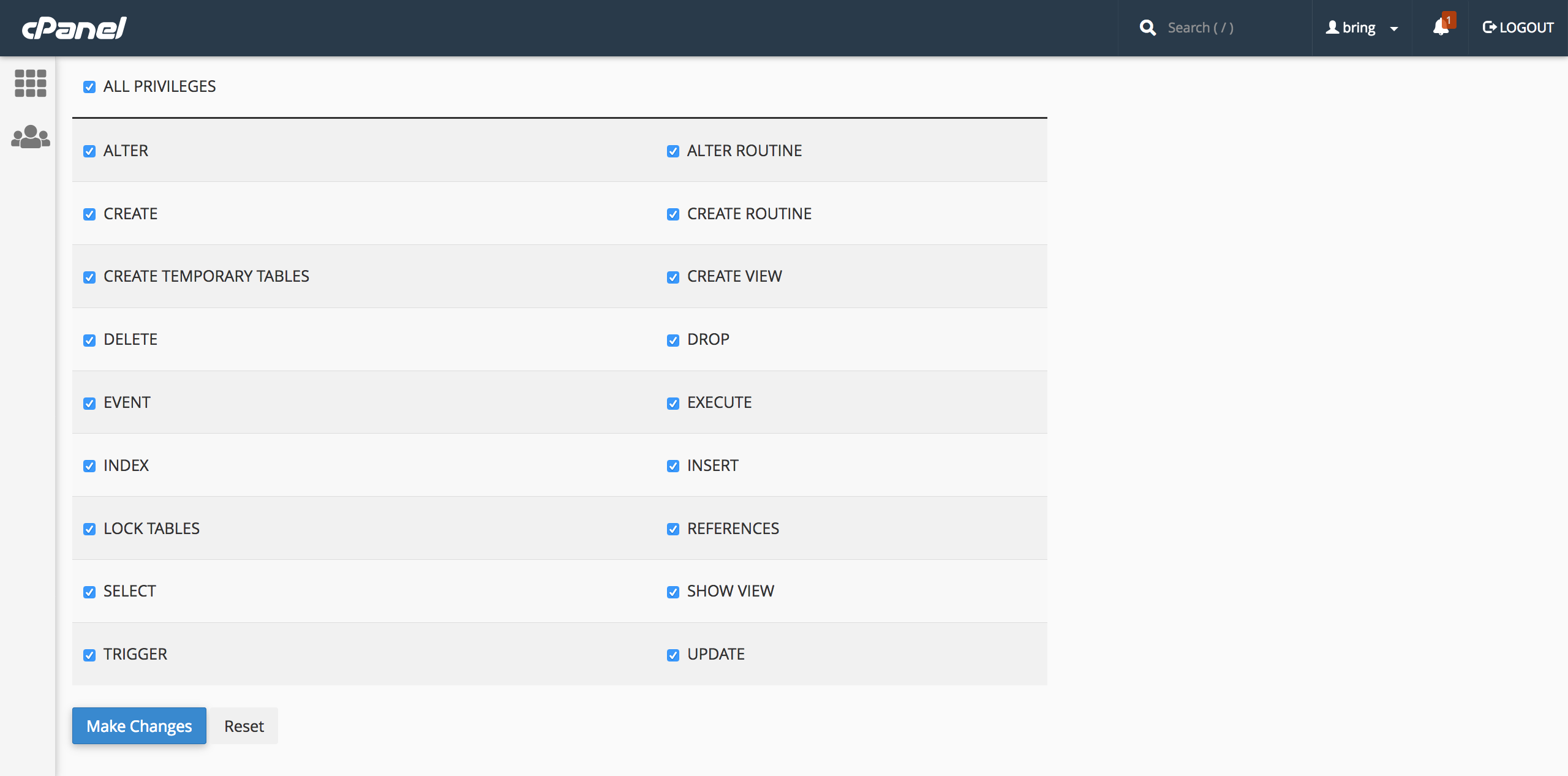
Step 4
Google Maps Setup
Step 1 - Setup API Keys , Get Google Maps Api keys Console Cloud Google Make sure to enable this API in Android and in PHP
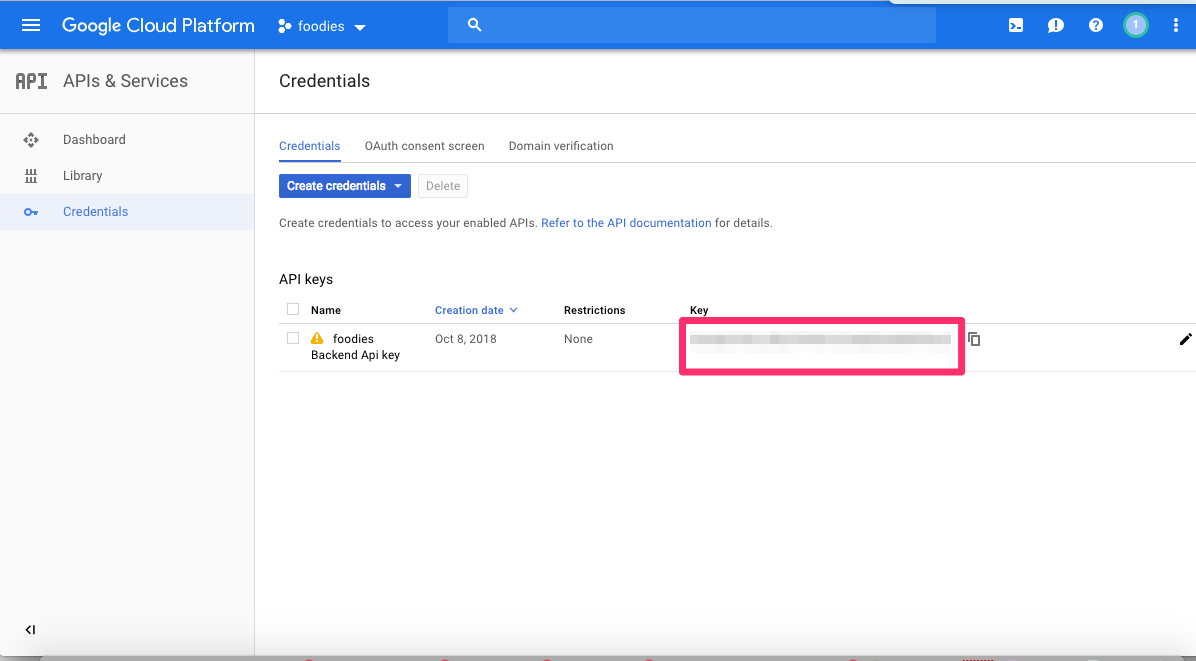
Fill the Google Maps key in "mobileapp_api/app/Config/constant.php"
//Google Maps
define('GOOGLE_MAPS_KEY', '');
Make sure to enable this API in Android and in PHP
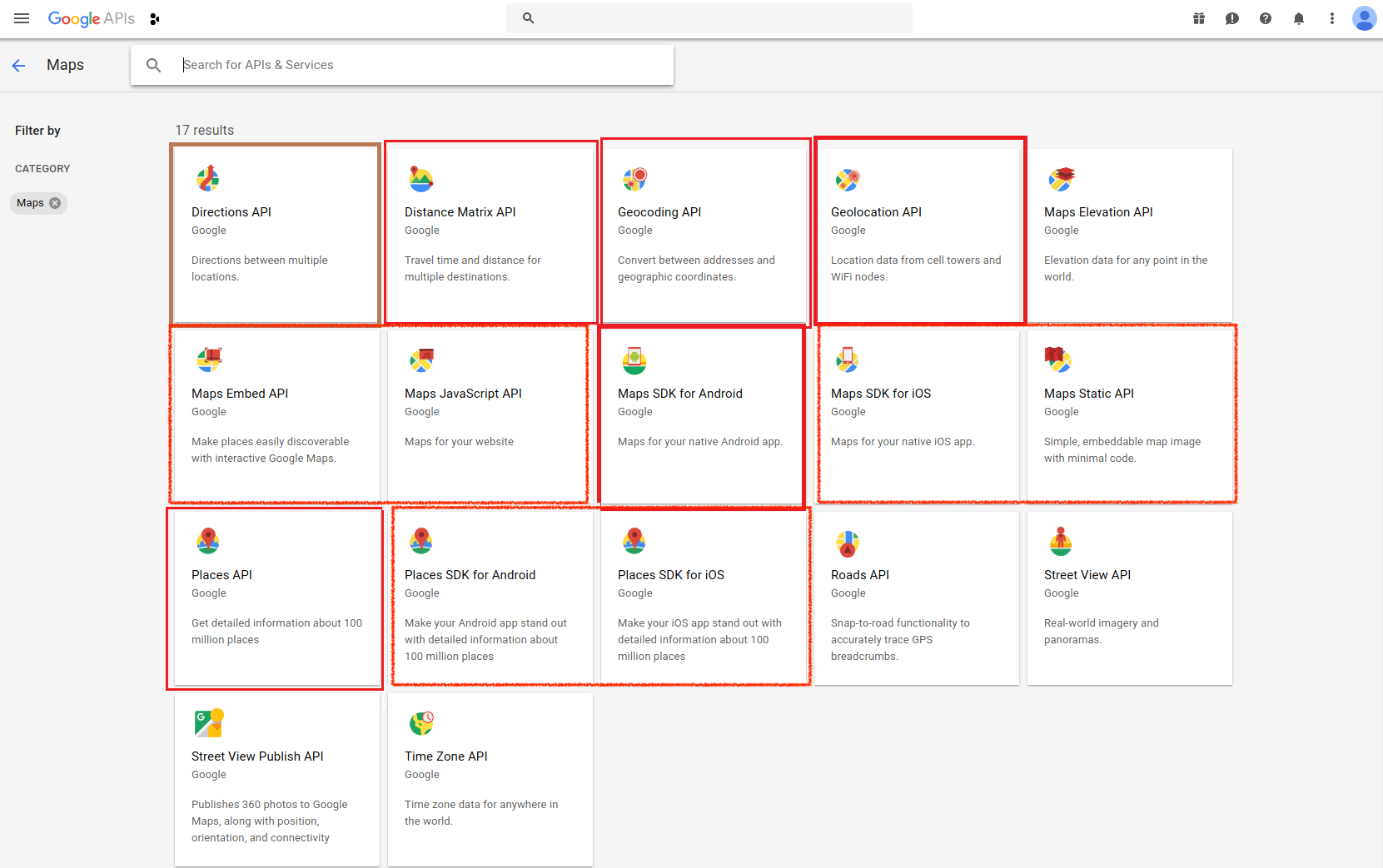
Step 5
- Edit the file "constant.php" and update the Database information that you setup above
Twilio Setup
Step 1 - Get twilio keys by Create an account on twilio and buy a number as well which is required for the Programmable SMS You can find the API KEY and auth token in: twilio.com
Step 2 - You have to allow geo permissions for sending sms Click here
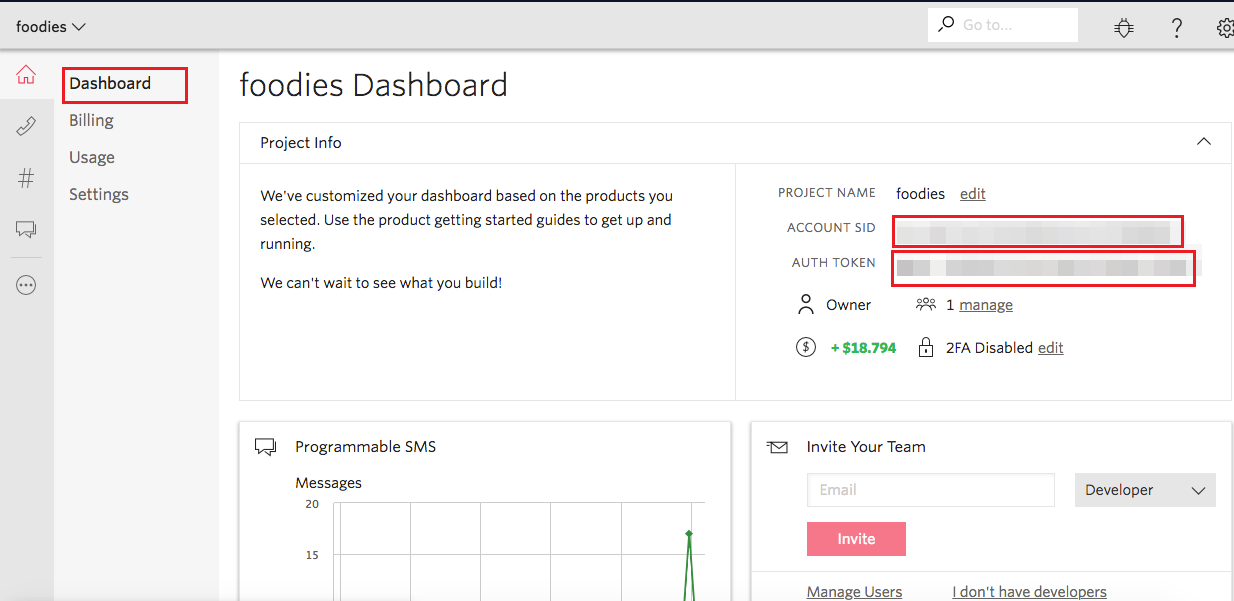
Fill the Twilio ACCOUNT ID , AUTH TOKON and PURCHASED NUMBER which twilio has provided you in "mobileapp_api/app/Config/constant.php"
//Twilio
define('TWILIO_ACCOUNTSID', '');
define('TWILIO_AUTHTOKEN', '');
define('TWILIO_NUMBER', '');
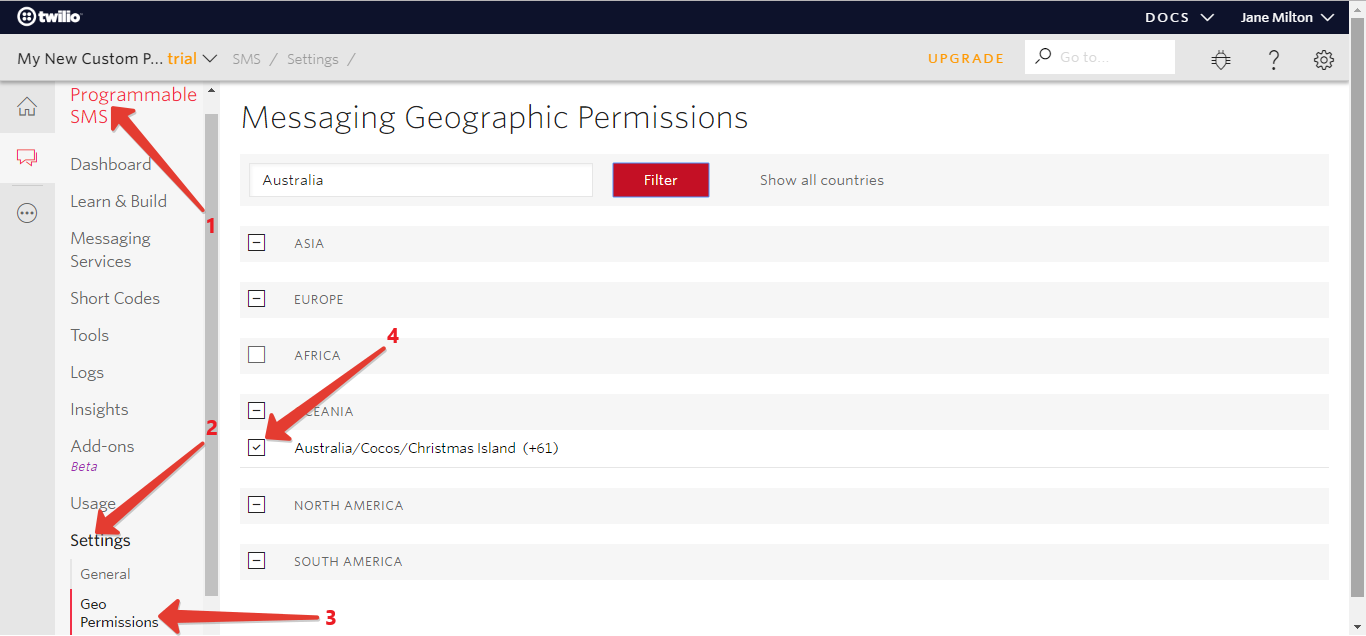
Admin Panel Configuration
- You have to open your API URl and copy the code from here Click Here and paste it in your portal/config.php