Get Started
Thank you for purchasing our app
Please read the documentation carefully , and if you have any question check us . Most pages are accompanied by a video tutorial , it's recommended to check both , the video and the written Documentation .
Must Read this:
After purchase if you run the project and test the build in phone it will not work becuase you have to setup the Web API first then app will be works fine.Web API is in PHP 7.0 and it will work on any kind of hosting packages
Android Configration
In order to start configuring , you need to install Android studio and the 'Java SE Development Kit'. First download the android studio from here Android Studio
SDK Manager
The installer , as also shown in the video should automatically download and install all required components . if you want to do manual setup , download at least the following components using the SDK manager
- SDK tools
- SDK platform Tools
- SDK Build Tools
- Google Play Services
- Android Support Library
- Google Repository
- Google USB Driver
You can download these SDK , if not installed already , using the SDK manager SDK Manager After you're done, you can open Android Studio and continue.
Importing Android Project
To import the template, simply open Android Studio and import/open the template. Make sure to wait for all the processes (the Gradle Build) to complete before continuing to the next step
Addition steps
Addition steps Sometimes, the Gradle Build fails. In some cases additional components are needed, Android Studio will ask you to do download these additional SDK components in the 'messages' tab, simply follow the instructions provided to install and download the additional components.
Change Bundle ID
Change App Name
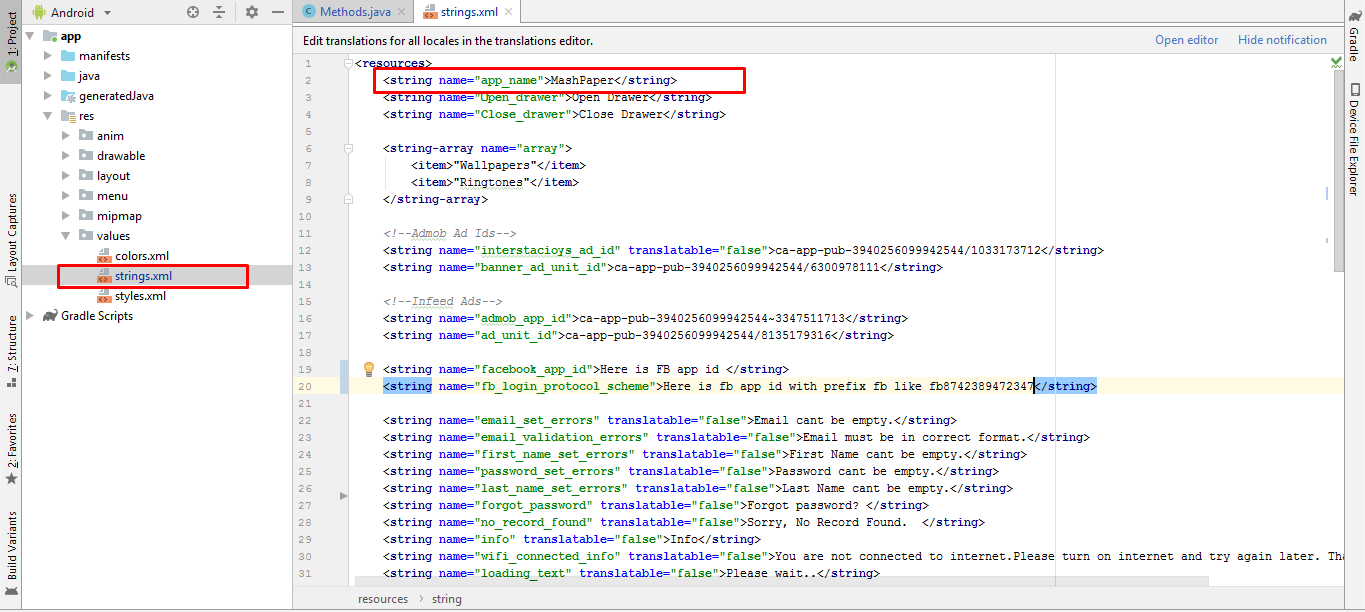
Above is illustrated how you can change the name of the application.
Change Color Scheme
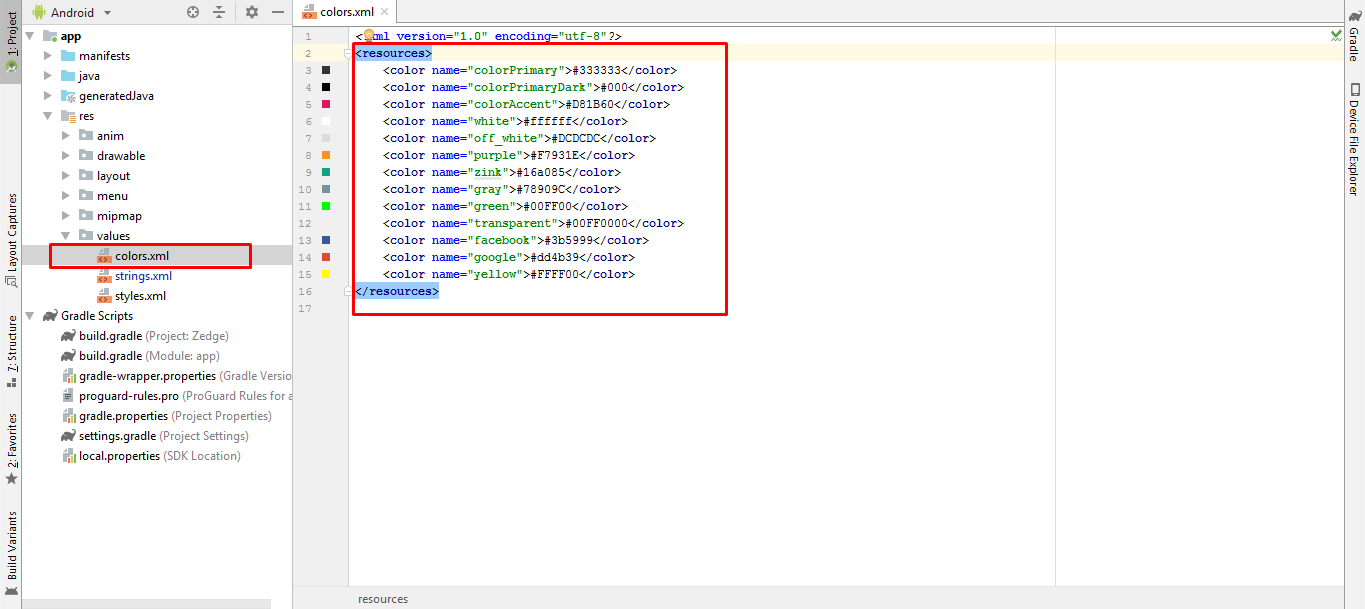
Above is illustrated how you can change the Colors of the application.
You can change your apps colors to create a custom look. The primary color is the color of the Toolbar, some buttons and headers. The primary dark color is used for e.g. the status bar. get more color from here material.io
Change Theme of Application
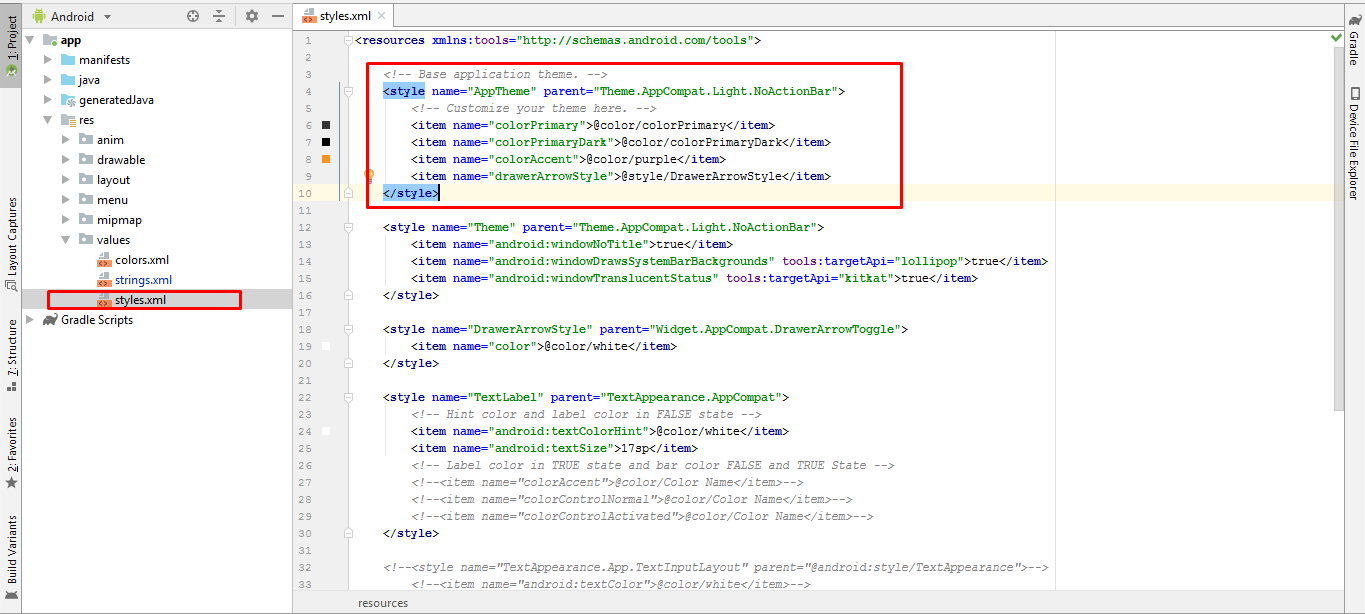
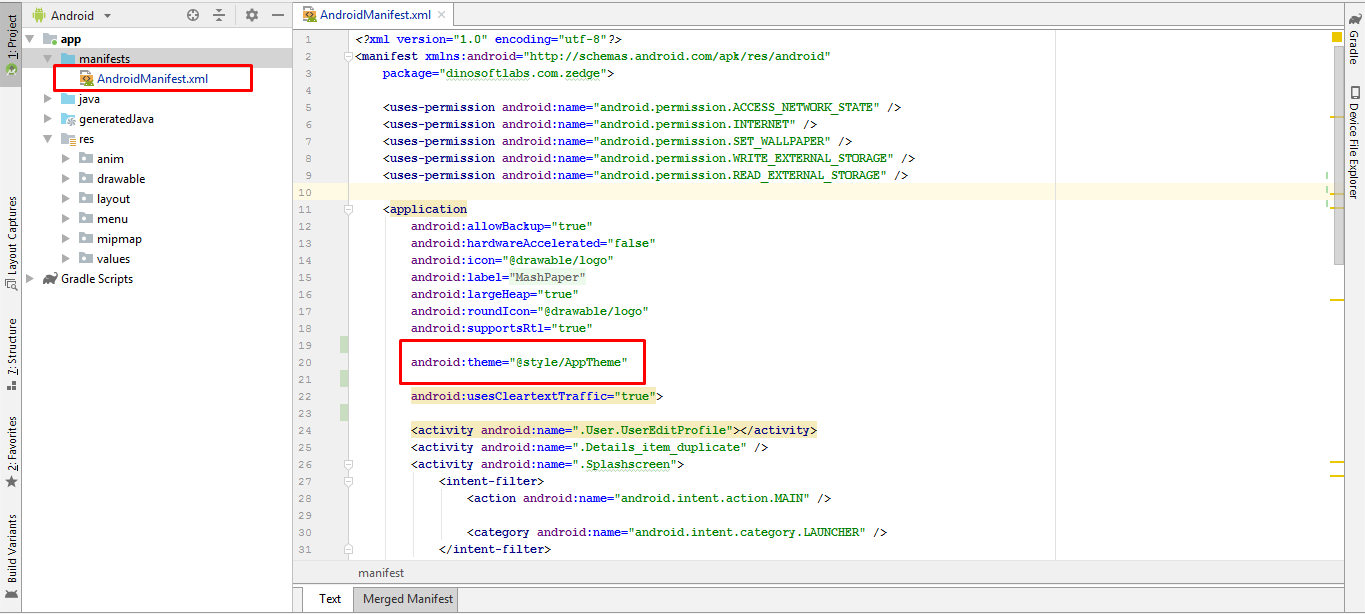
Above is illustrated how you can change the Theme of the application.
Change App icon
Now we need to put a png file with your icon named 'ic_launcher.png' in the following folders:
- res/drawable-mdpi - with a size of 48px x 48px
- res/drawable-hdpi - with a size of 72px x 72px
- res/drawable-xhdpi - with a size of 96px x 96px
- res/drawable-xxhdpi - with a size of 144px x 144px
this URL will help you resize your images or event create new icon to your app Launcher Icon Generator
Change API Links
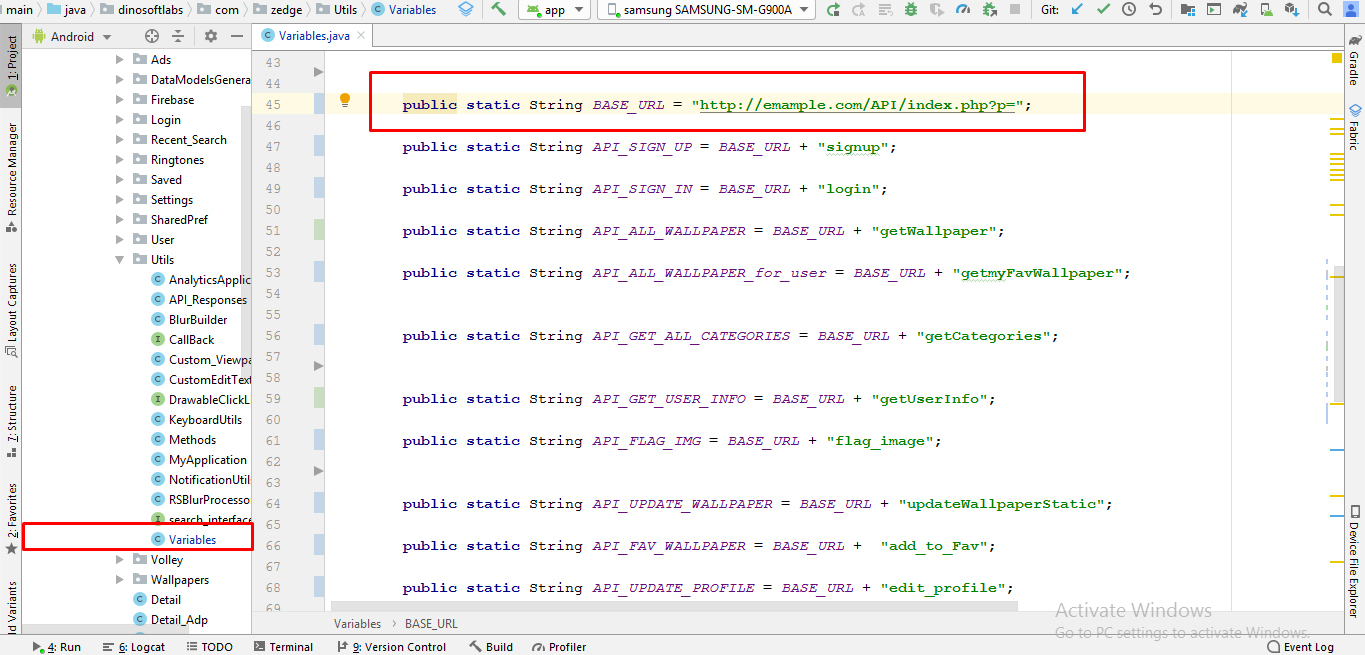
Above is illustrated how you can change the Rest Api link of the application.
Setup AdMob
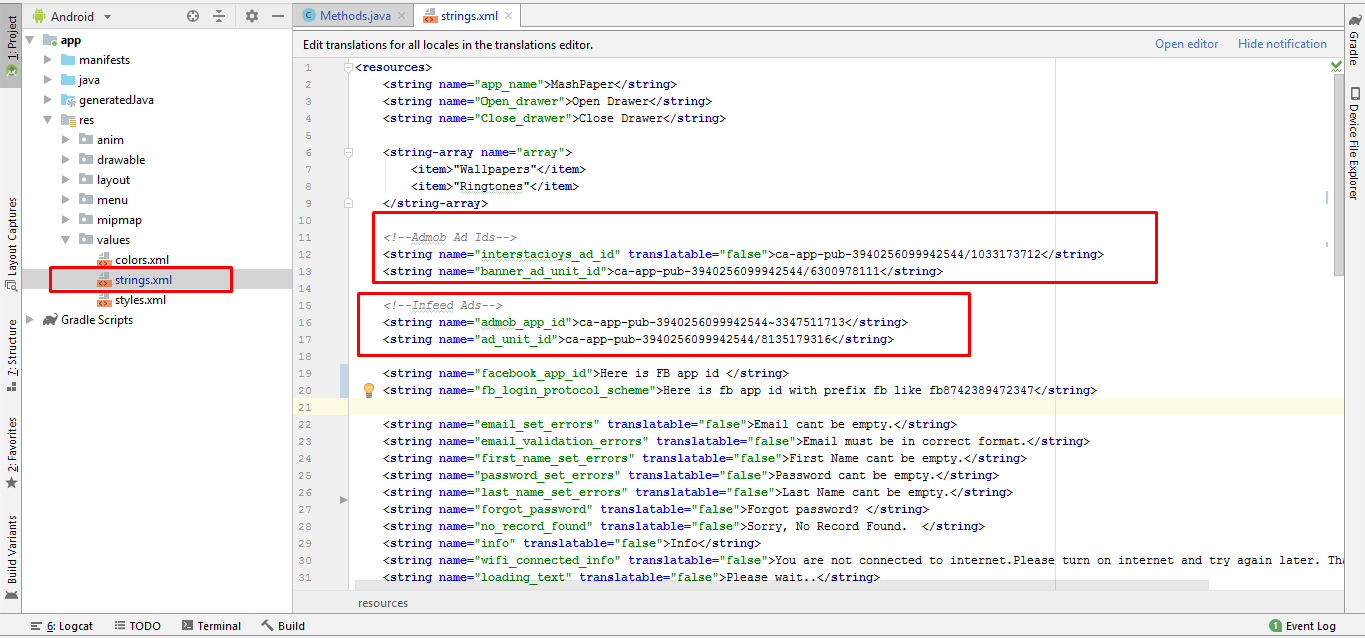
Above is illustrated how you can change the Subscription Product ID and Licence Key.
Remove Admob ads
If you want to remove ads just remove this code , follow this screenshort
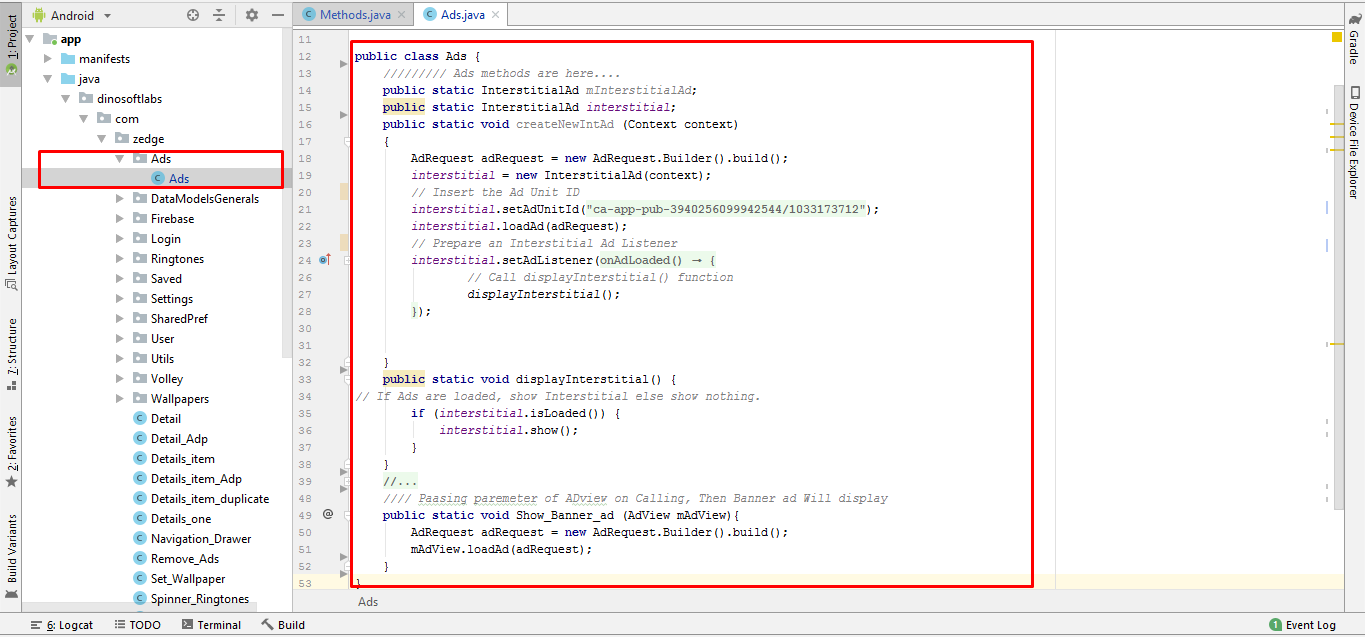
Android Pie Support
Method 1
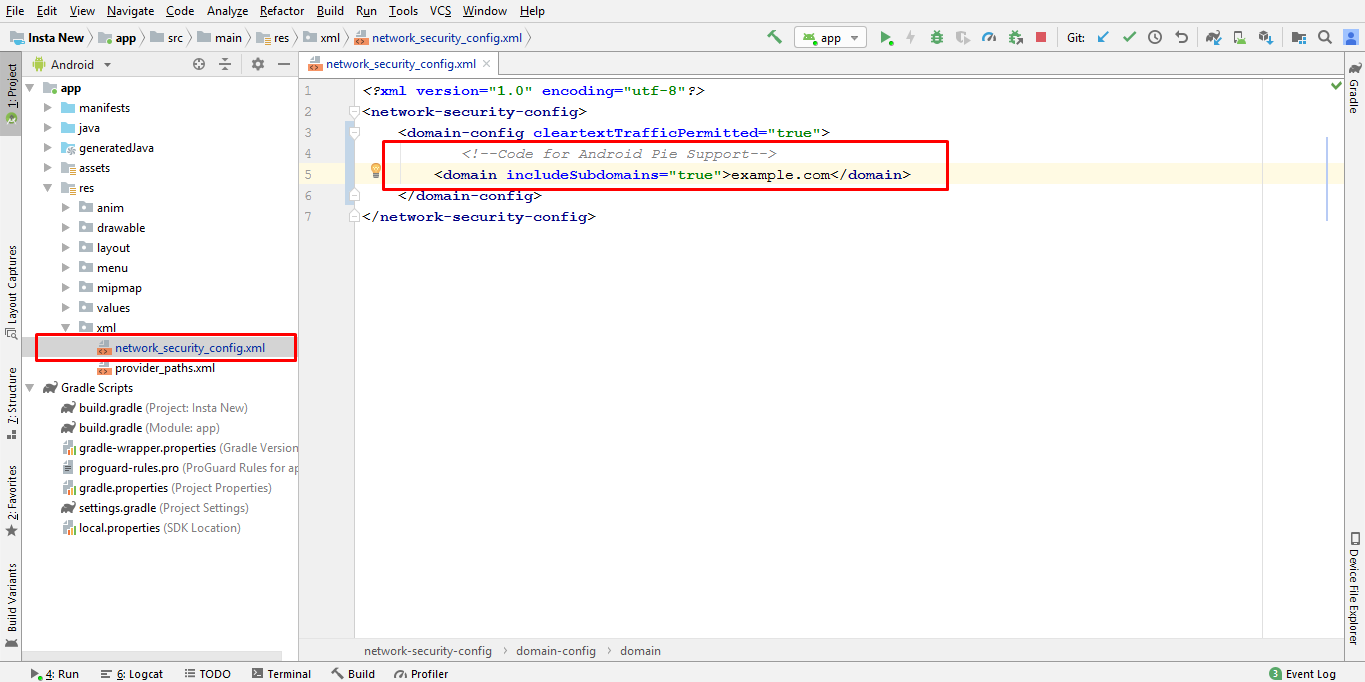
Method 2
if method 1 is not working you can follow method 2
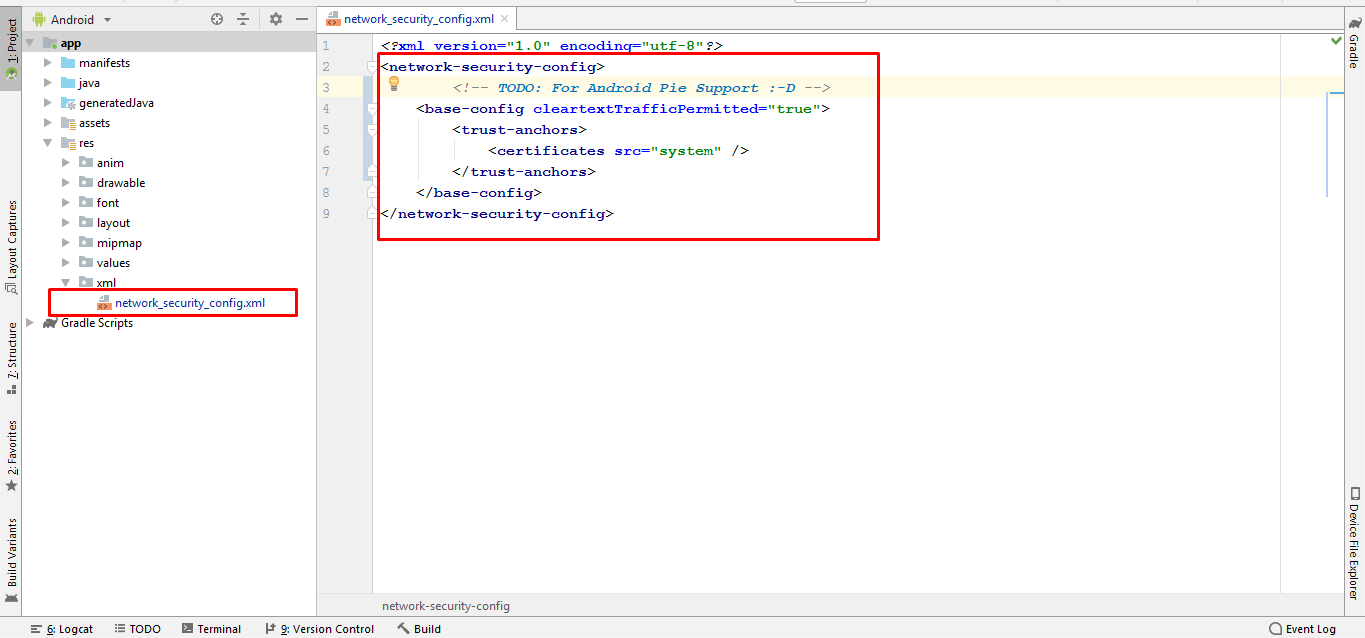
Firebase Configuring
Debug and release Key
Before going to next you have to learn about the Sh1 key for both debug and release. if you are in the development mode then you will use the debug sh1 key but when you going to publish the app on playstore then you will have to use the sh1 key of Release key
Debug Key
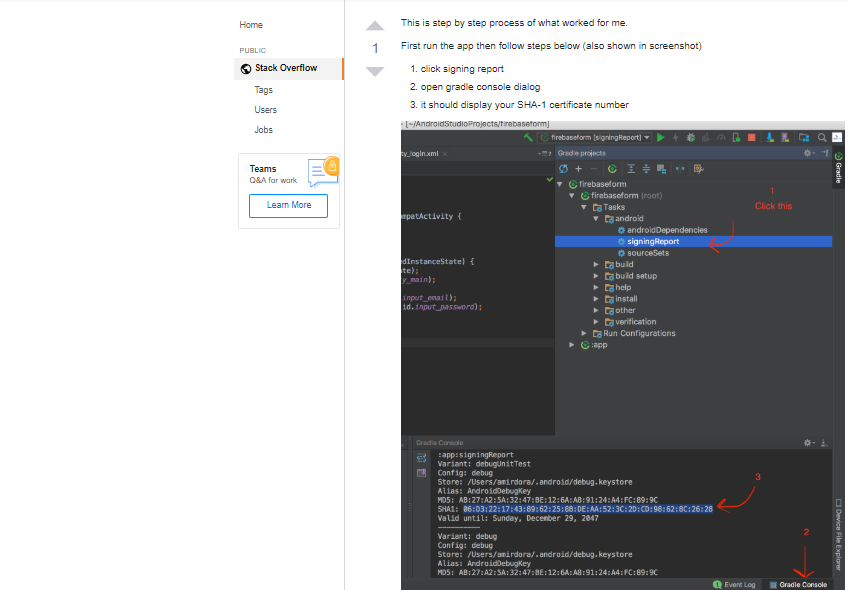
Method 1 How to get the SH1 key for the published app (Signed or release key)
To get realese sh1 contains two step.
Step1: you will generate your own app signing key Create signing key
Step2: Get the Sh1 key of app signing key
Get the Sh1 key. Run the below command on Command Promt
Method 2 How to get the SH1 key for the published app (Signed or release key)
Follow the steps
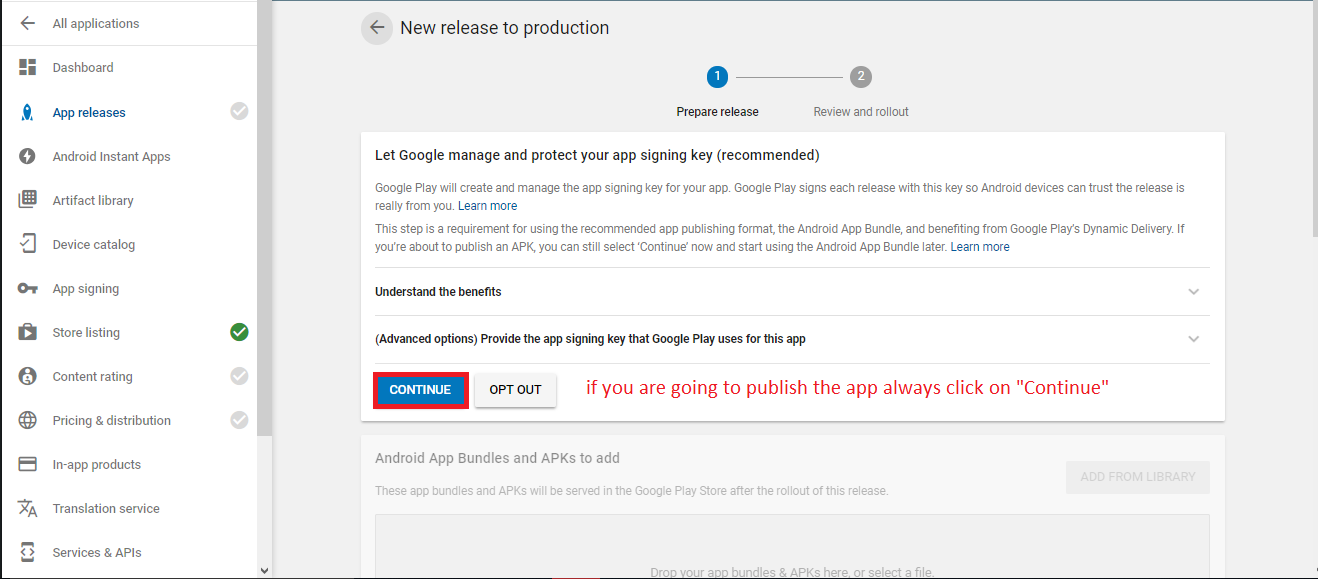
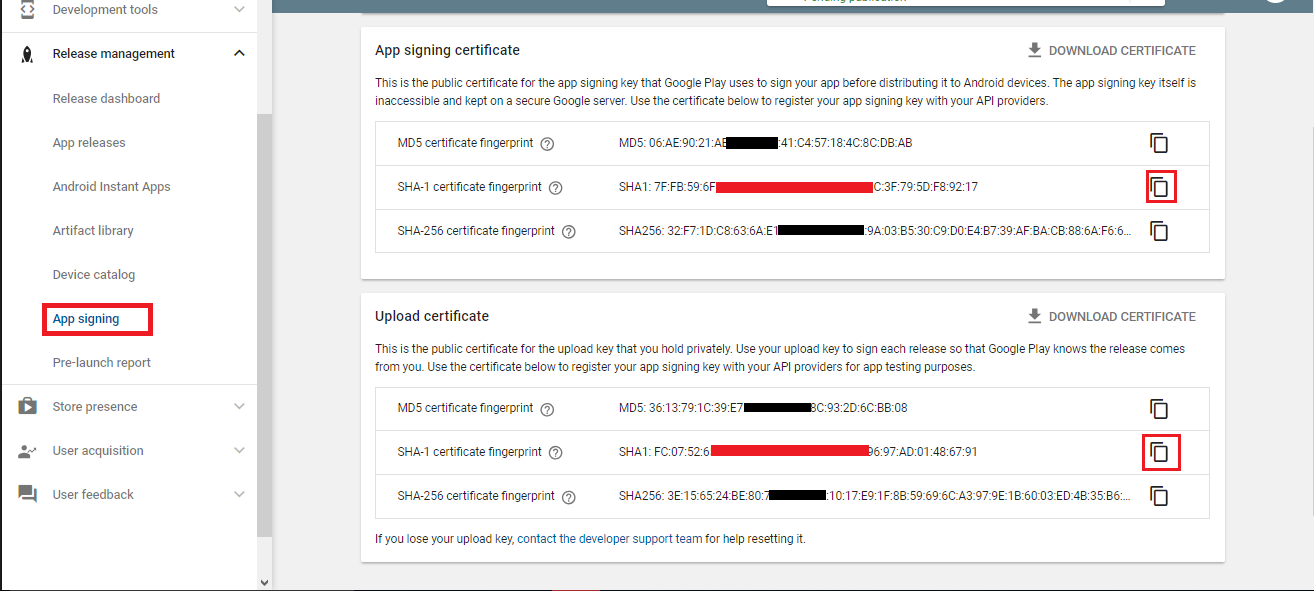
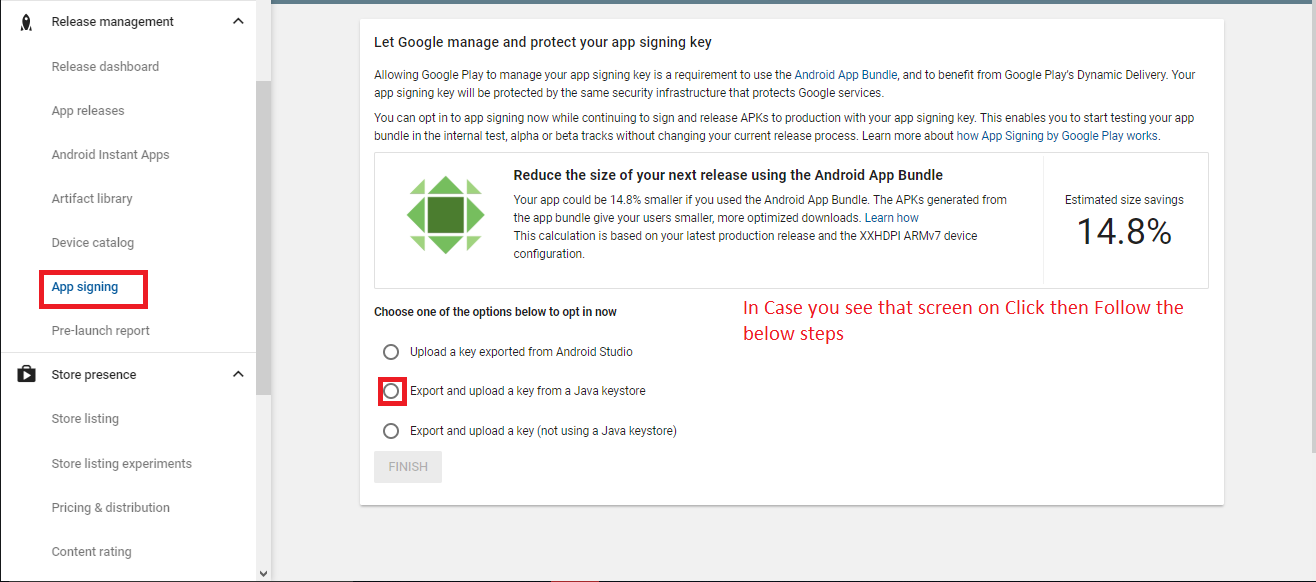
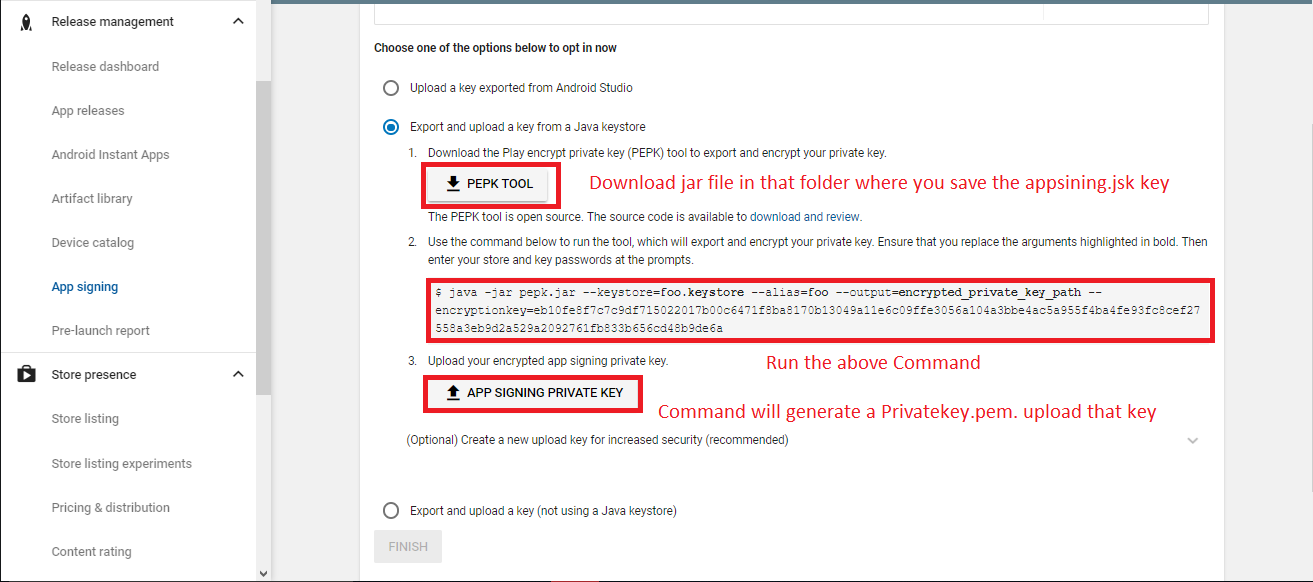
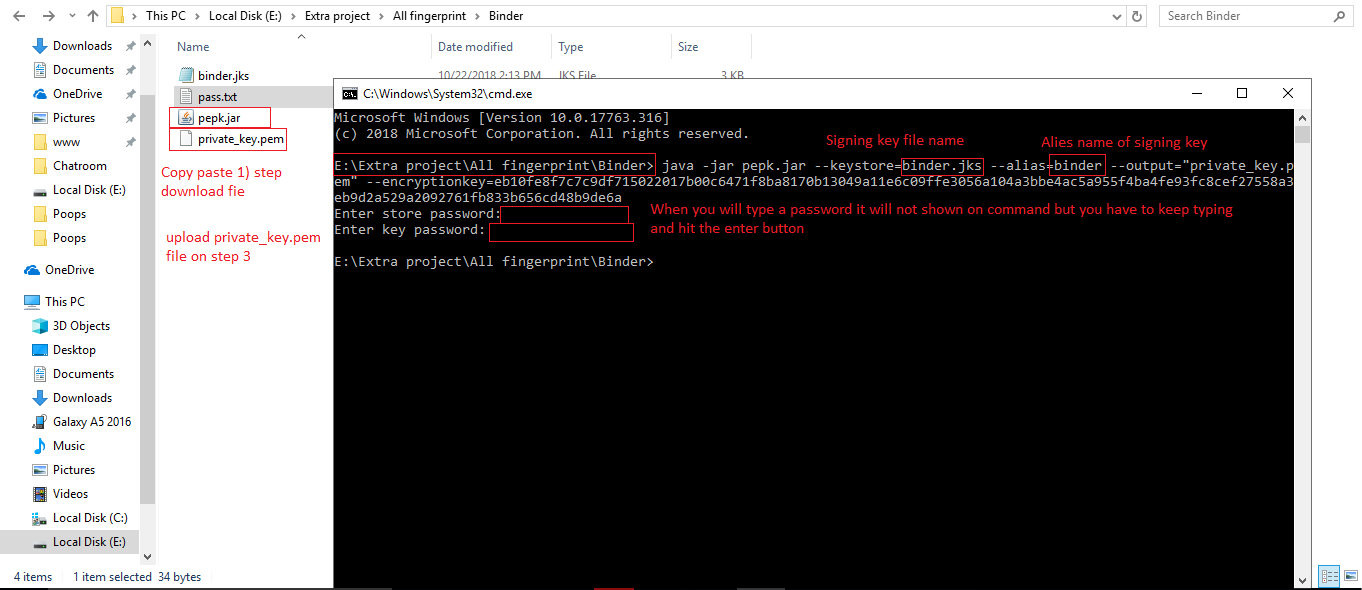
Facebook Login
You have to follow the steps
Step 1
Go to "facebook Developer" the link is given developers.facebook.com and Create a new app
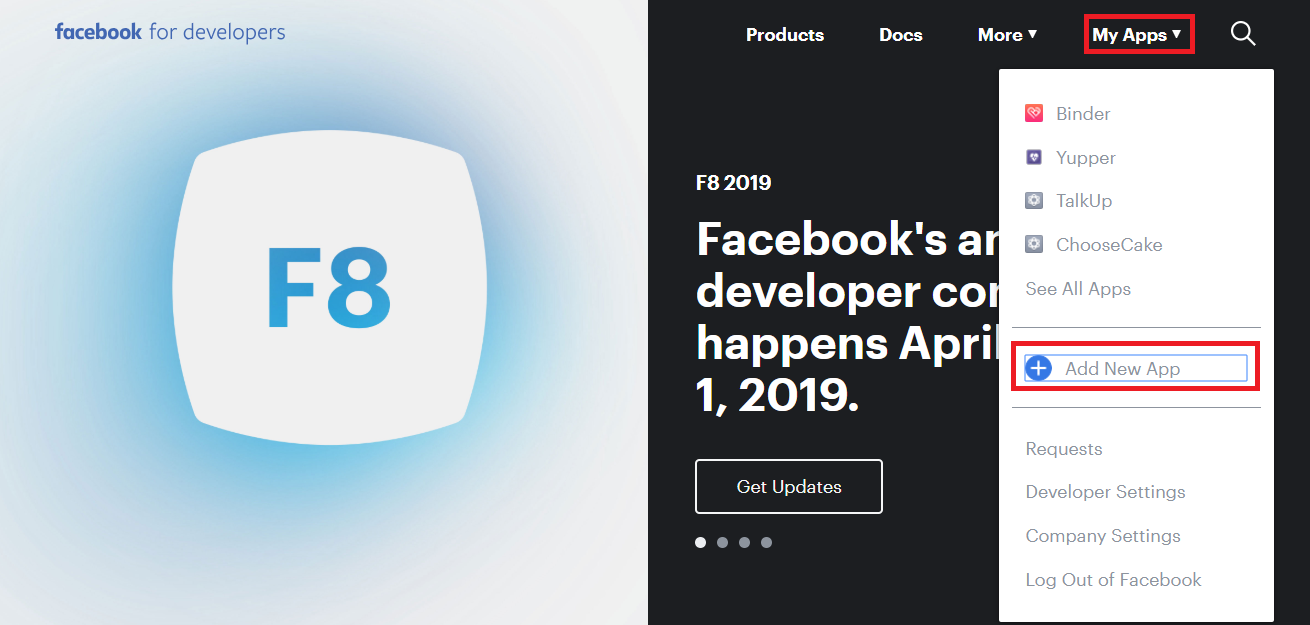
Step 2
Go to "facebook Developer" the link is given developers.facebook.com and Create a new app
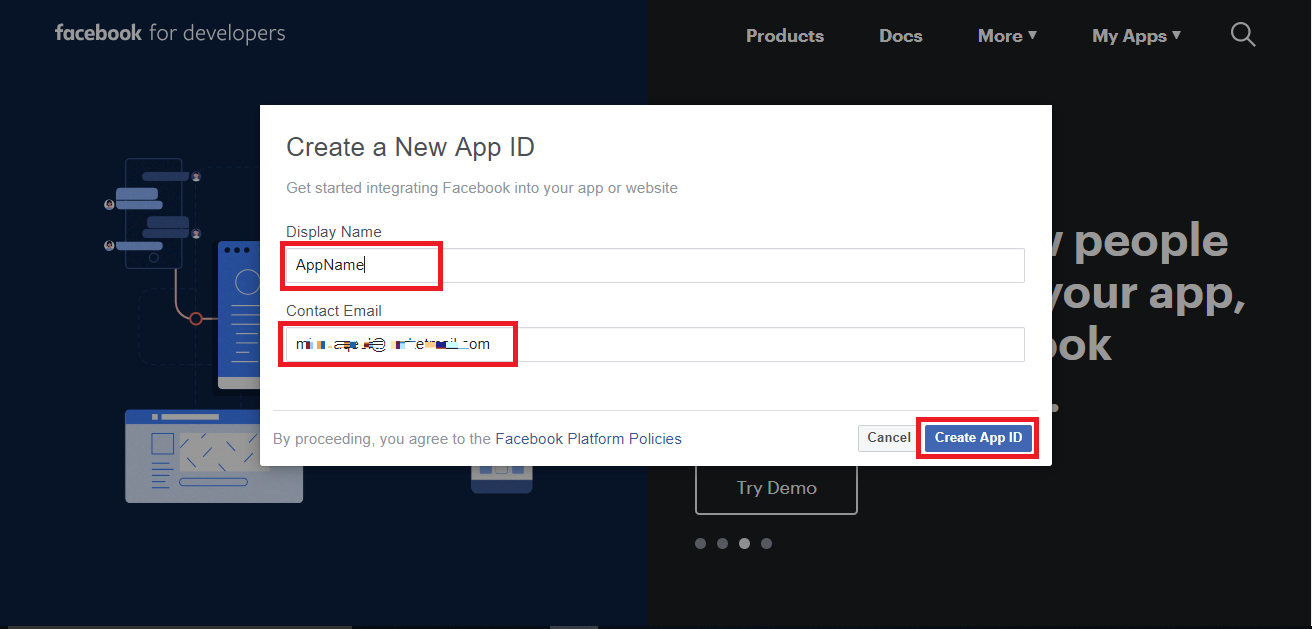
Step 3
Then Go in Setting > Basic Fill privacy policy and application nature/cateogry and press save
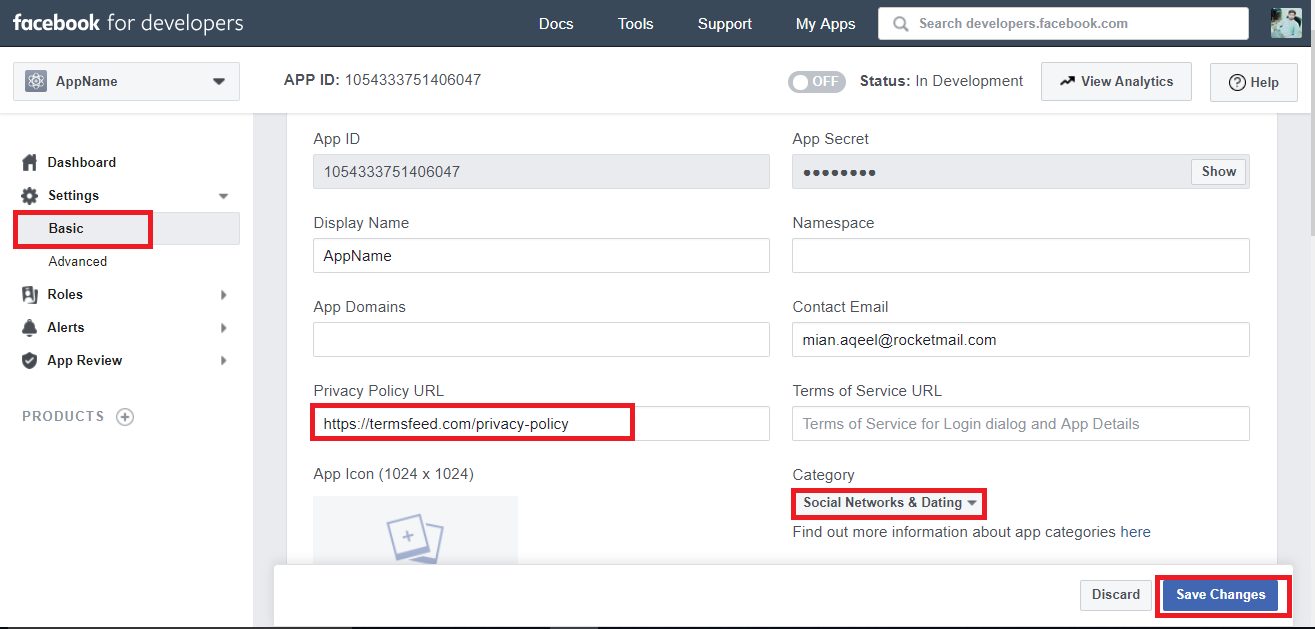
Step 4
Then Go in Setting > Basic Add development palatform
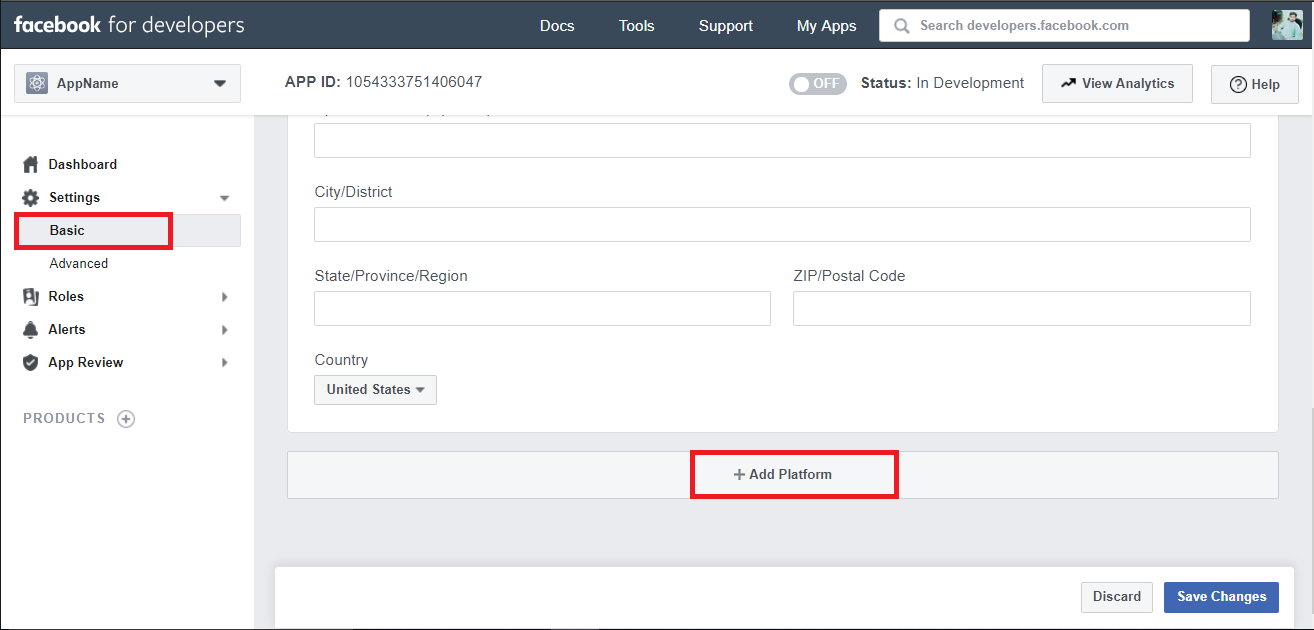
Step 5
Then Go in Setting > Basic > development palatform Select Android
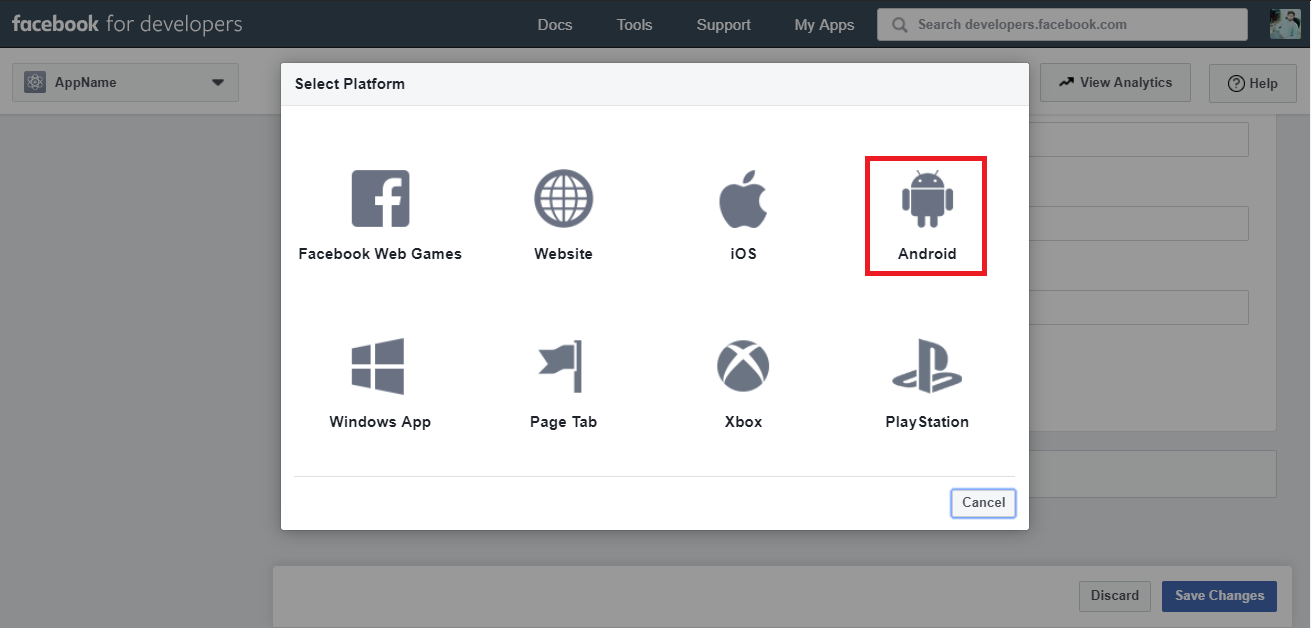
Step 6
Follow screenshort

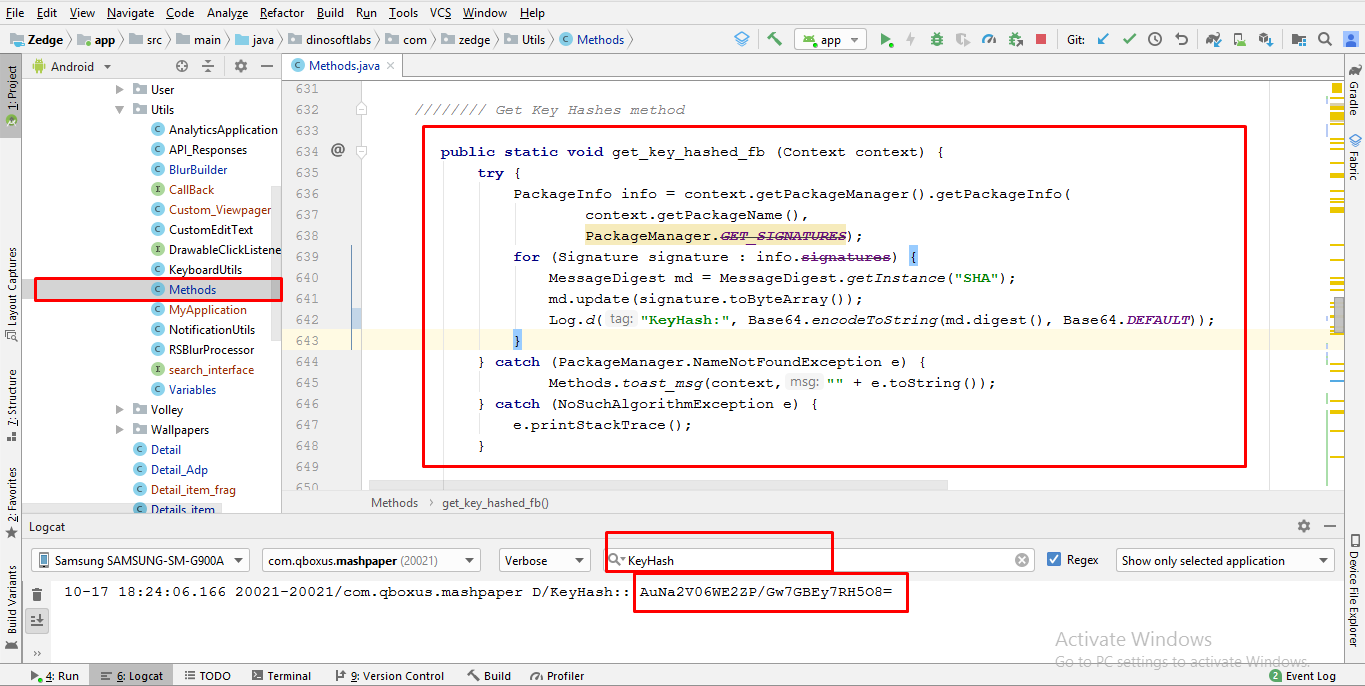
Follow screenshort
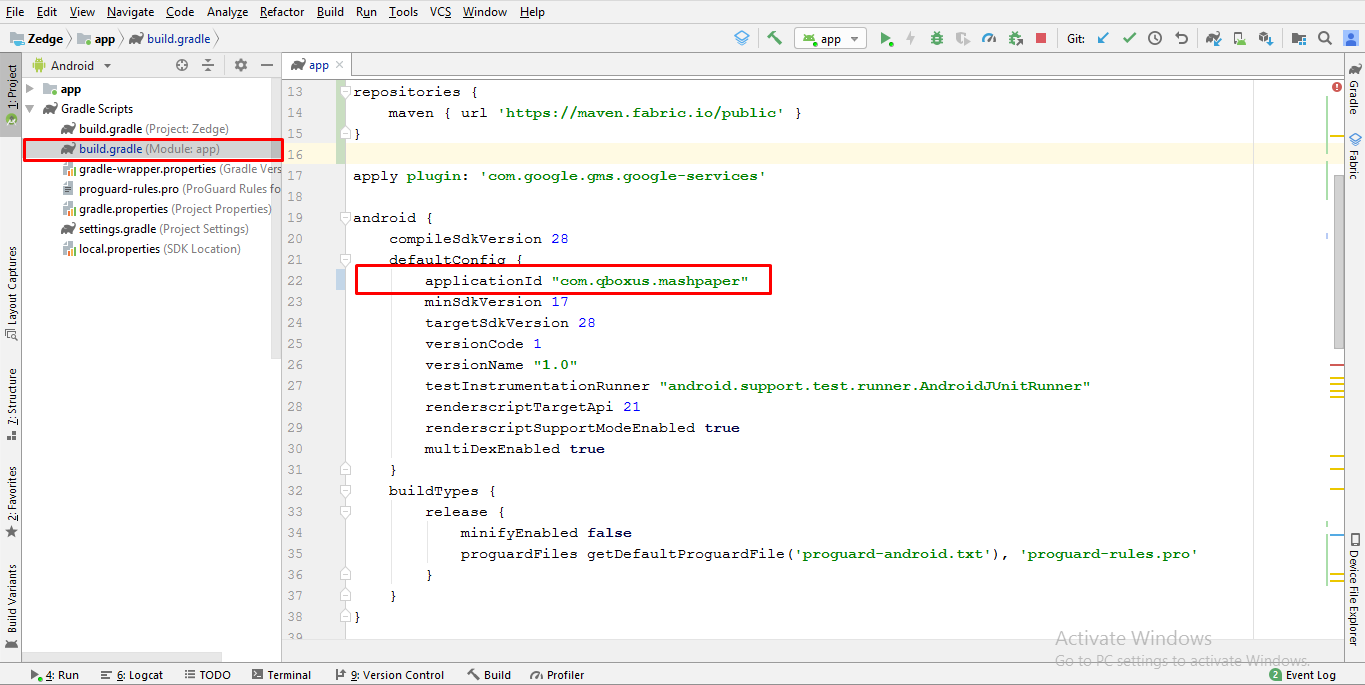
Below related to Step 6
Package Name is com.qboxus.mashpaper
Default Activity Class Name dinosoftlabs.com.zedge.Login
Step 7
Follow screenshort
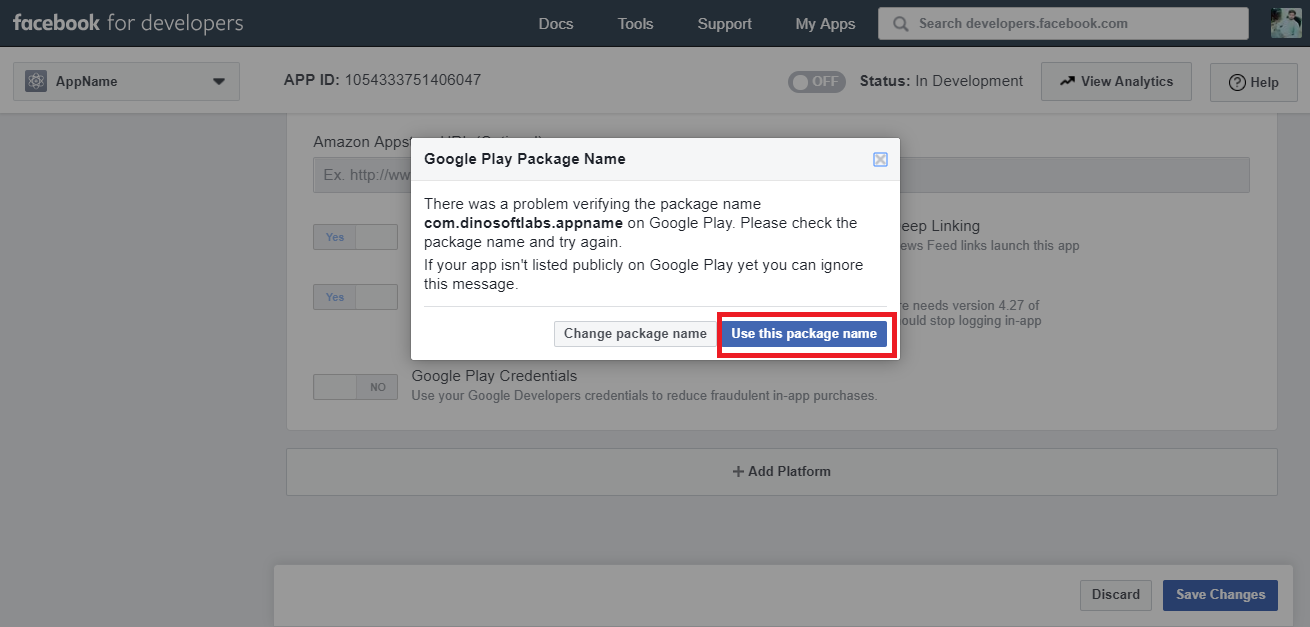
Step 8
Follow screenshort
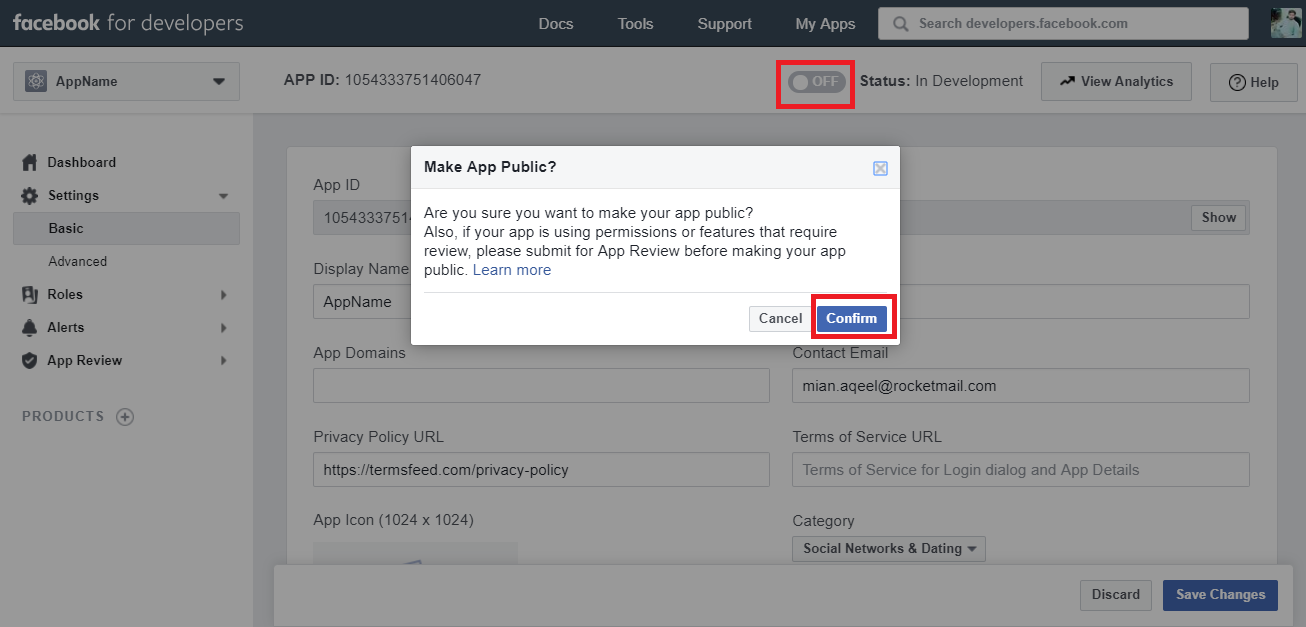
Step 11
Copy APP ID & APP Secret Follow screenshort
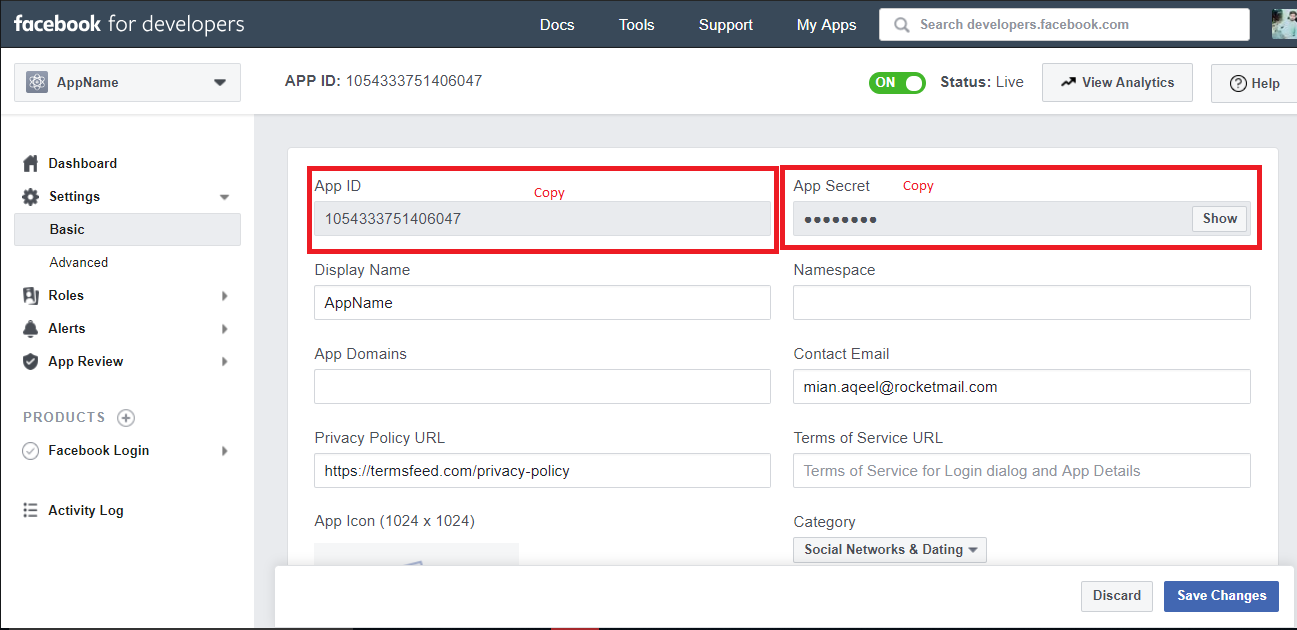
Step 12
Follow screenshort
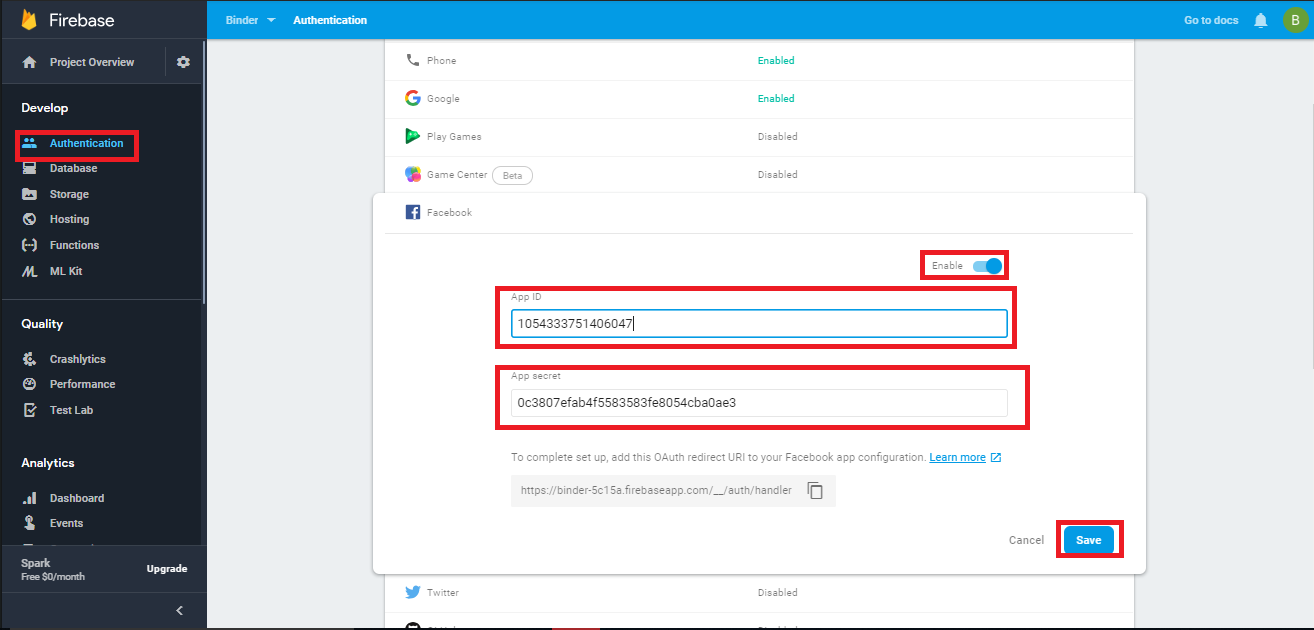
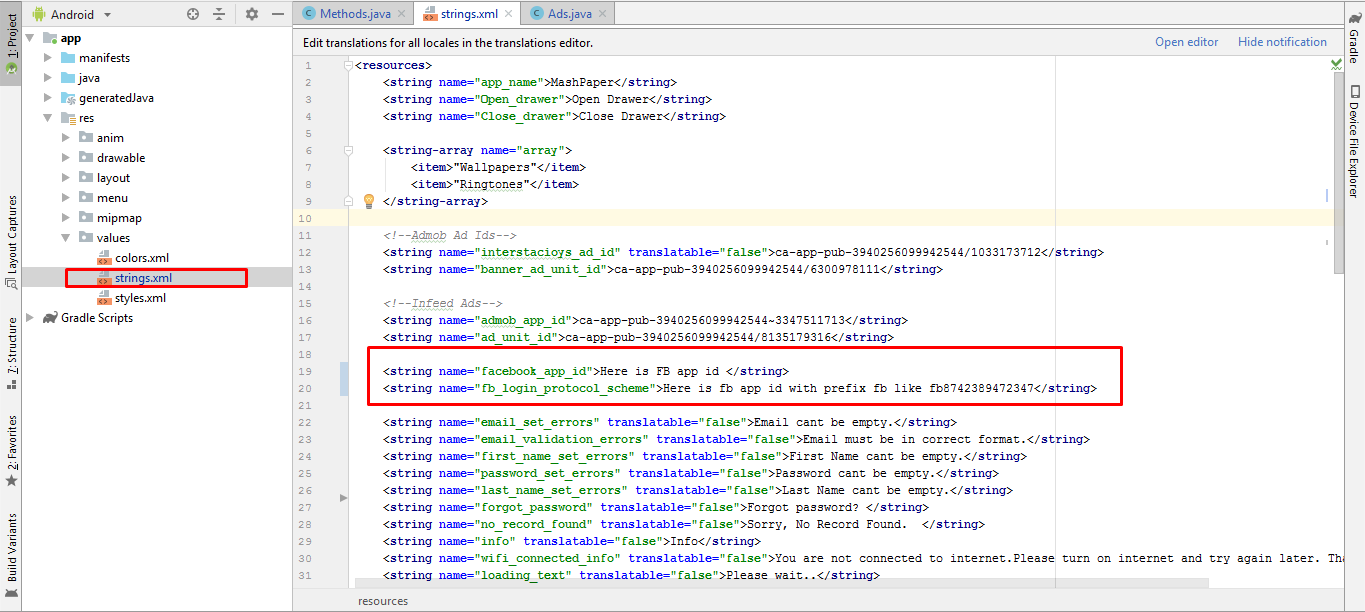
Google Login Configration
Step 1
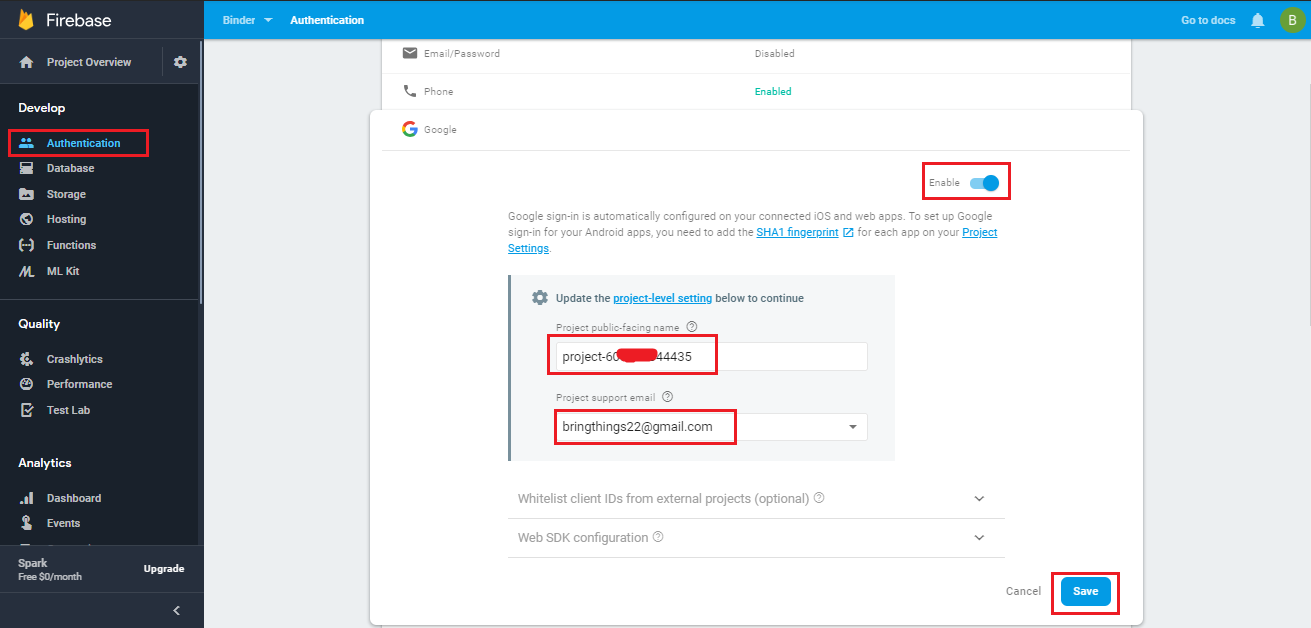
Step 2
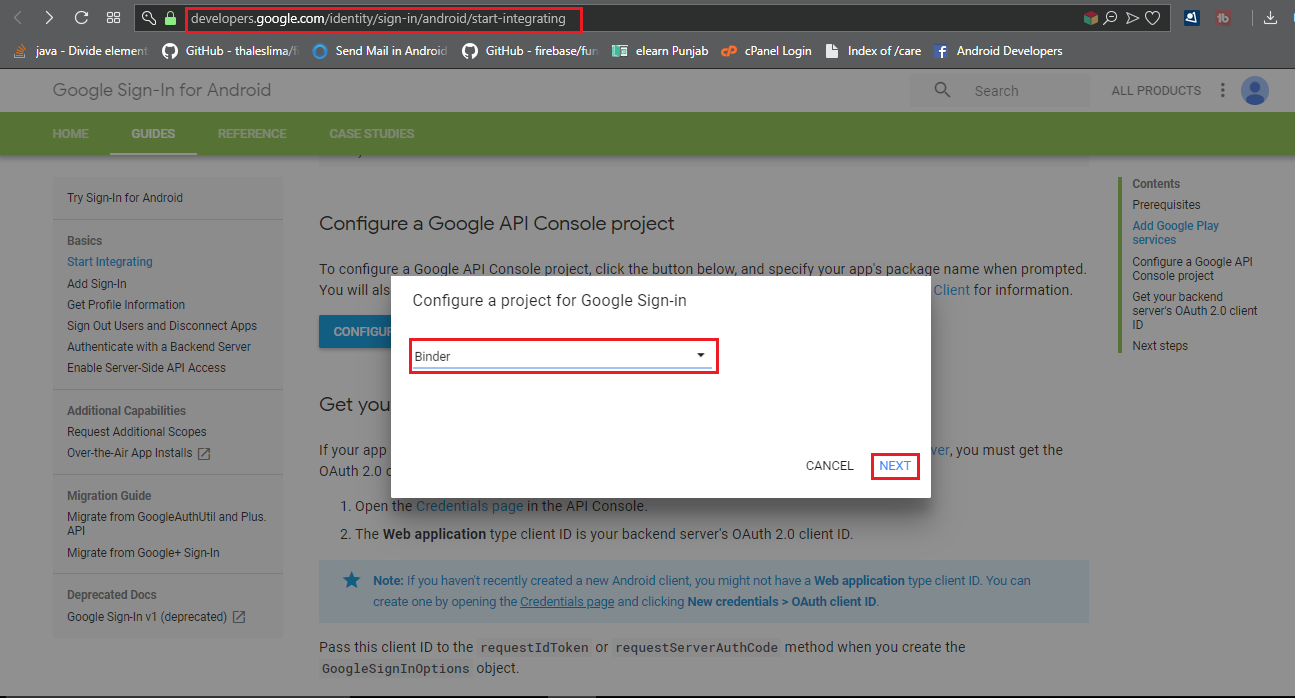
Step 3
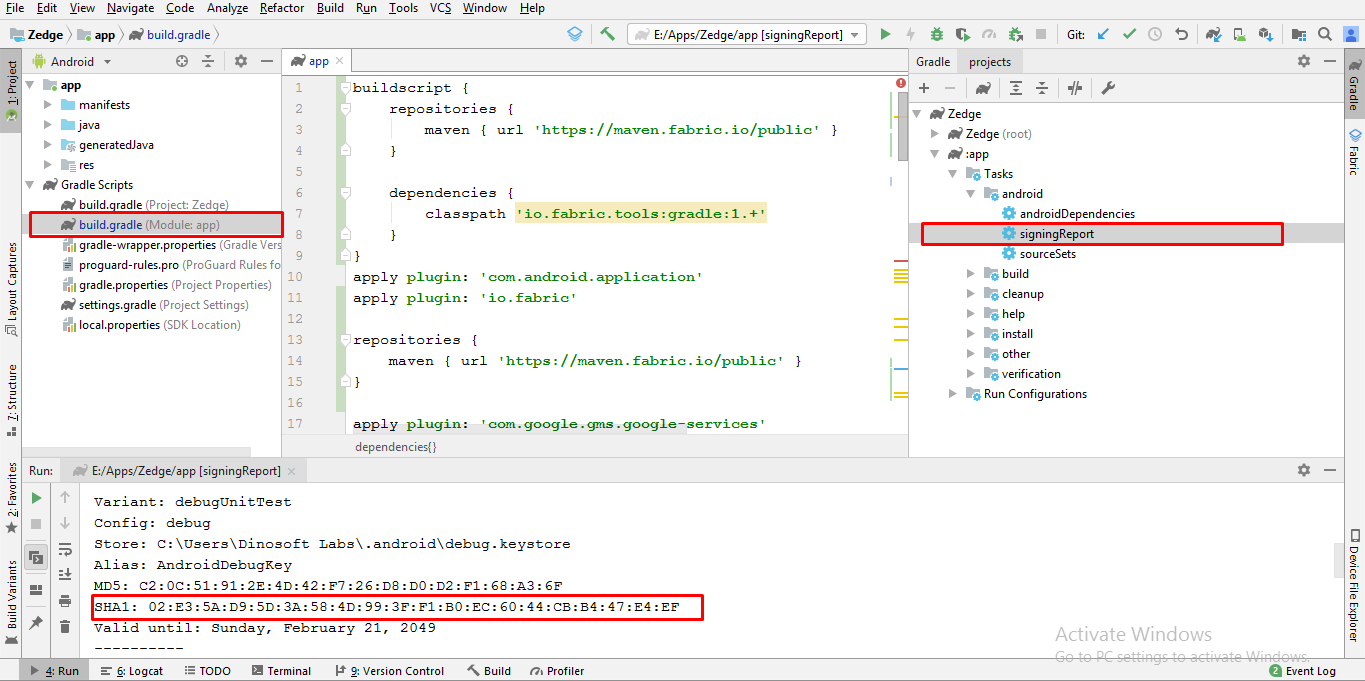
Step 4
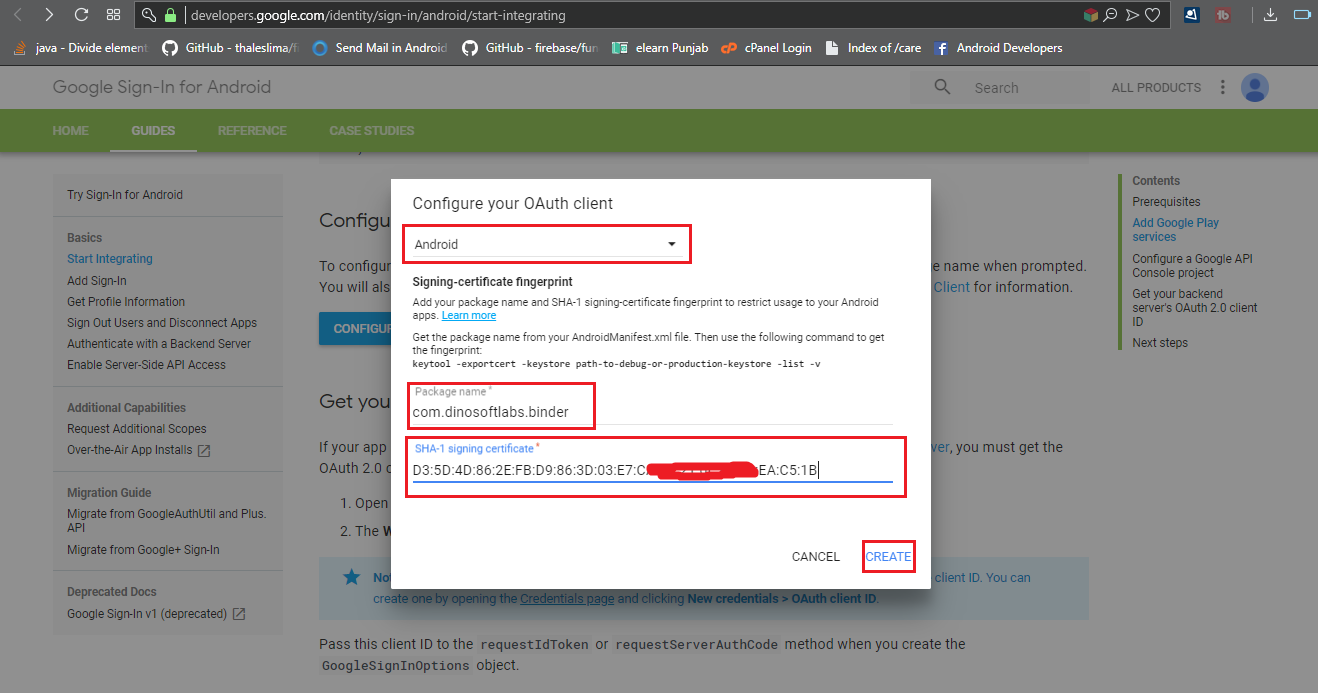
Web API Configration
installing PHP API is an easy process and we will guide you through it .
Before getting started, please make sure your web server meets all the requirements:
- Latest PHP Version 7.0
- MySQL extension (enabled on all hosts by default)
Step 1
You have to upload files here it should like this follow screenshort
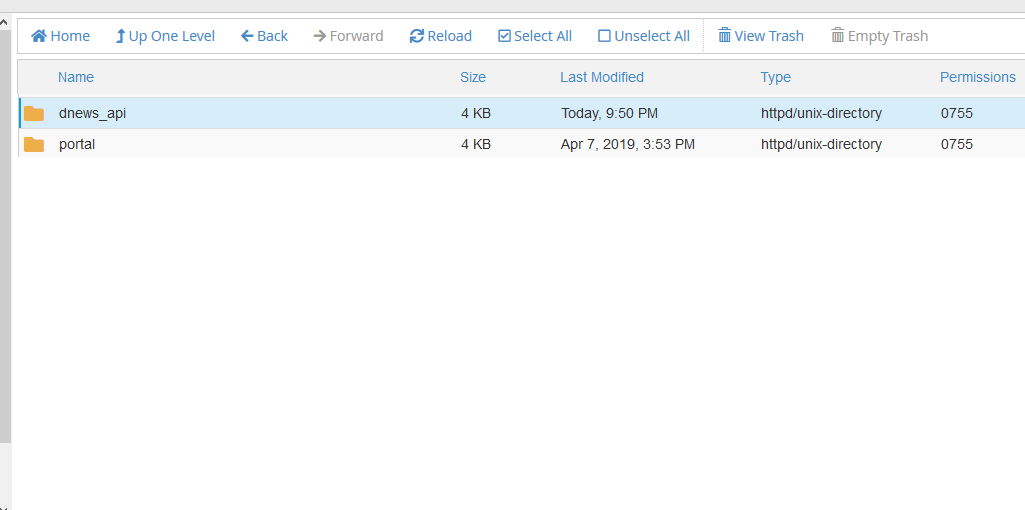
Step 2
Add your database credentials in this file dnews_api/app/Config/constant.php
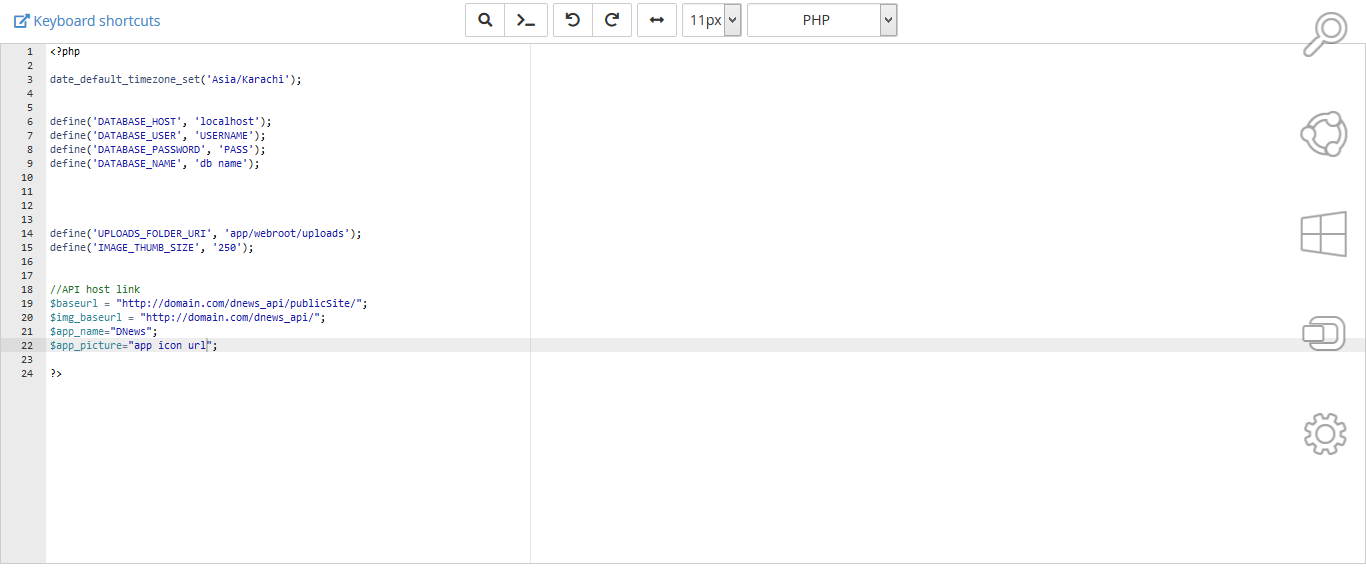
Step 3
- Create Database in mysql databases ( in cPanel ) with the name of "Binder" you can write what ever you want
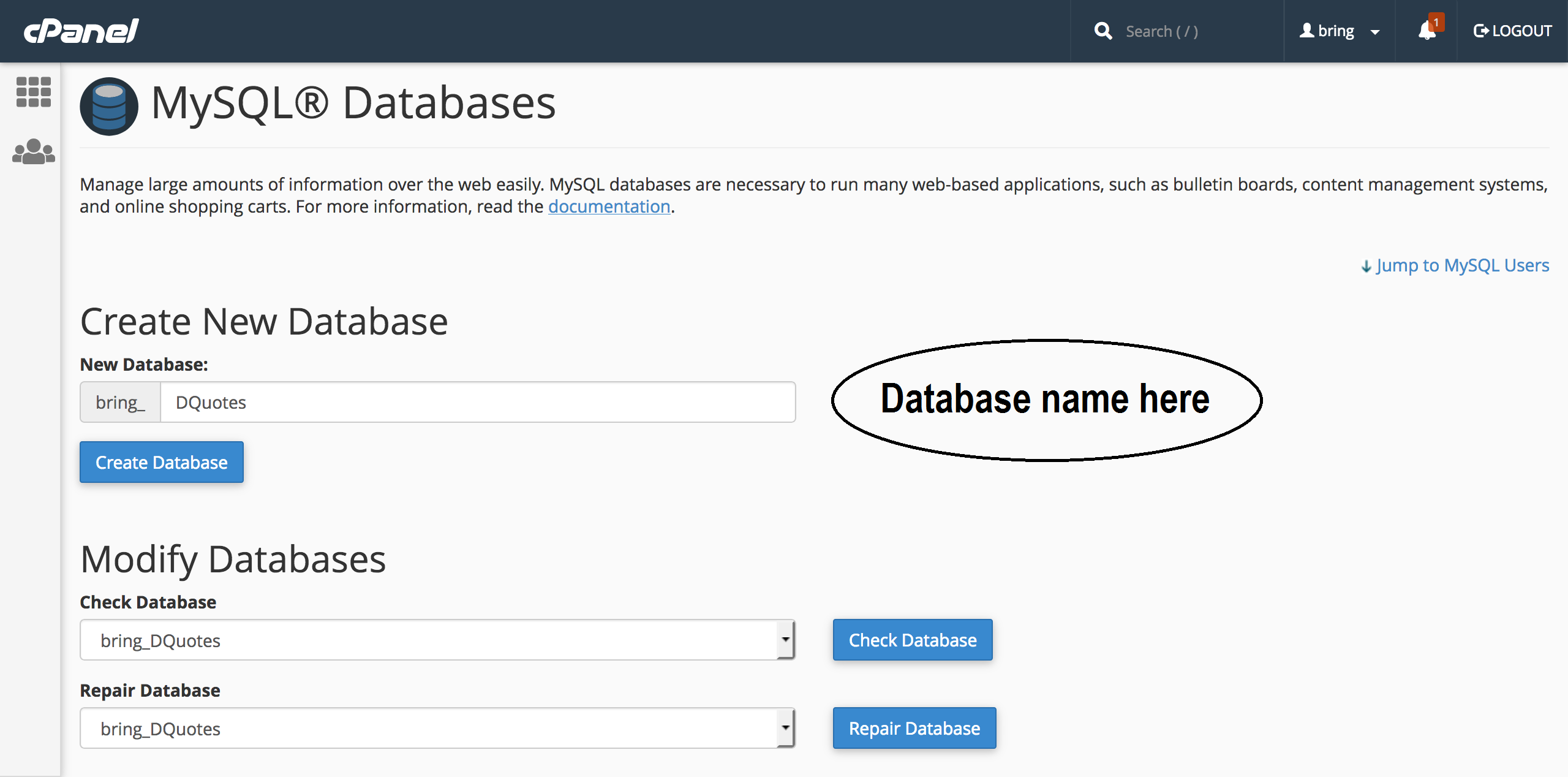
- Create a new user
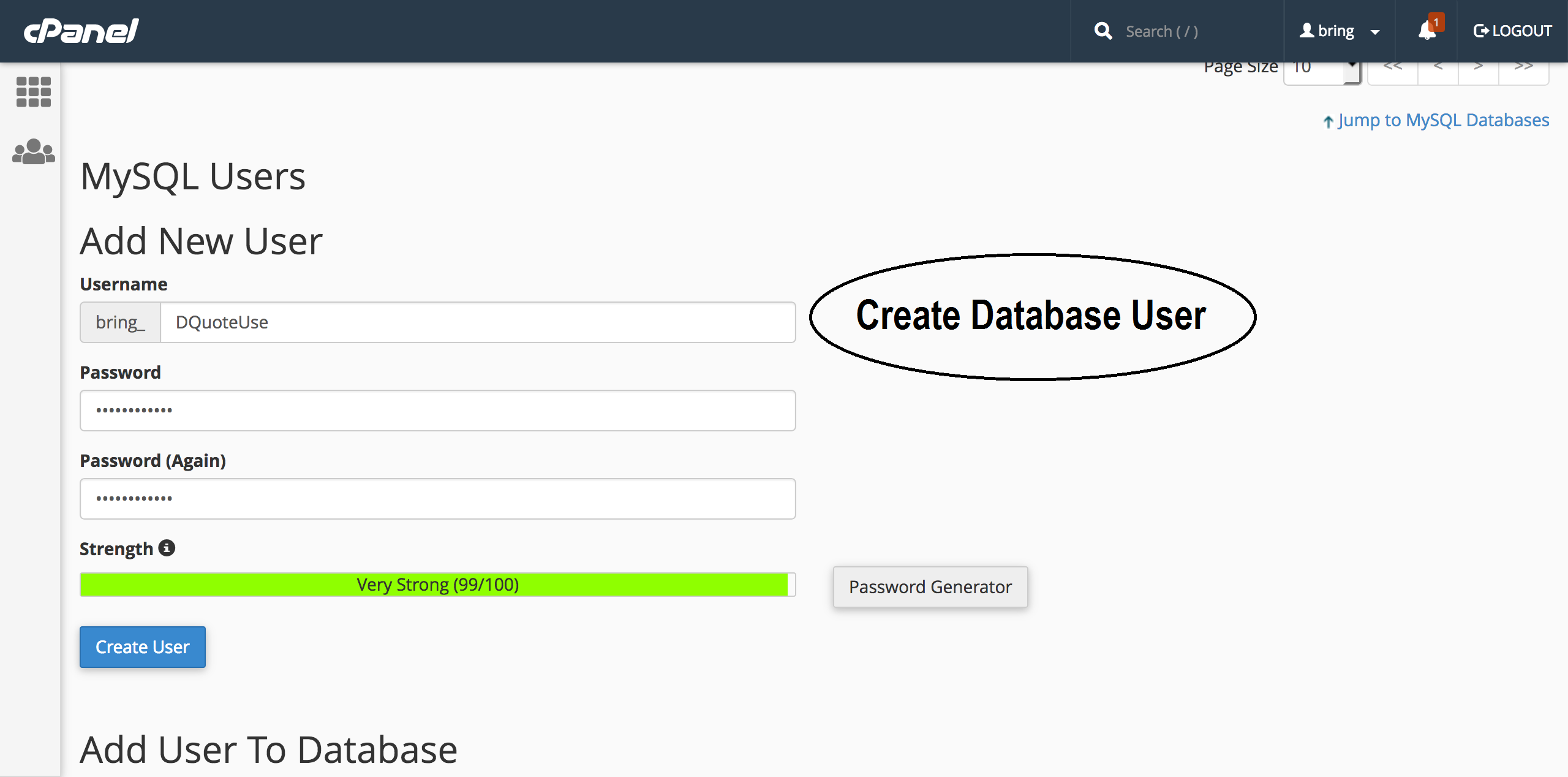
- Assign that user to database
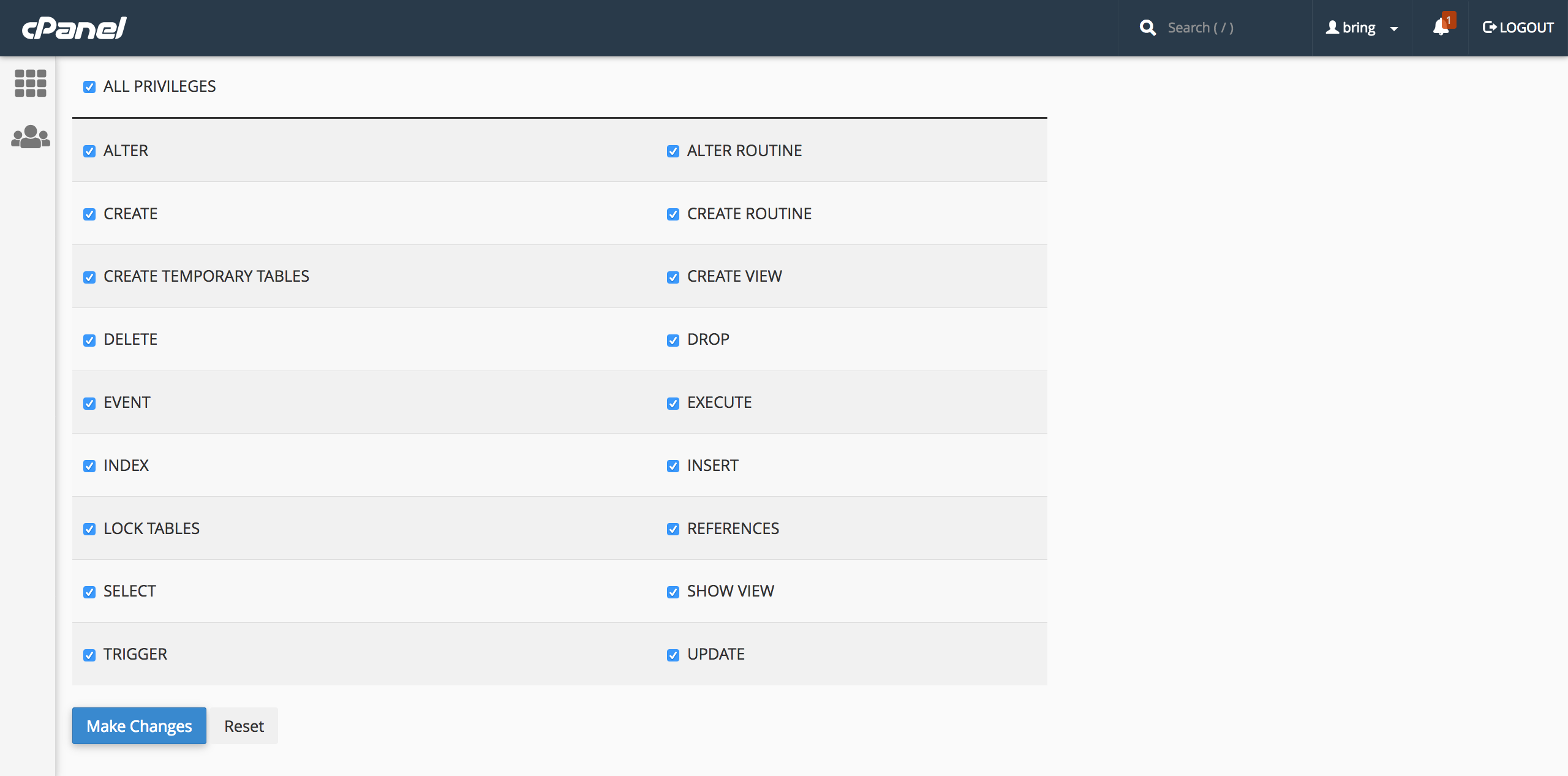
Step 4
Import Database (.sql) file as well