Get Started
Thank you for purchasing our app
Please read the documentation carefully , and if you have any question check us . Most pages are accompanied by a video tutorial , it's recommended to check both , the video and the written Documentation .
Must Read this:
After purchase if you run the project and test the build in phone it will not work becuase you have to setup the Web API first then app will be works fine.Firebase Configration
Step 1
Open link on Web Brower: https://firebase.google.com/ then Open such Page and then Click on “Get Started”
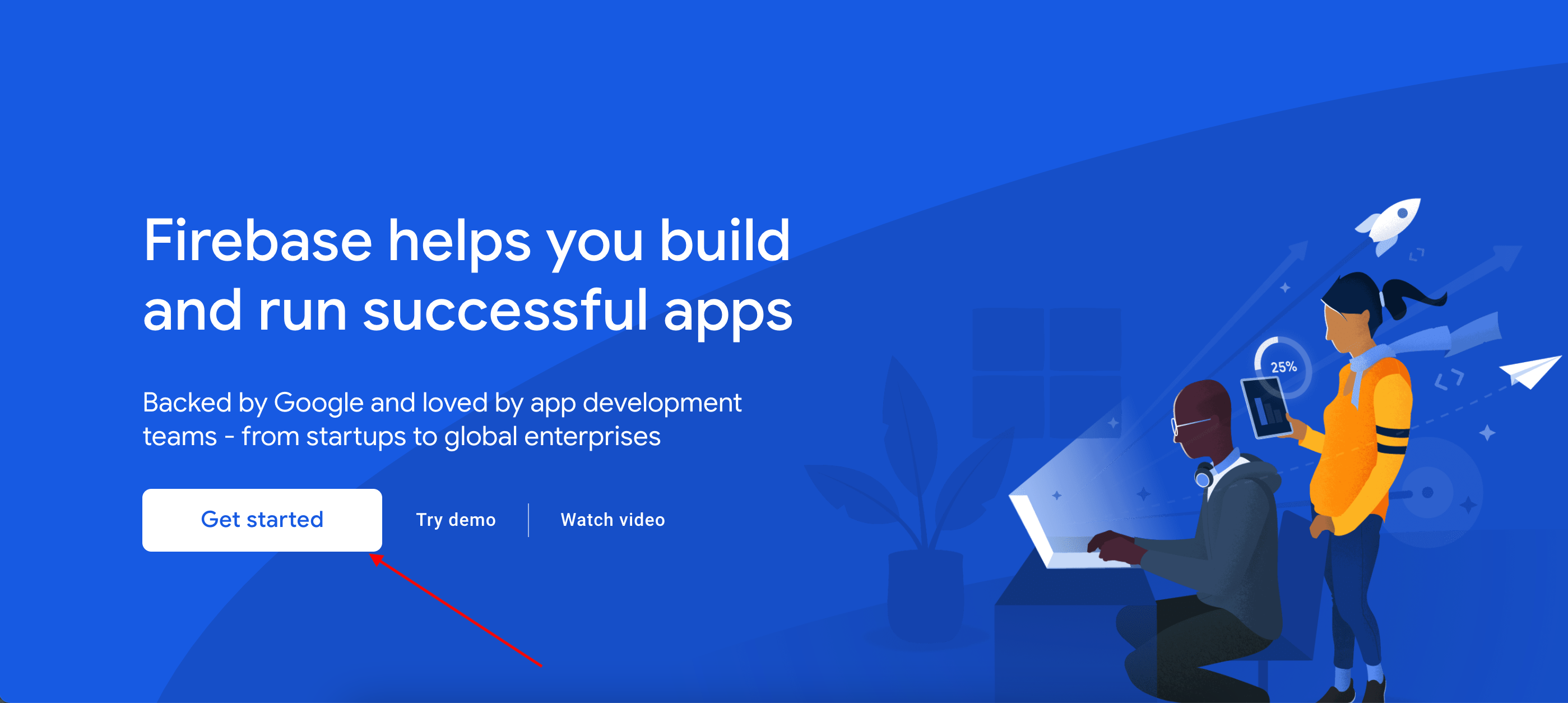
Step 2
Click on Add Project
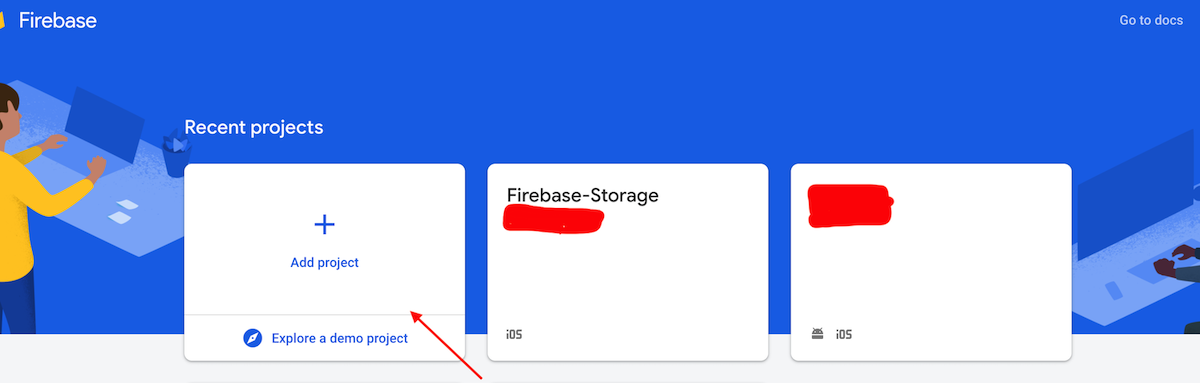
Step 3
Write down name of the project here and then click on Continue
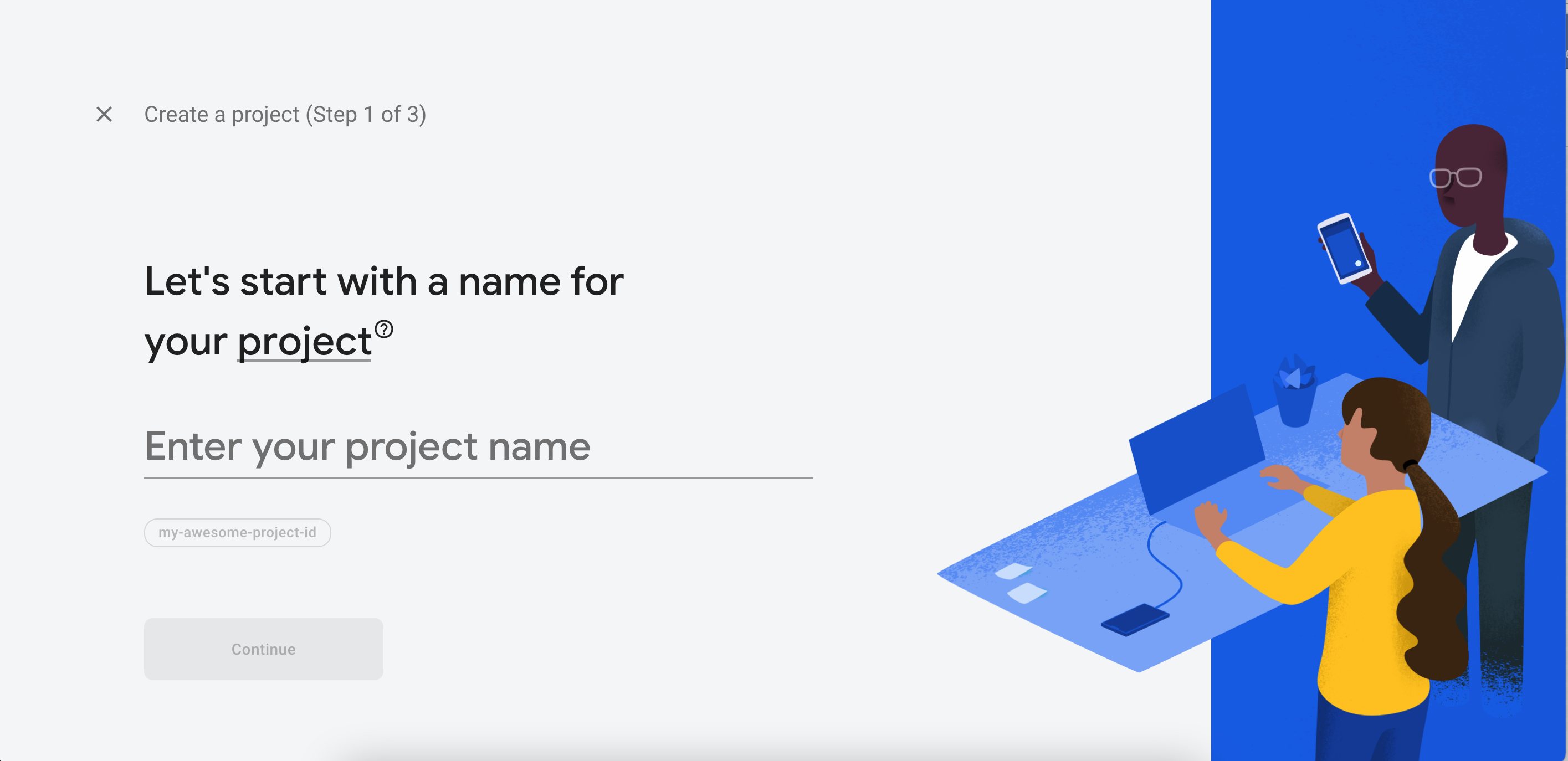
Step 4
Click on the continue
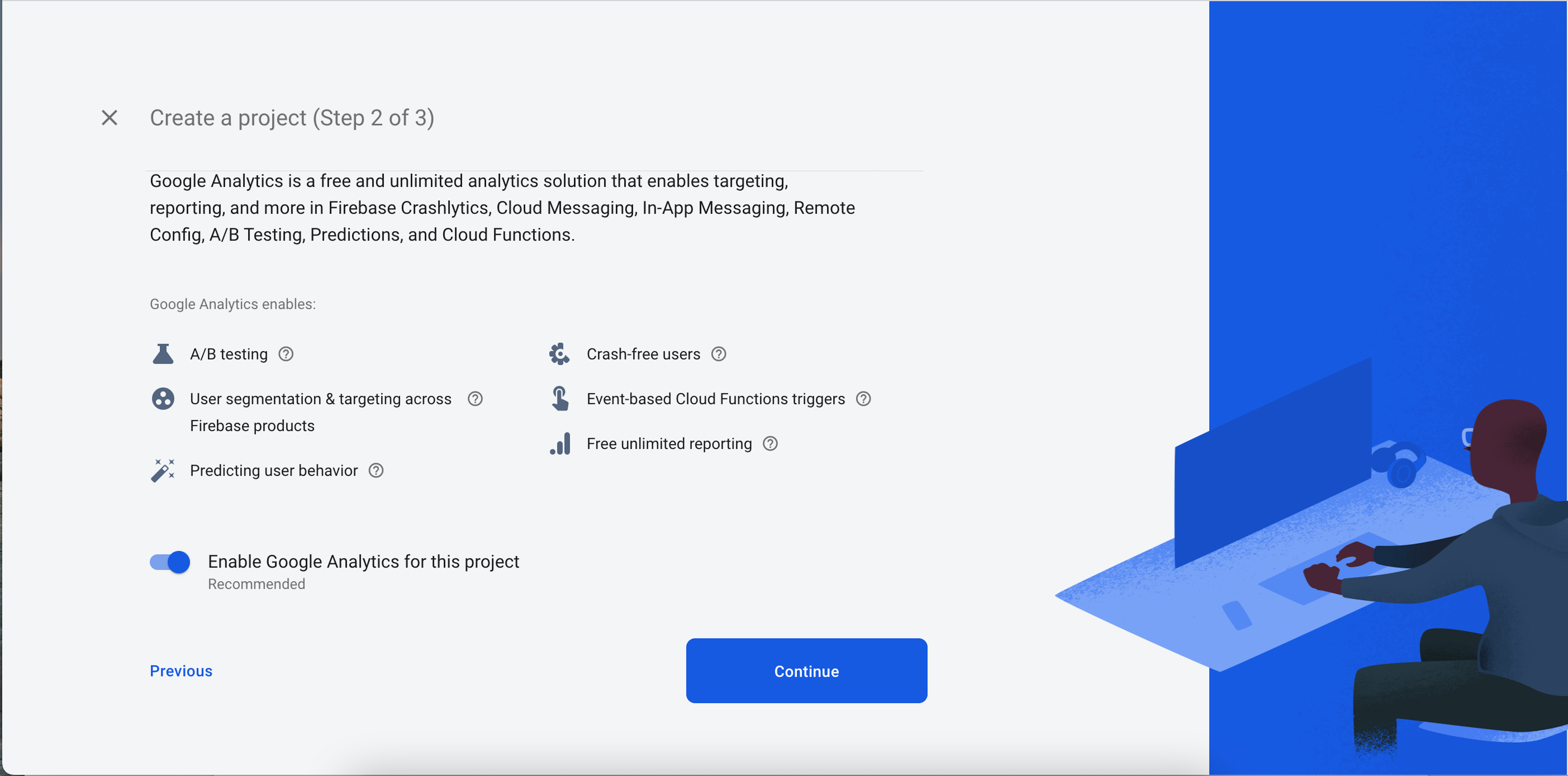
Step 5
Check the inbox that are unchecked and click on Create project
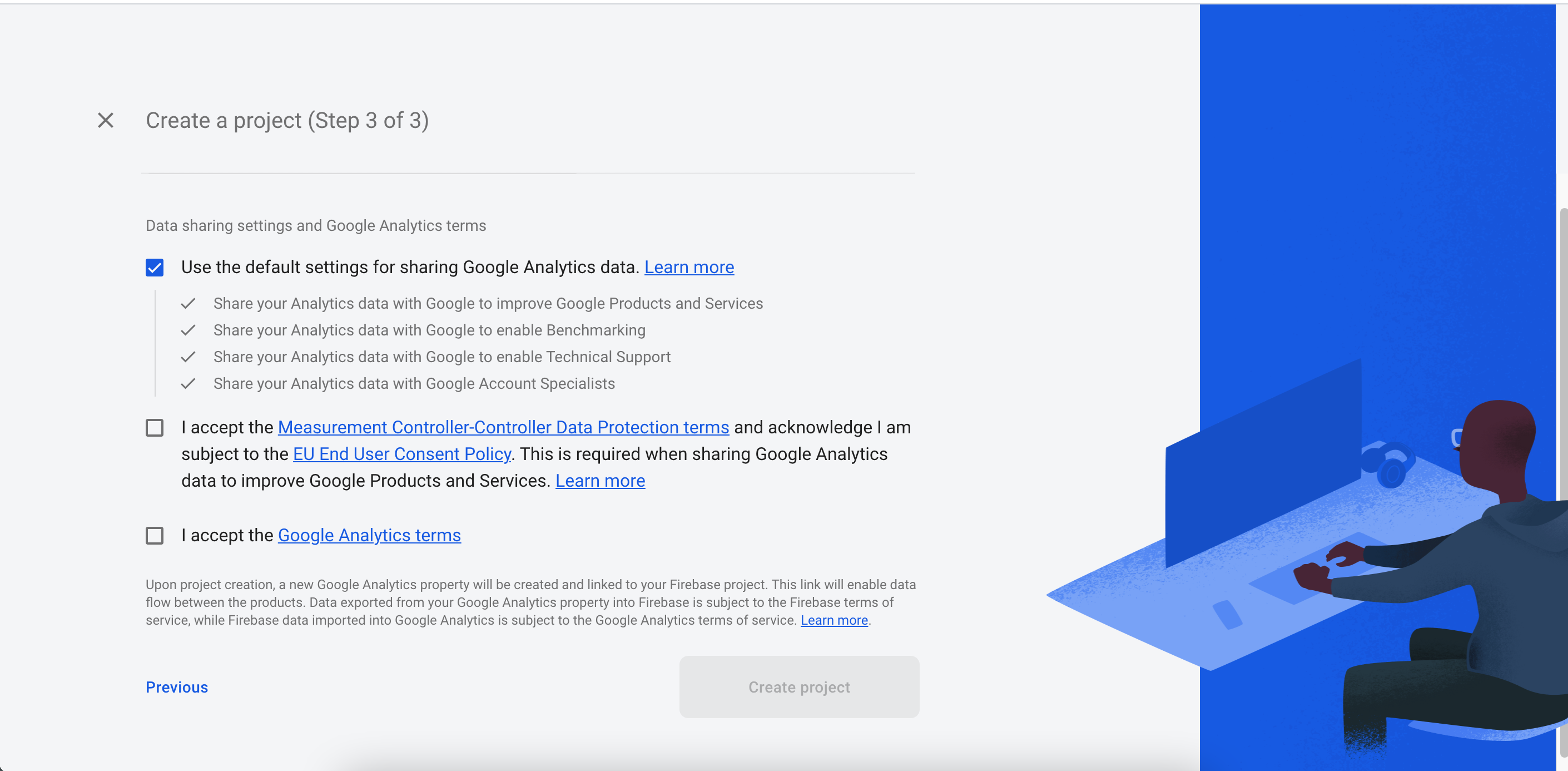
Step 6
Now project Created on Firebase
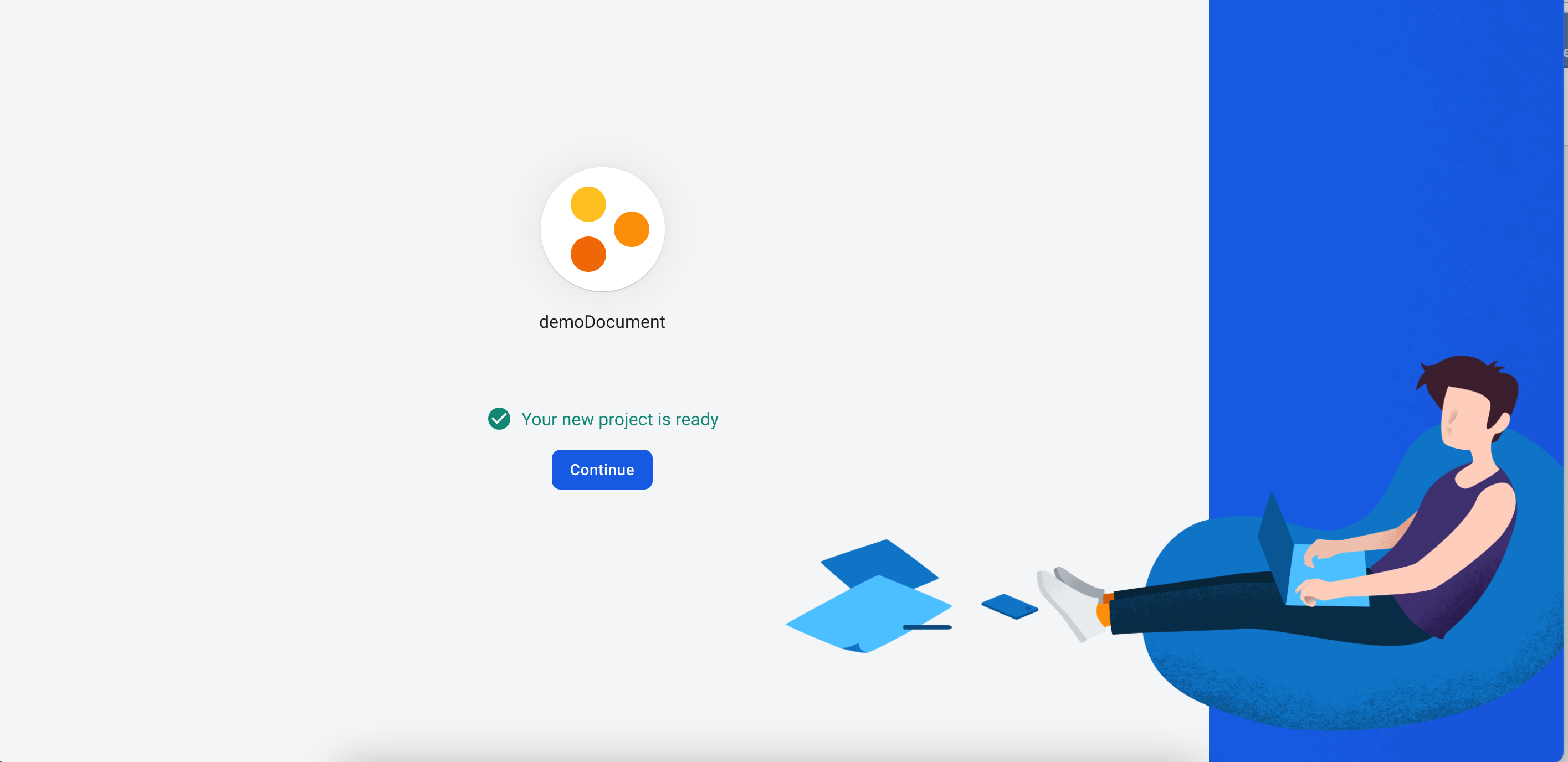
Step 7
Now select your platform
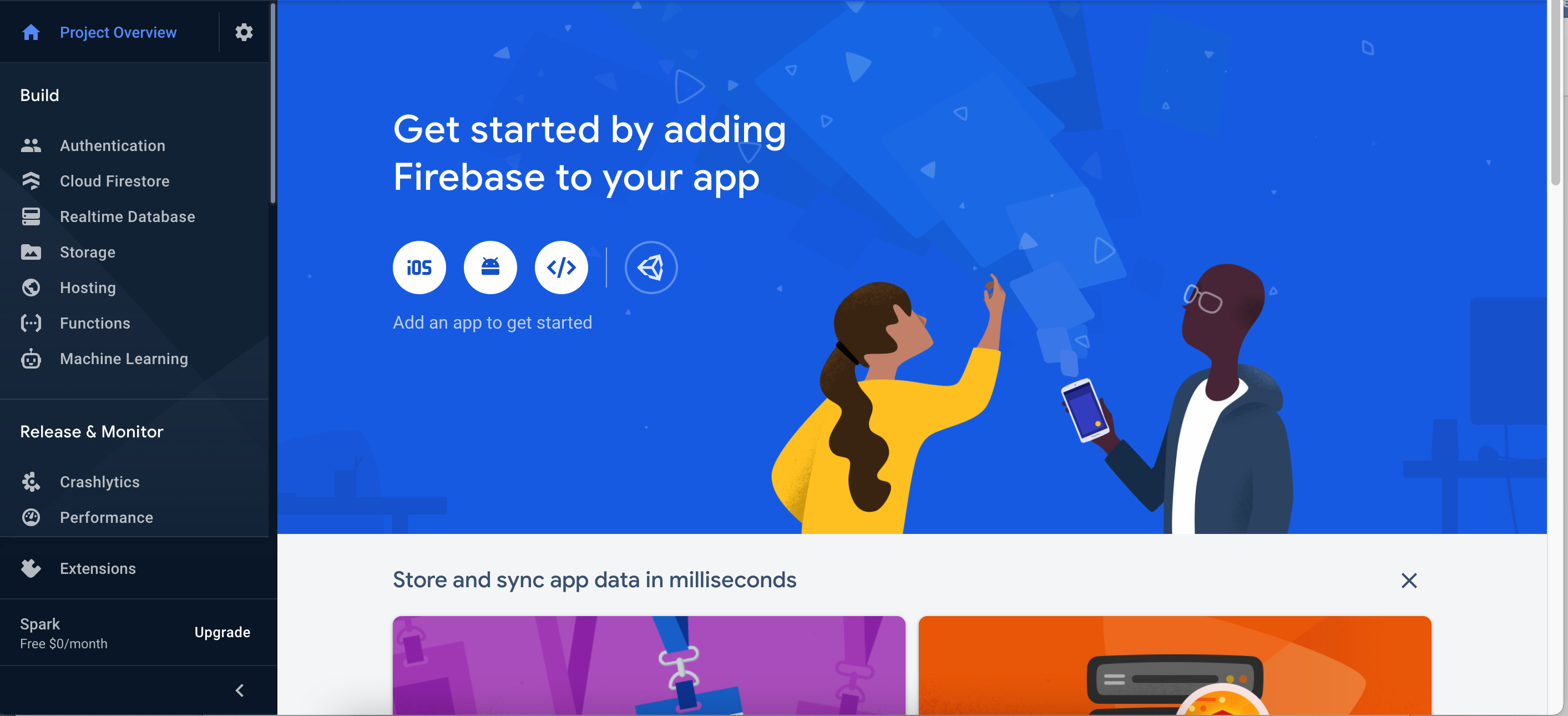
Step 8
Enter your iOS app bundle identifier, enter your App nickname and click on register
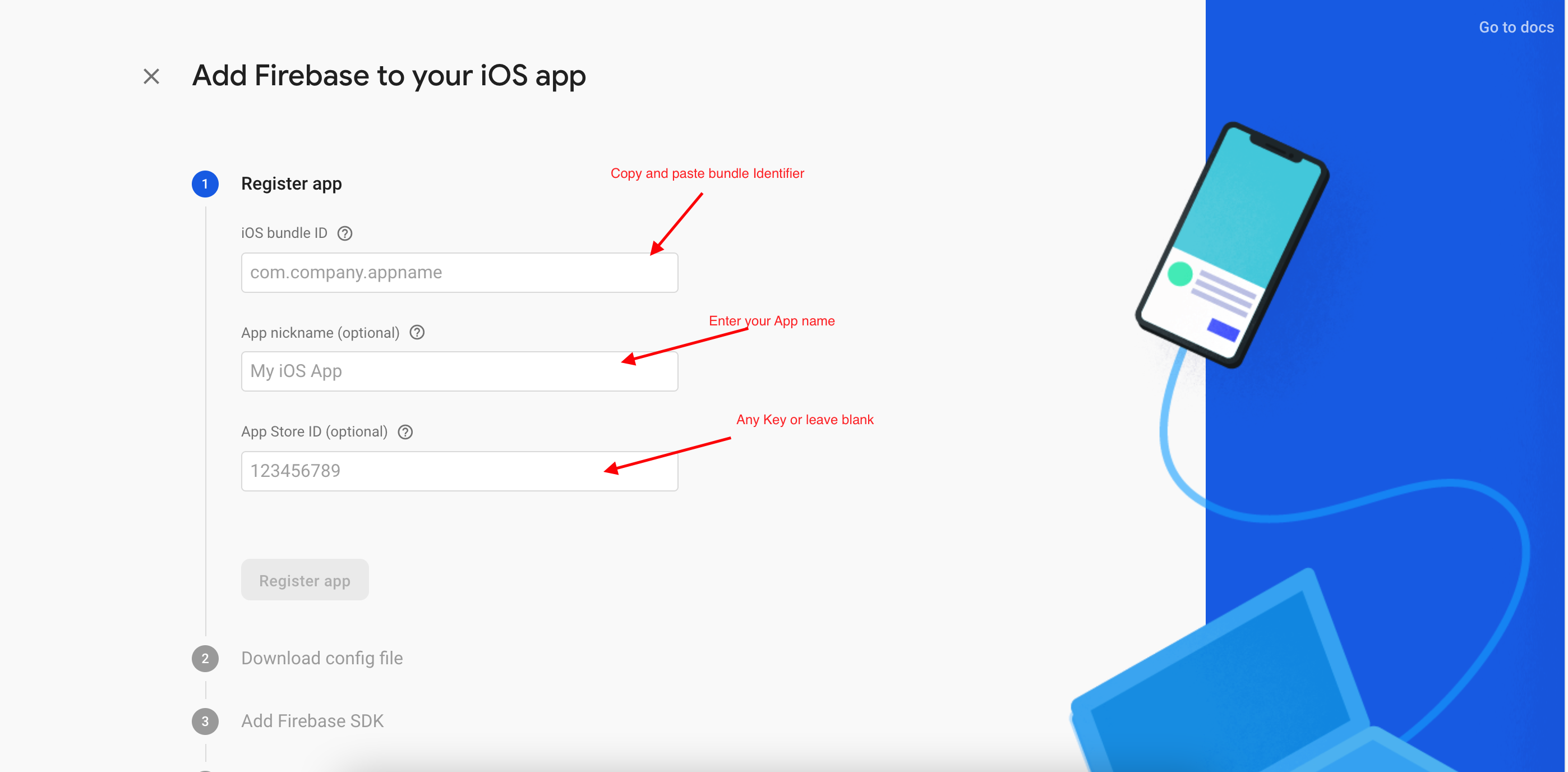
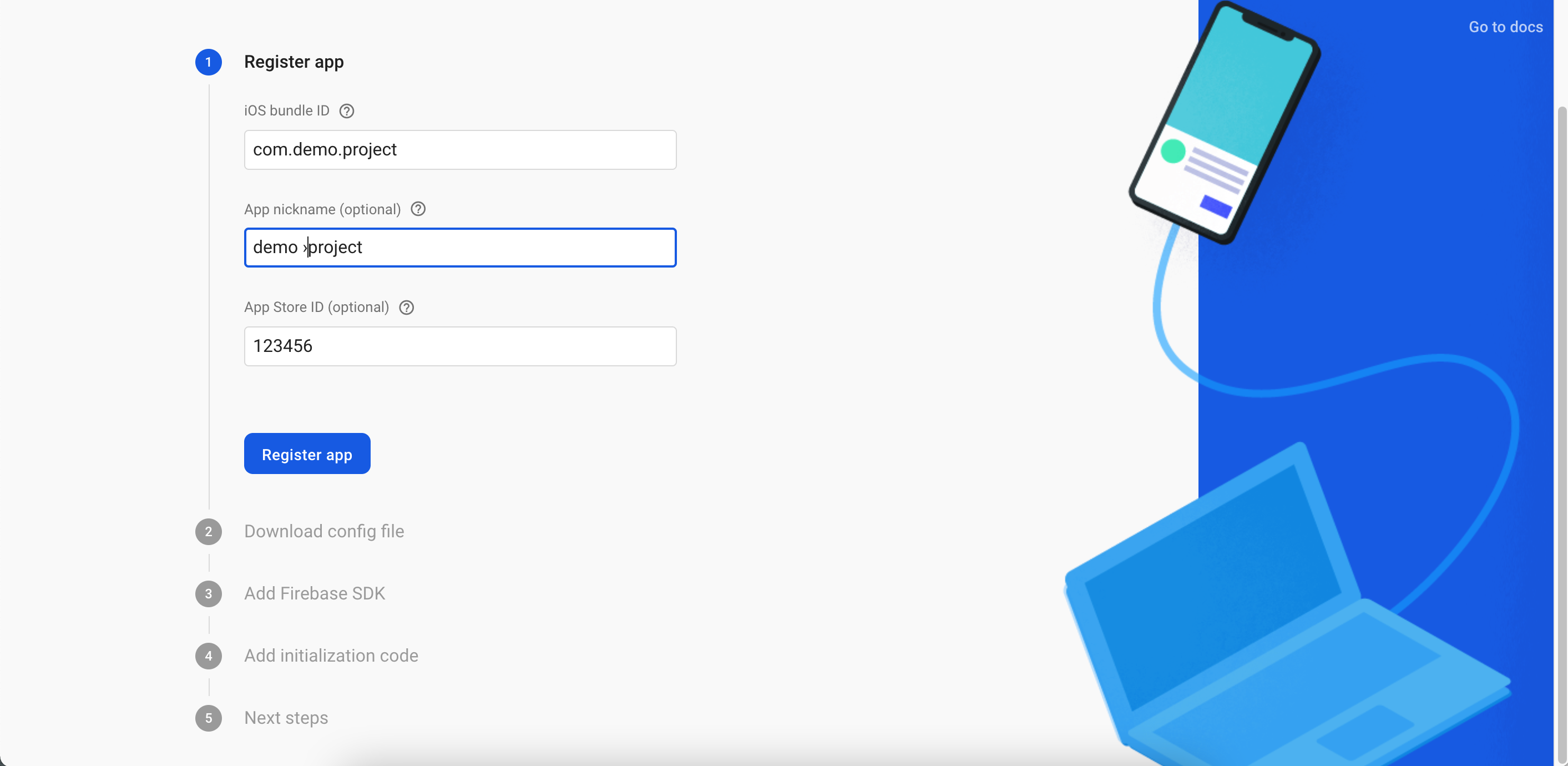
Step 9
Now download your "GoogleServices-info.Plist"
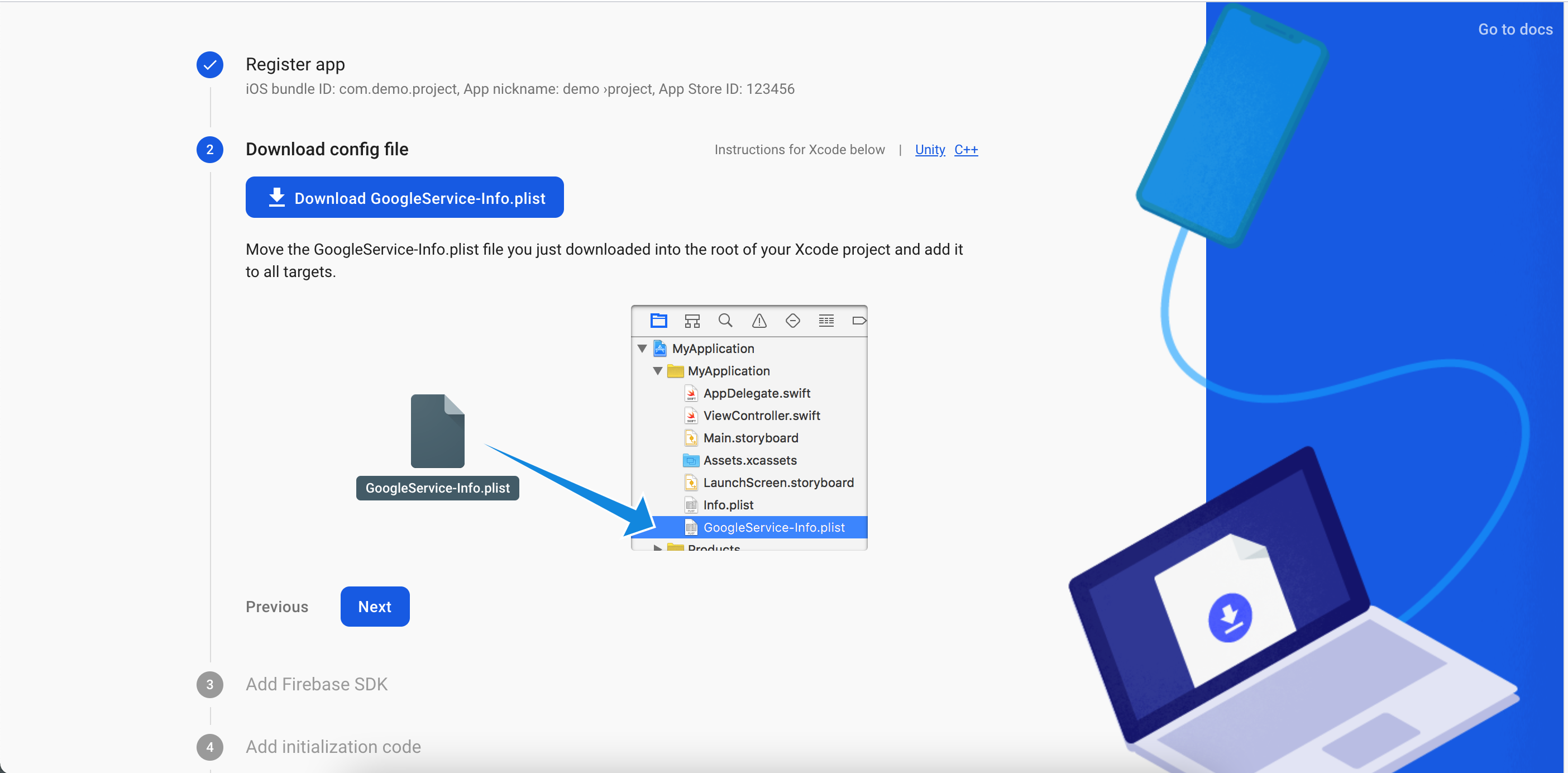
NOTE:
Save this Info.plist after successfully created project, then drag & drop this Info.plist in your Xcode project
Step 10
Click on Next
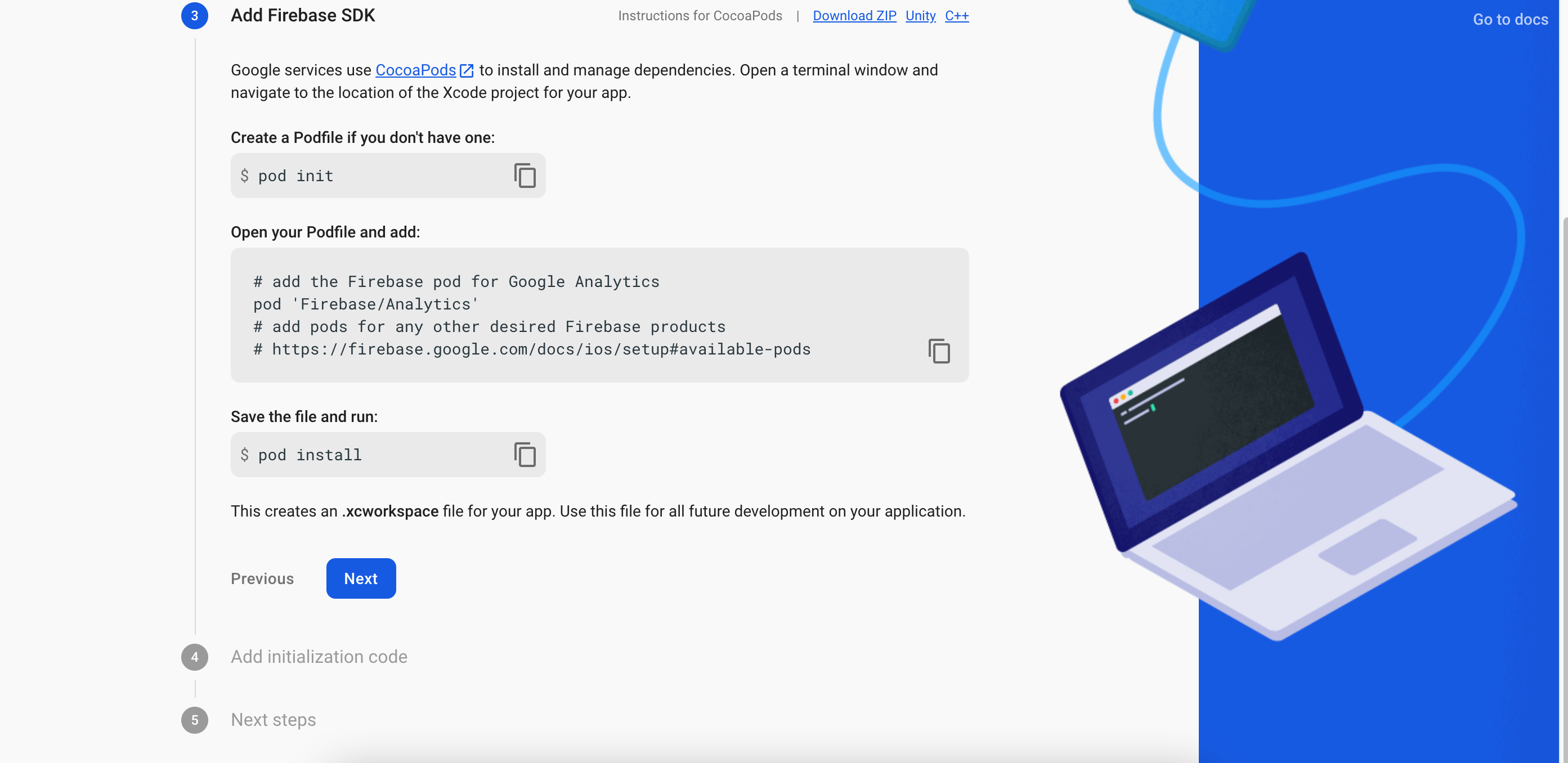
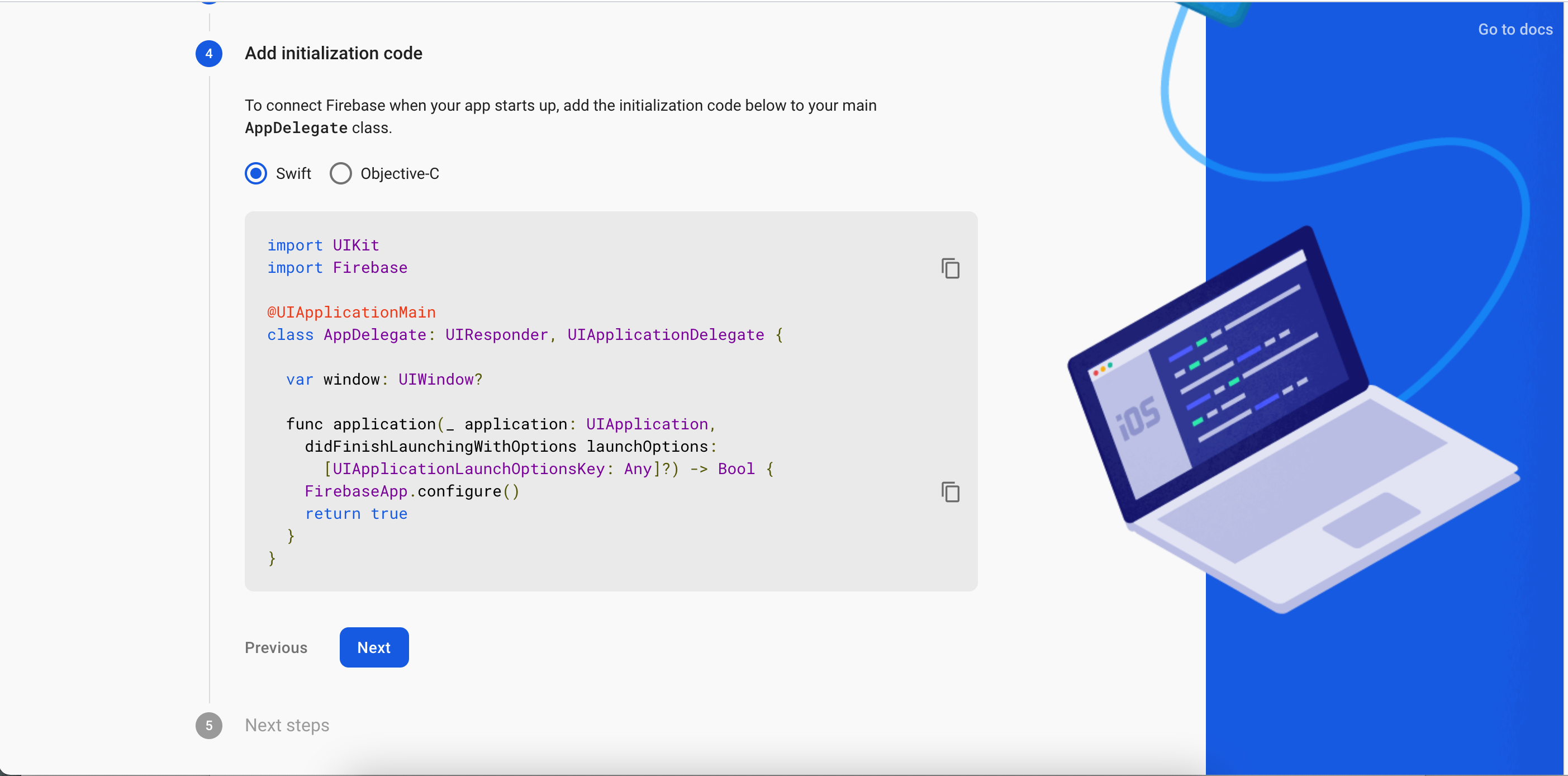
Step 11
Click on Continue Console.
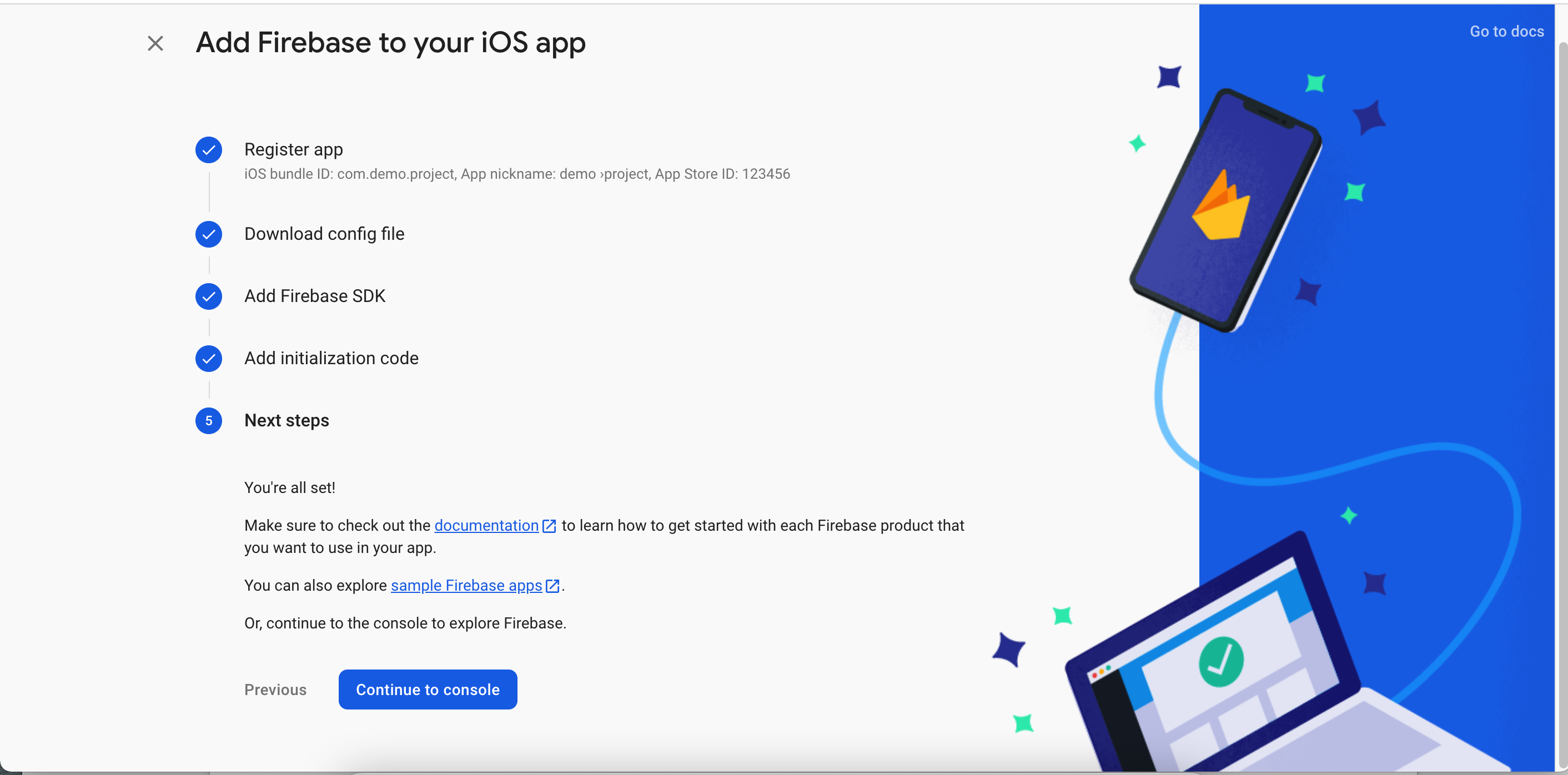
Step 12
Select Realtime Database and click on Create Database
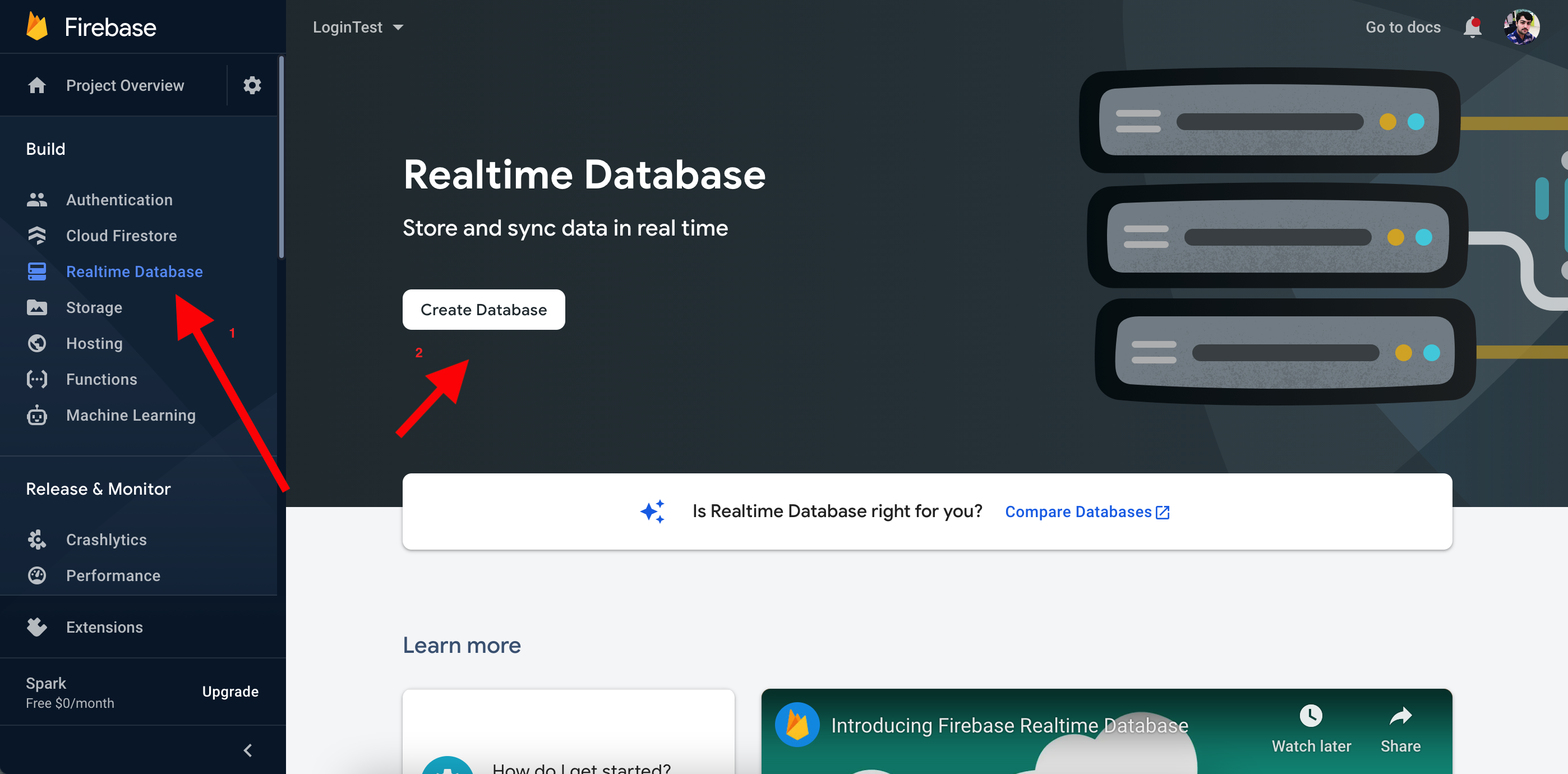
Step 13
Click on Next
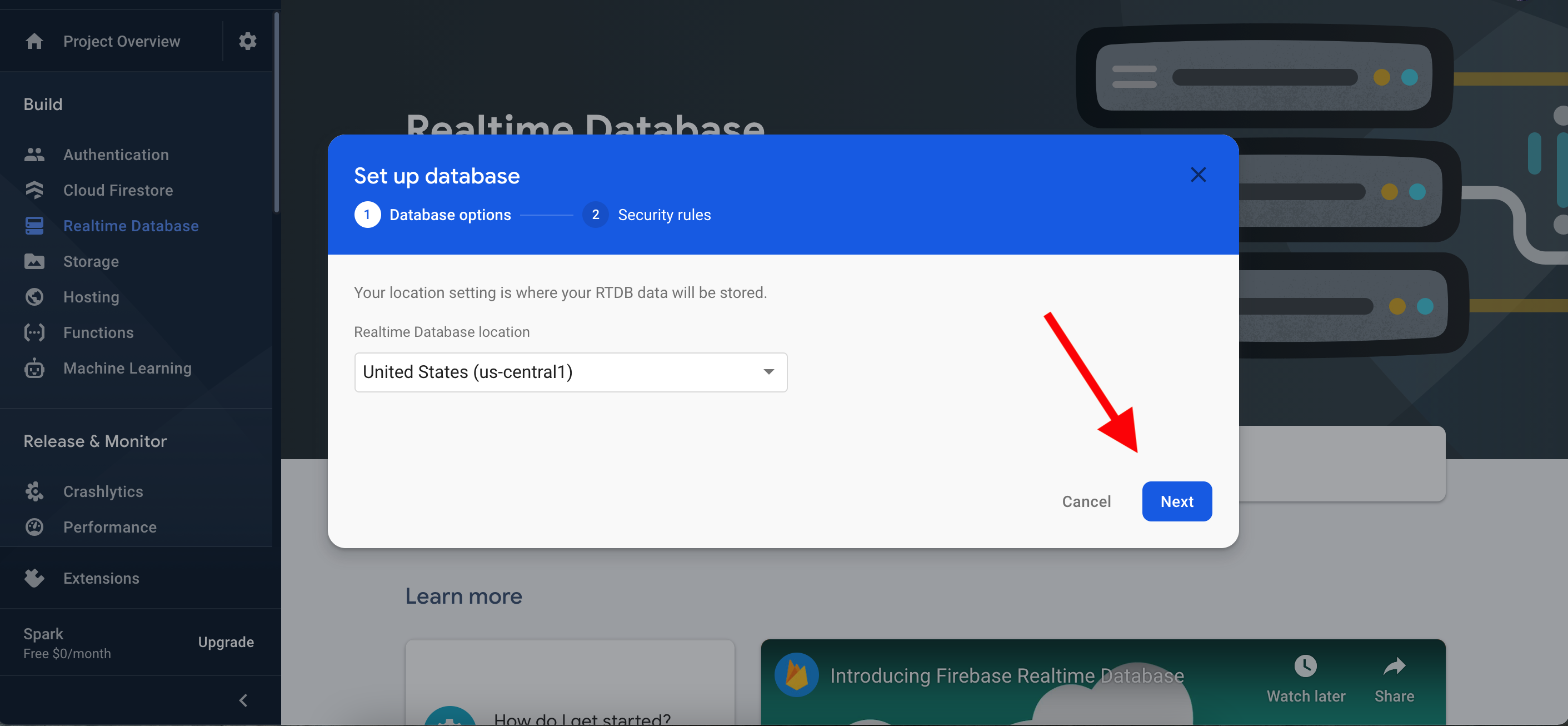
Step 14
Select 'Start in test mode' and then click on Enable
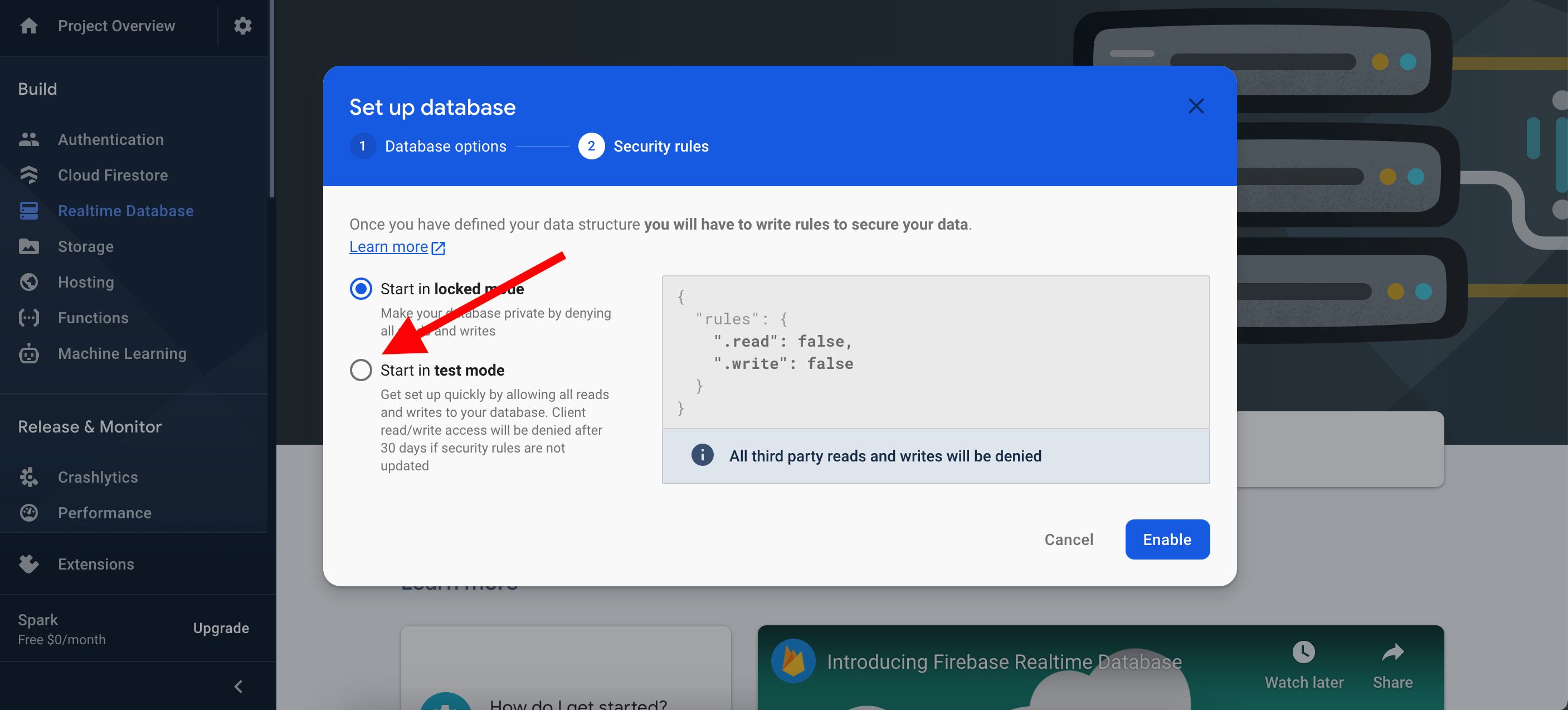
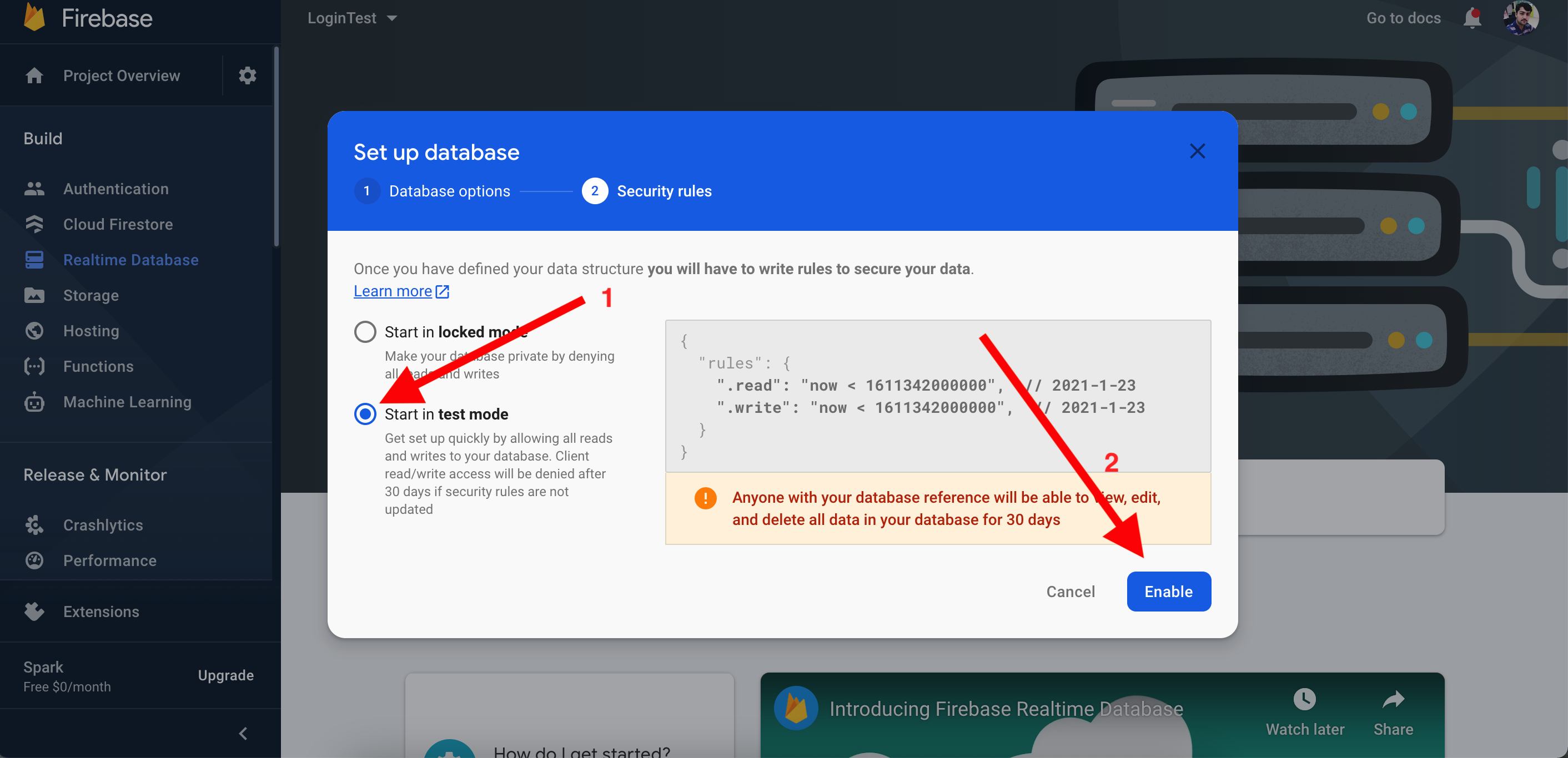
Step 15
Now select Realtime Database > Rules
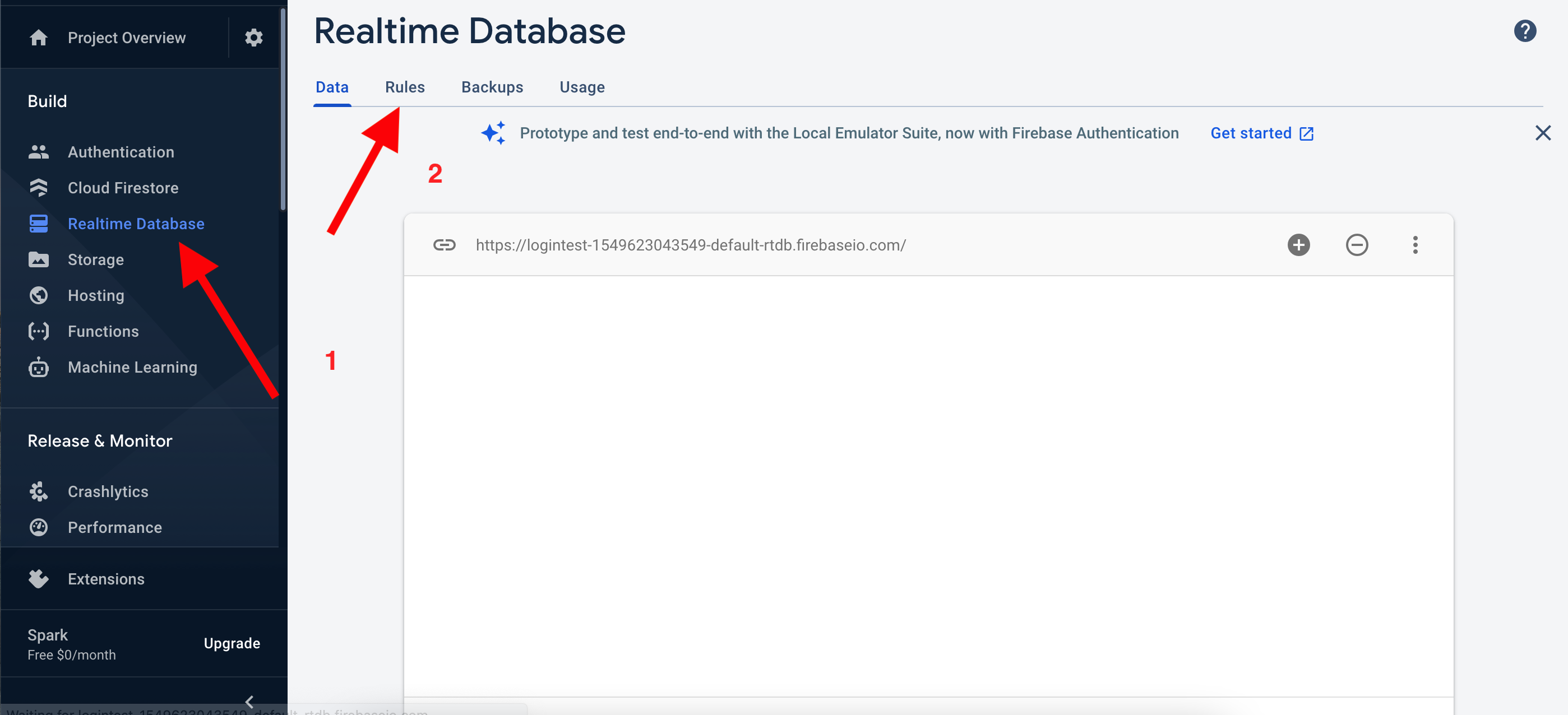
Step 16
Replace the whole code with this
{
"rules": {
".read": "true",
".write": "true"
}
}
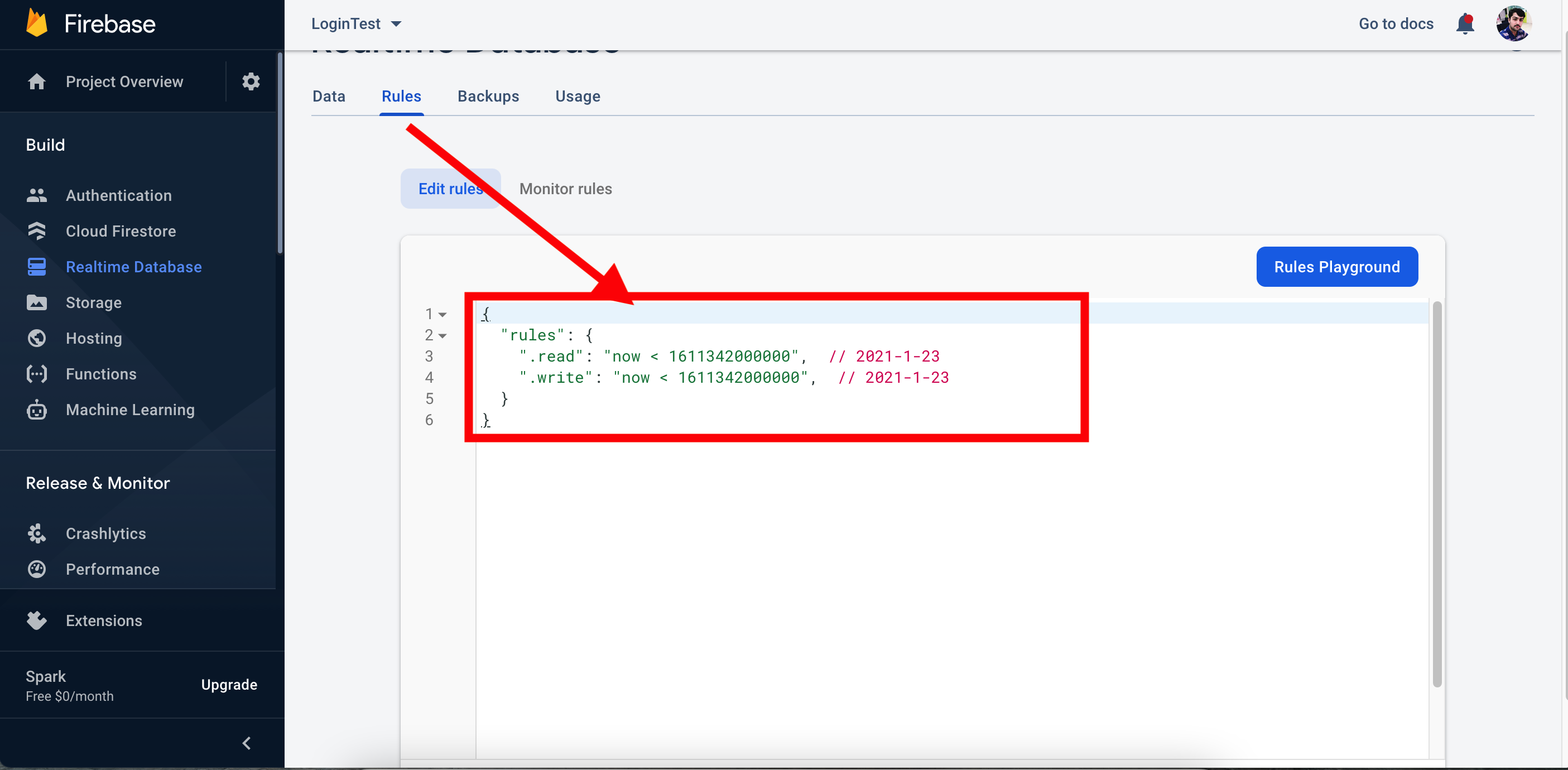
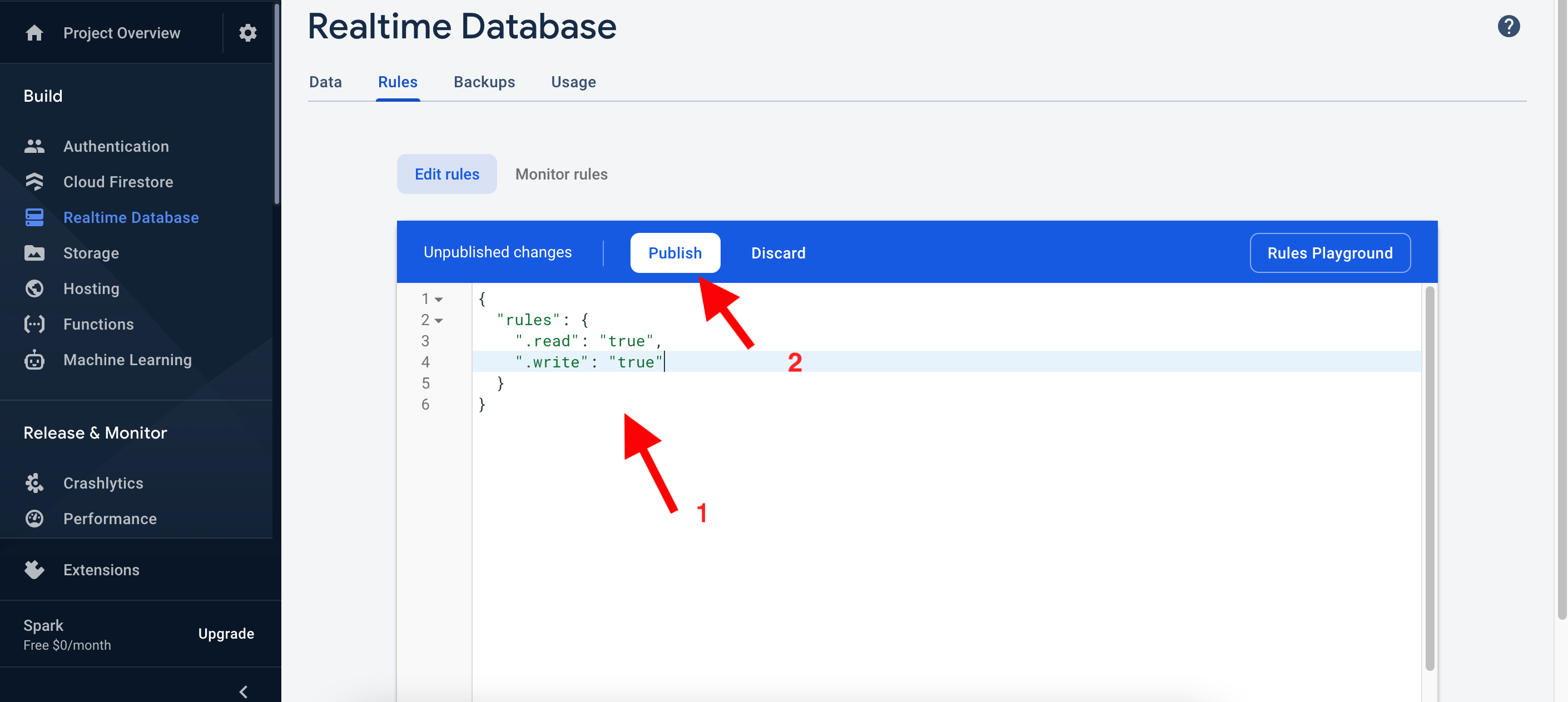
Step 17
Click on Publish
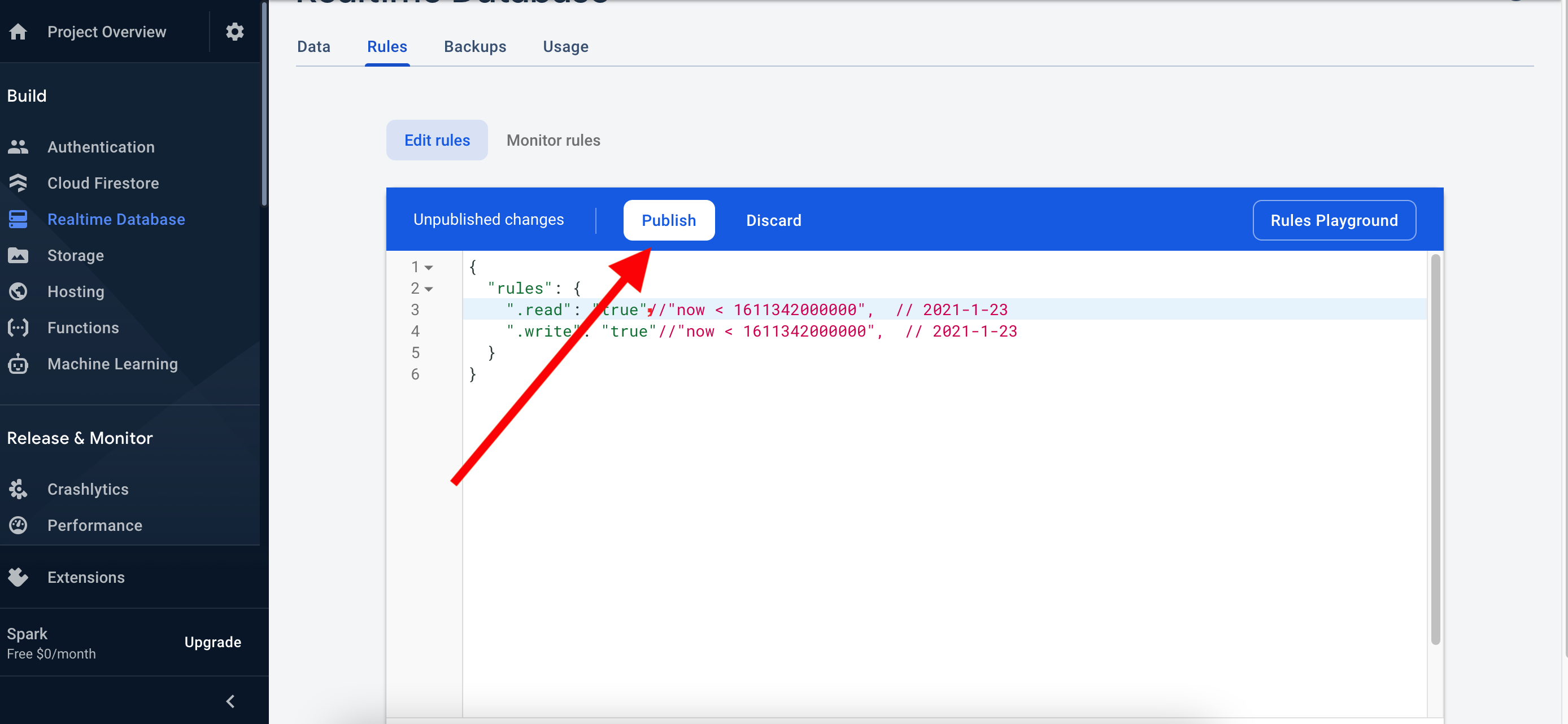
NOTE:
Now your configuration done with firebase
Facebook Login
You have to follow the steps
Step 1
Open click on Web Browser https://developers.facebook.com/
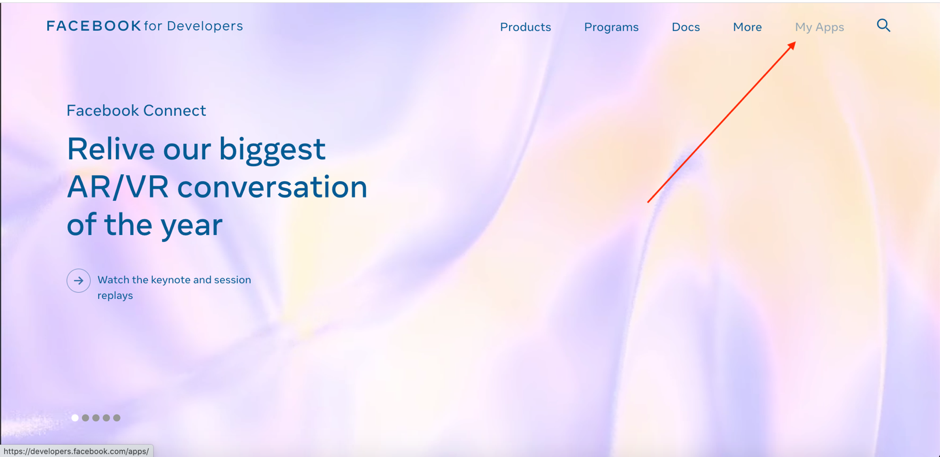
Step 2
Click on “MY App” then show your different app that if you have created

Step 3
Click in “Create App“ to create your new app
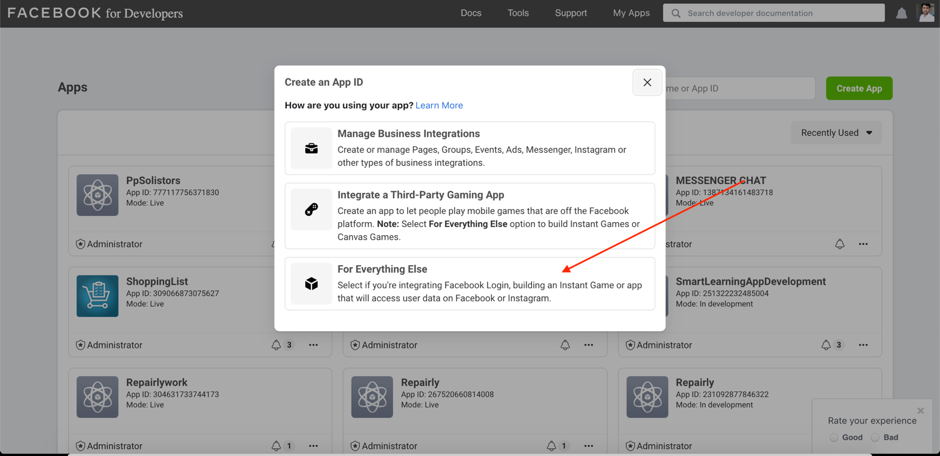
Step 4
then a dialogue box appear then click on 3rd Option
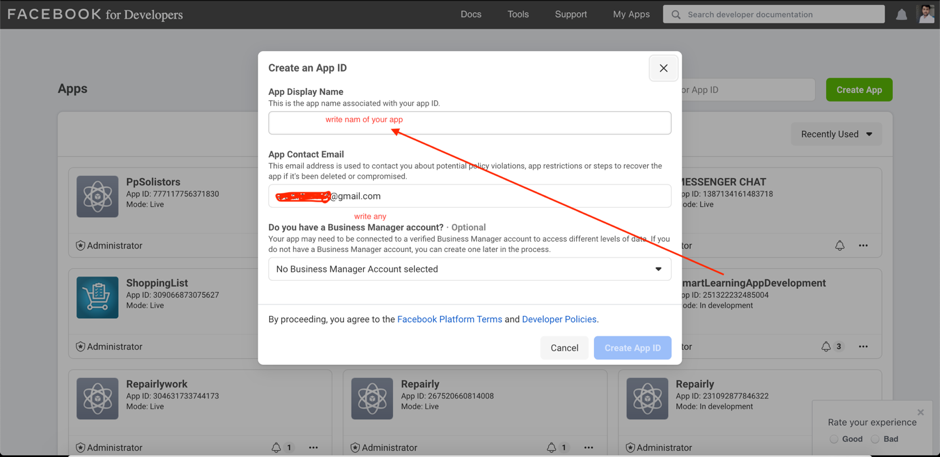
Step 5
Write the name of app that you want to display and also write email in below field
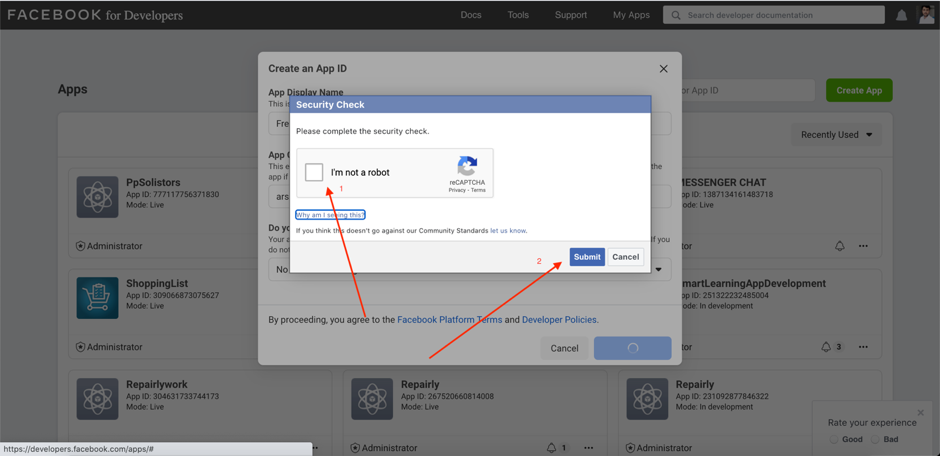
Step 6
Check on “Robot” and click on submit button
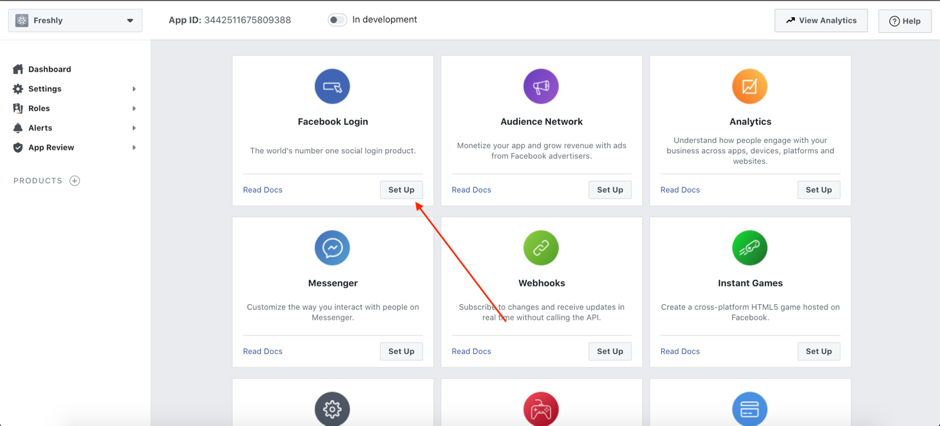
Step 7
Click on Setup
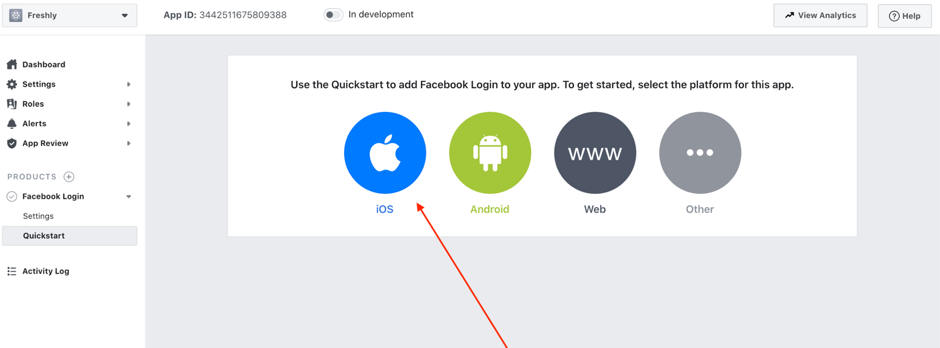
Step 8
Click on IOS
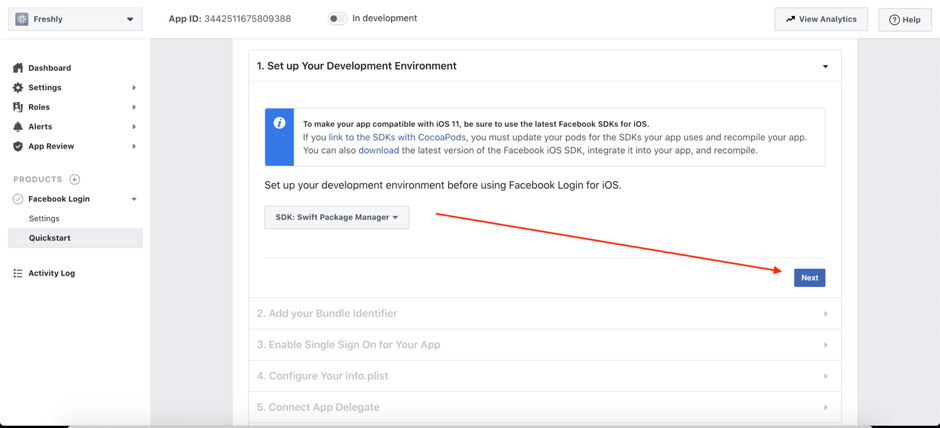
Step 9
Click on “Next ” button
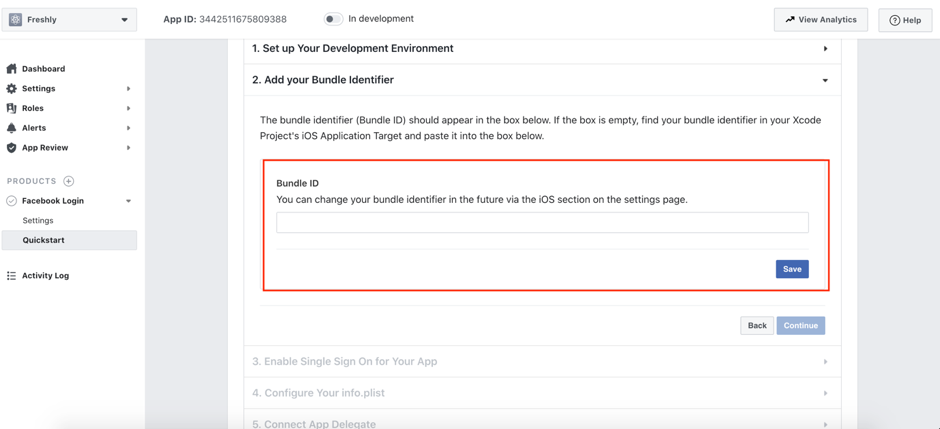
Step 10
Add your bundle identifier of your app and click on Save then “Continue ”button is Enable and press Continue
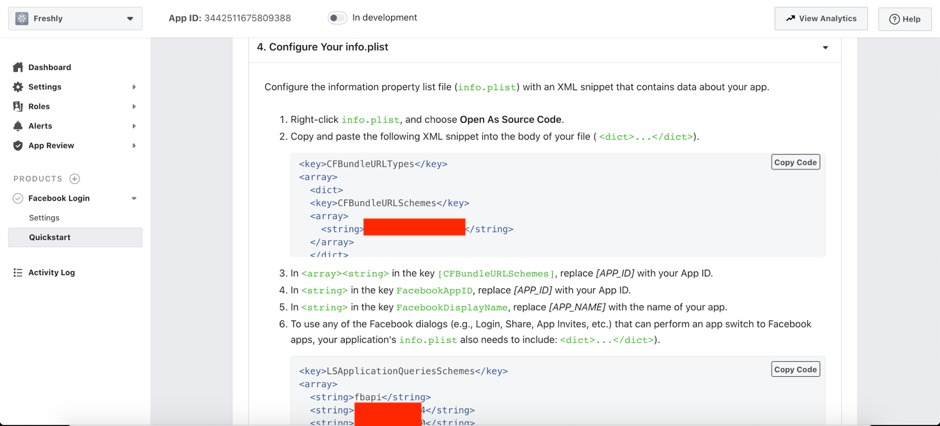
Step 11
Add these source code in your info plist
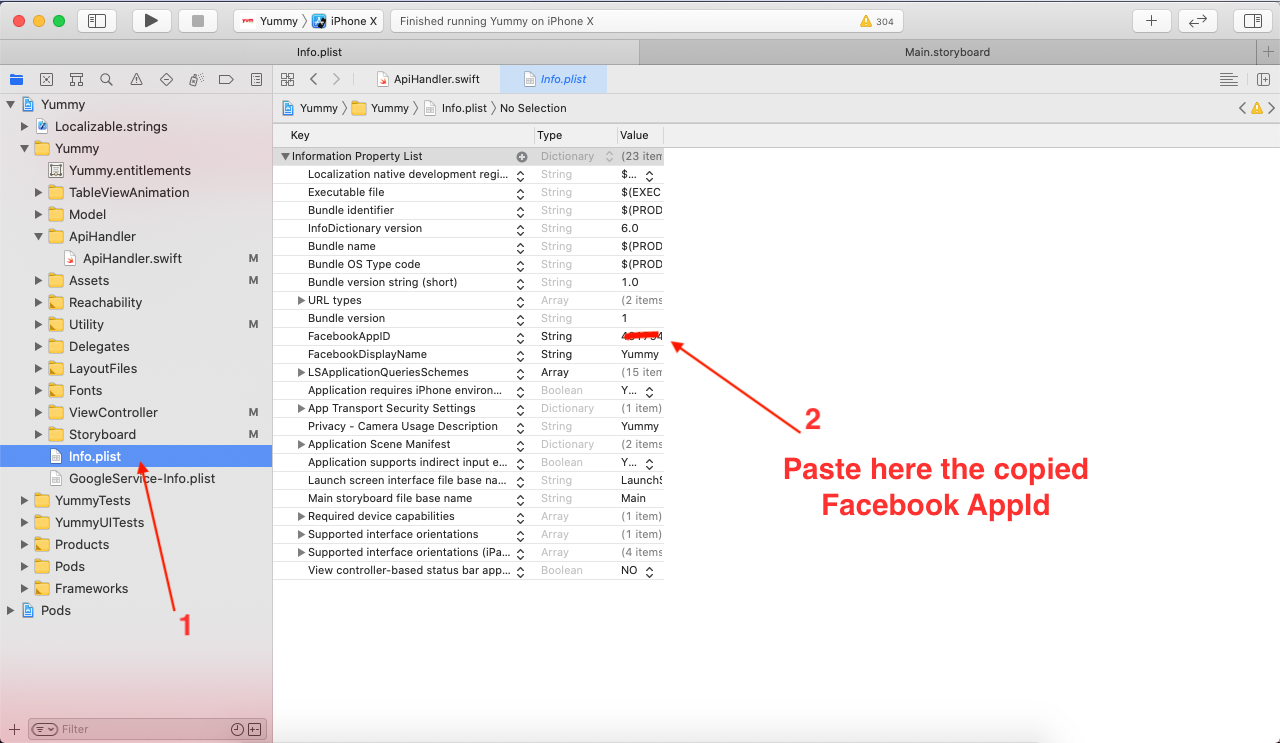
Step 12
Also add “Fb key” in URL Type
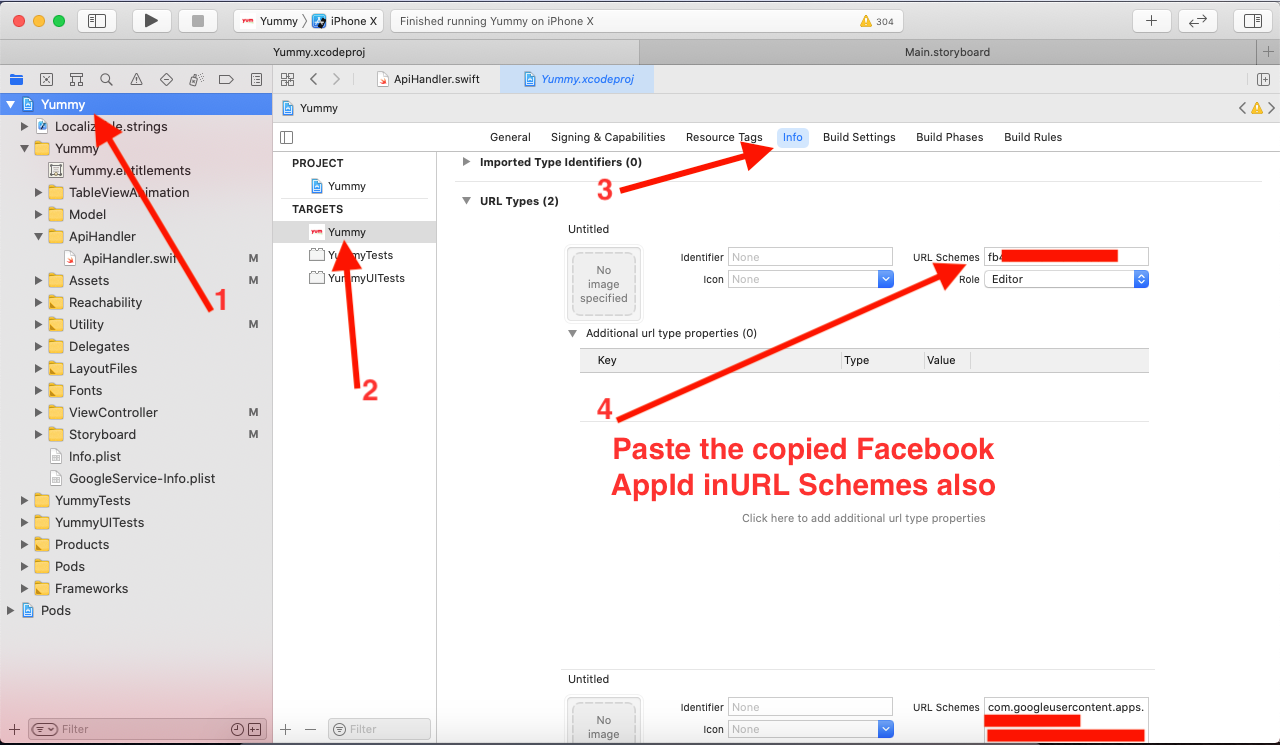
Google Login Configration
Step 1
For integrating your iOS app with the Google Sign-In visit this Linkhttps://developers.google.com/identity/sign-in/ios/start-integrating
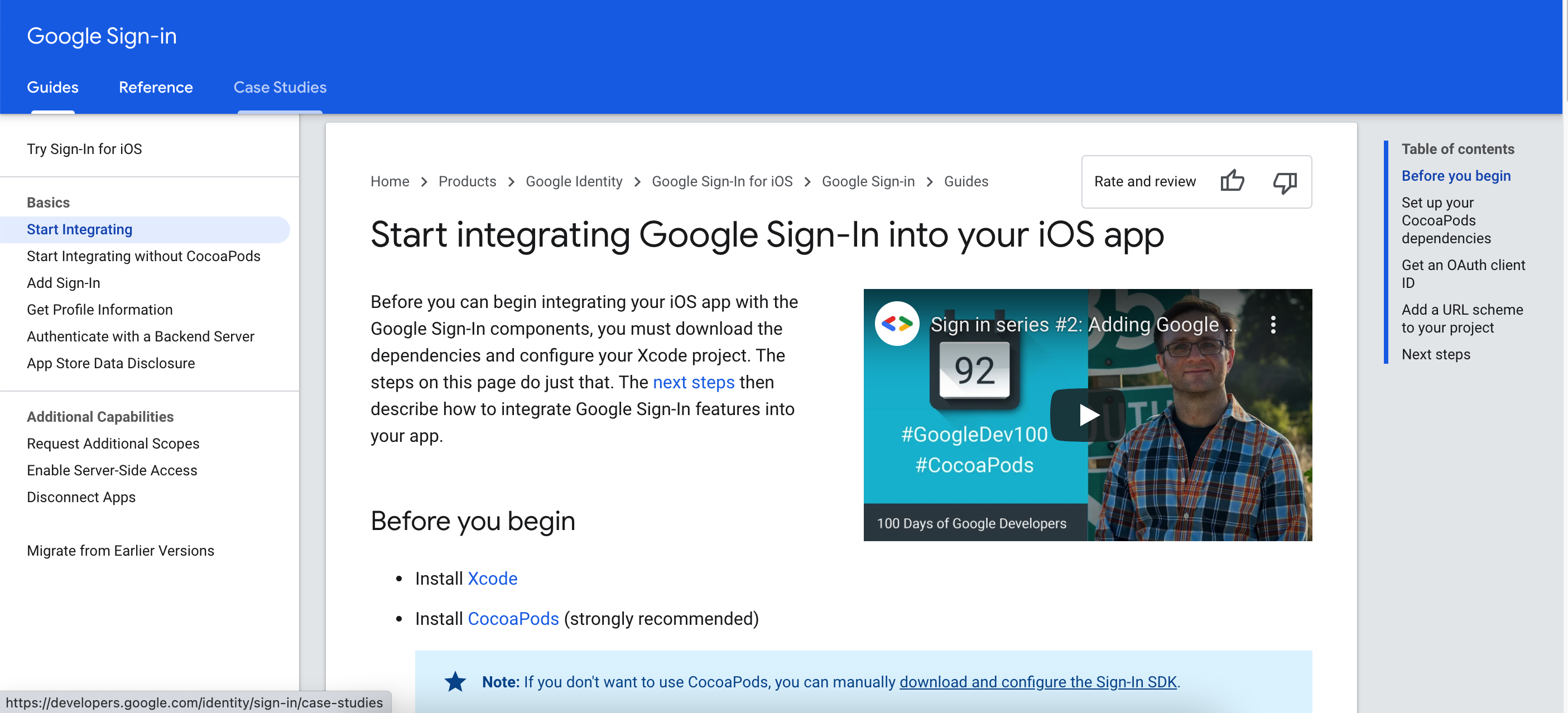
Step 2
Click on Create an OAuth client ID
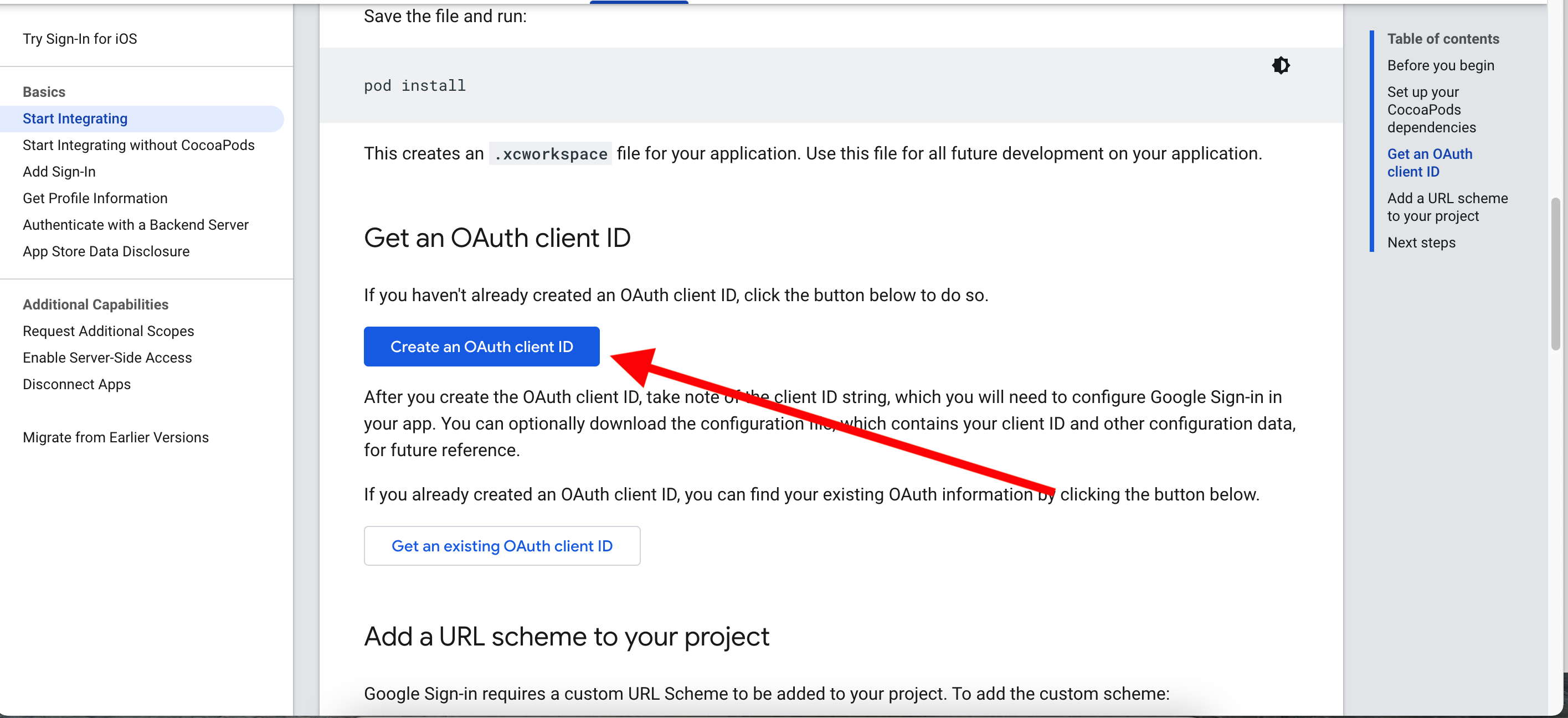
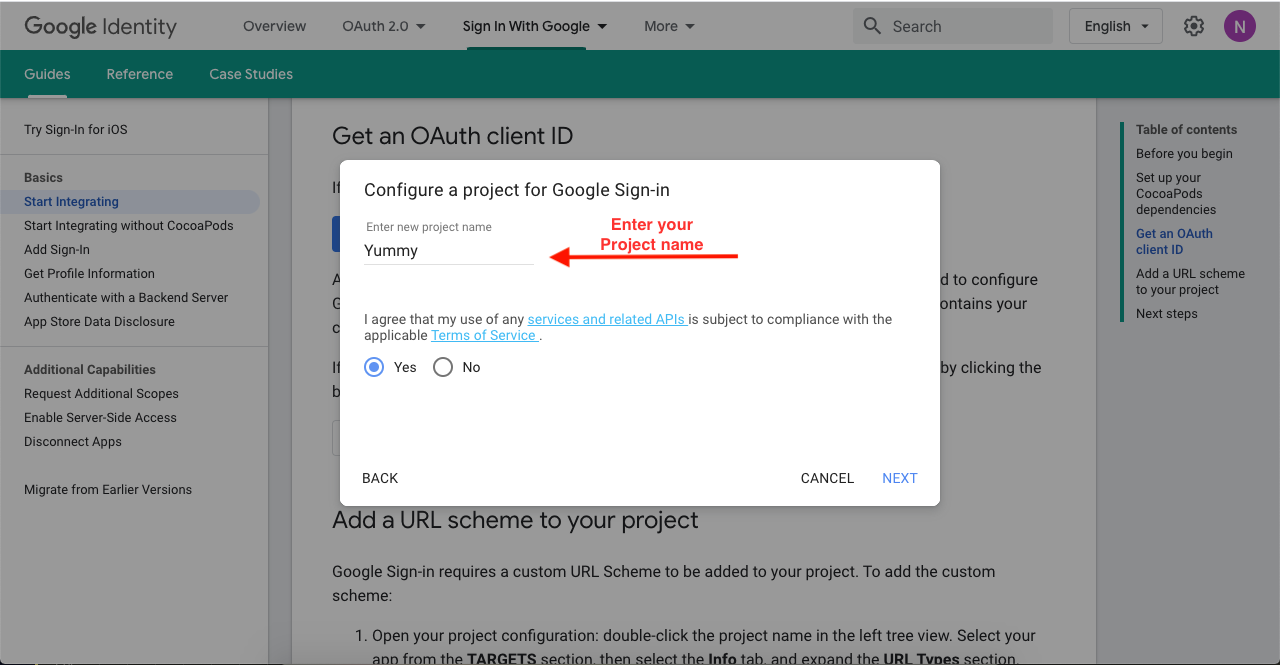
Step 3
Write your App name.
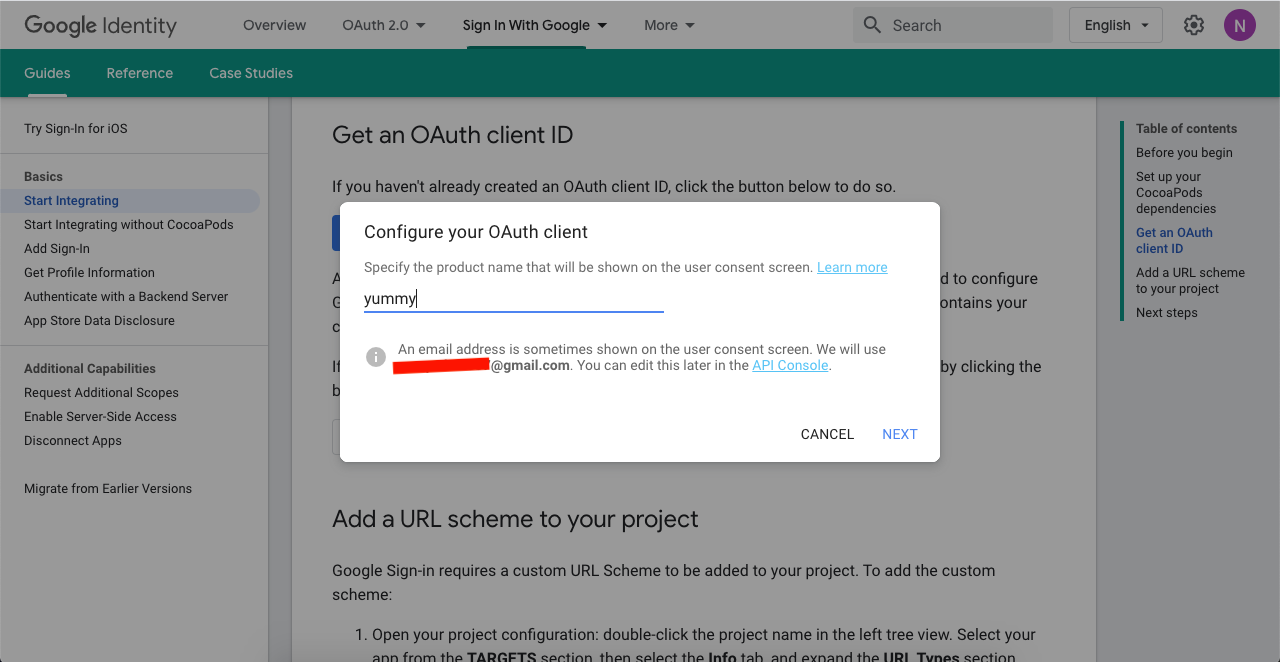
Step 4
Select iOS from list
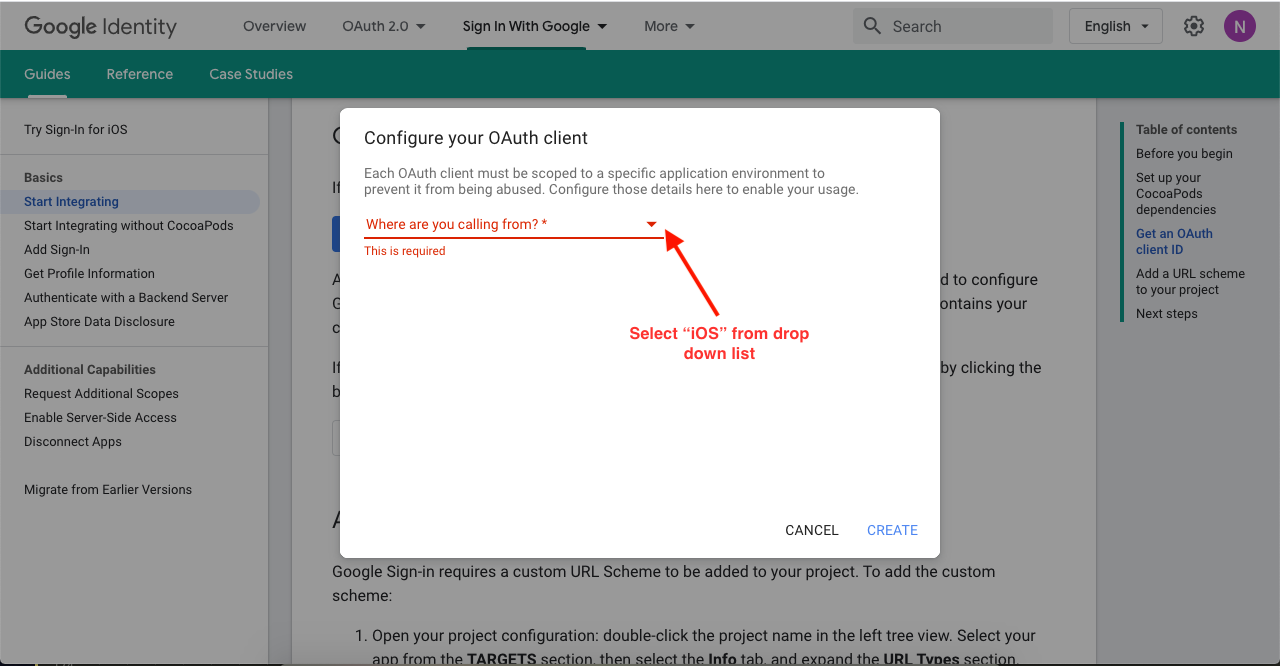
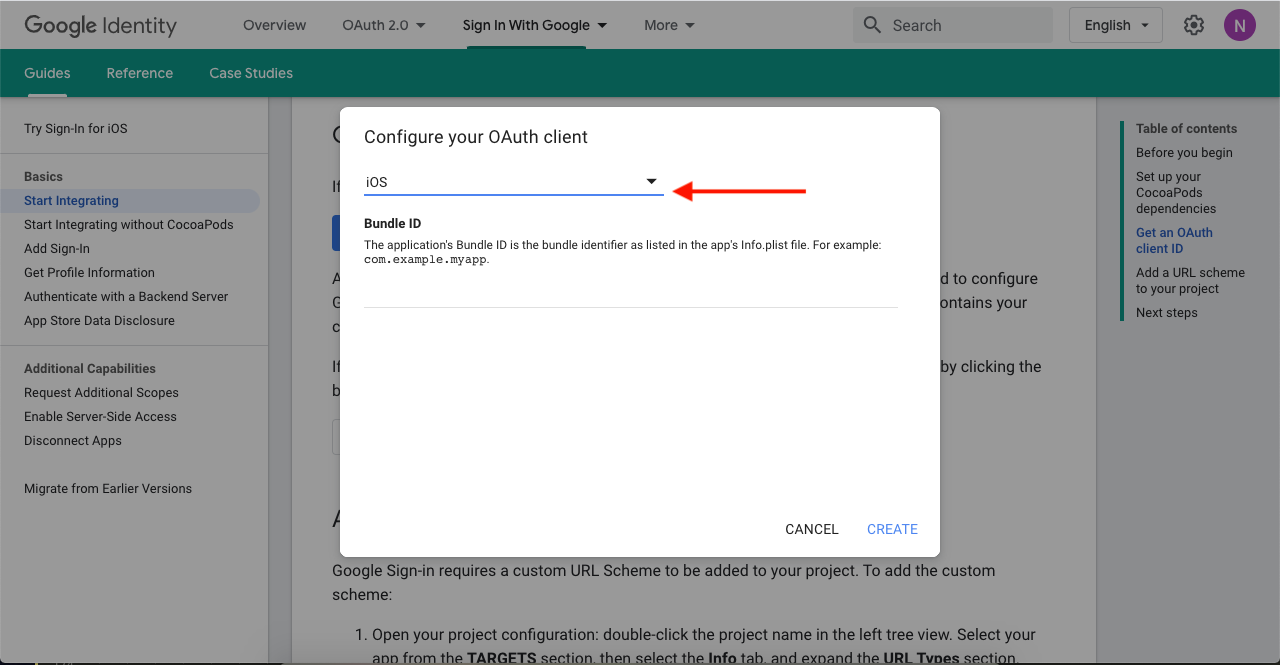
Step 5
Enter your app “Bundle Identifier>” here.
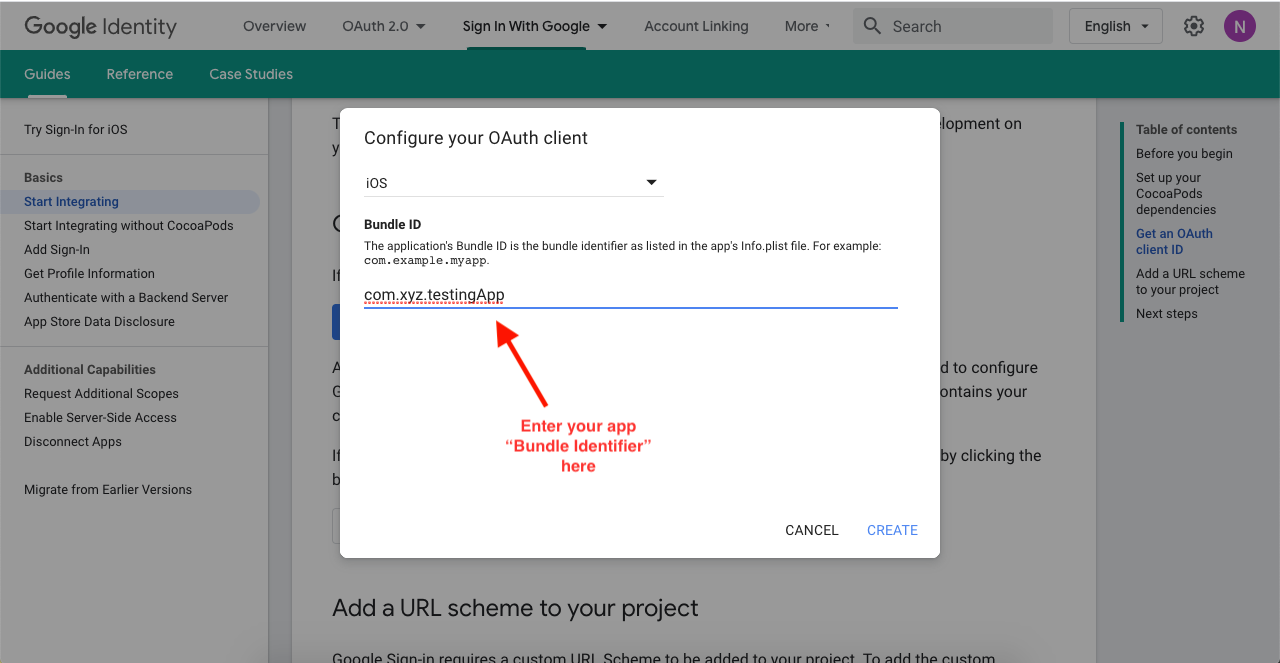
Step 6
Download "credentials.plist" & copy "client ID".
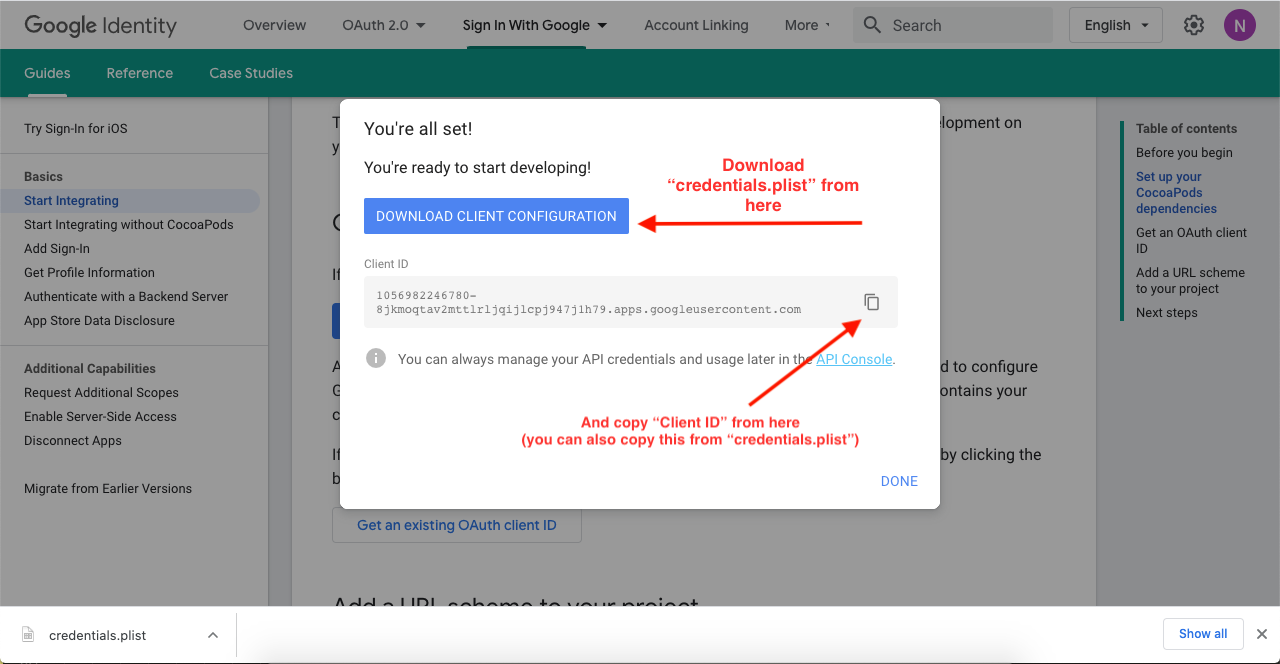
Step 7
Drag and drop the downloaded "credentials.plist" into your project
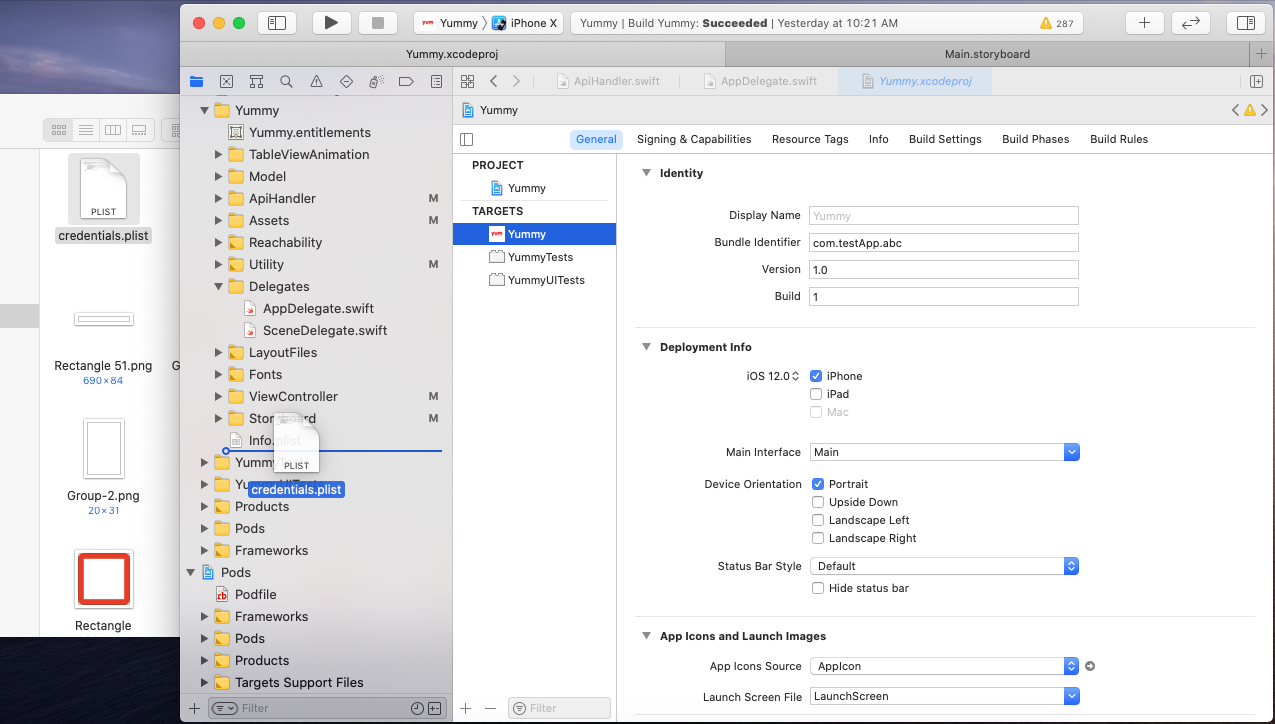
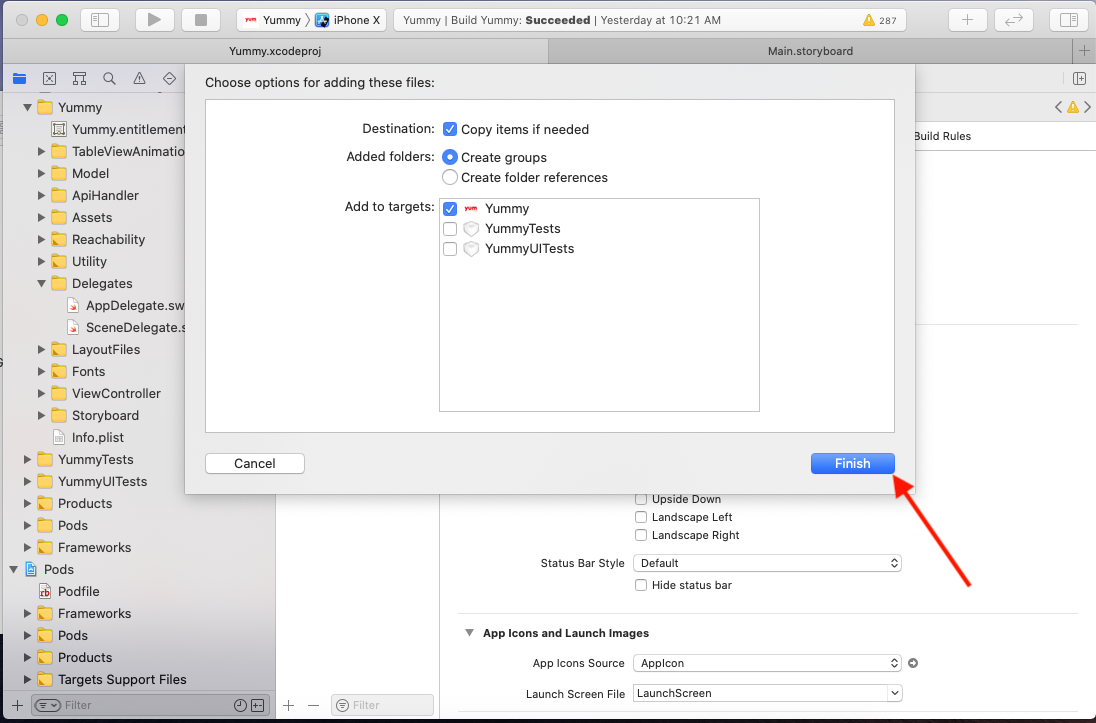
Copy the "REVERSED_CLIENT_ID" from credentials.plist
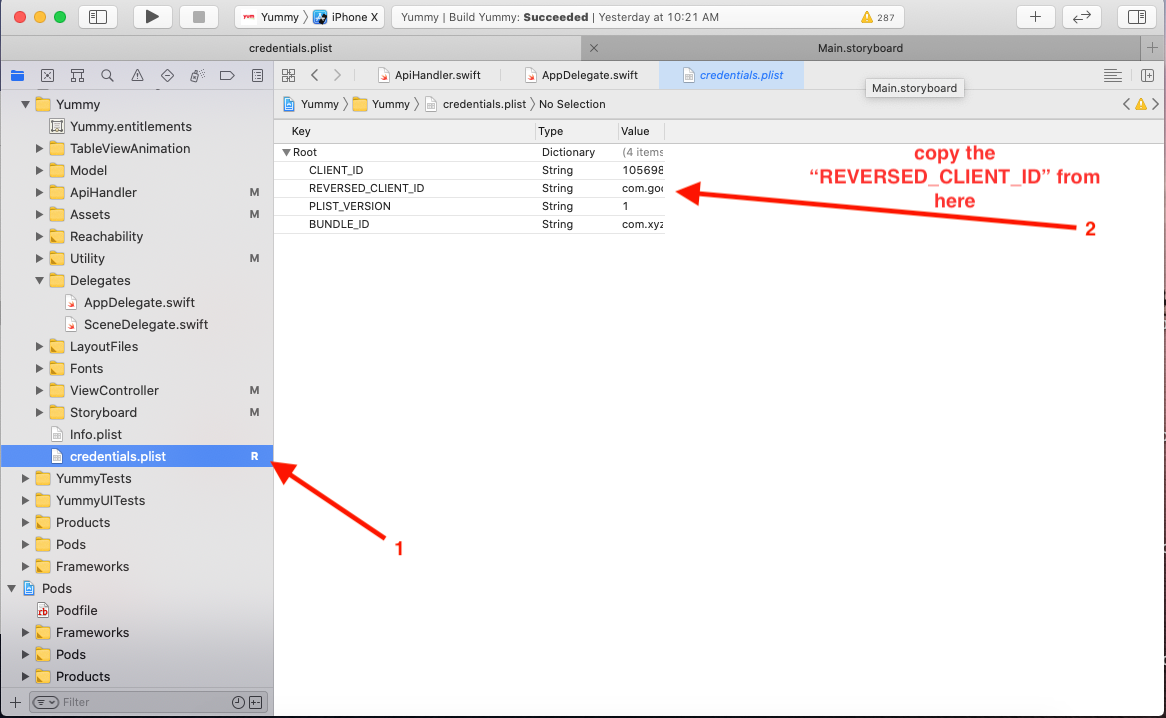
Step 8
Open AppDelegate.swift file and put the "REVERSED_CLIENT_ID" there, copied from credentials.plist file
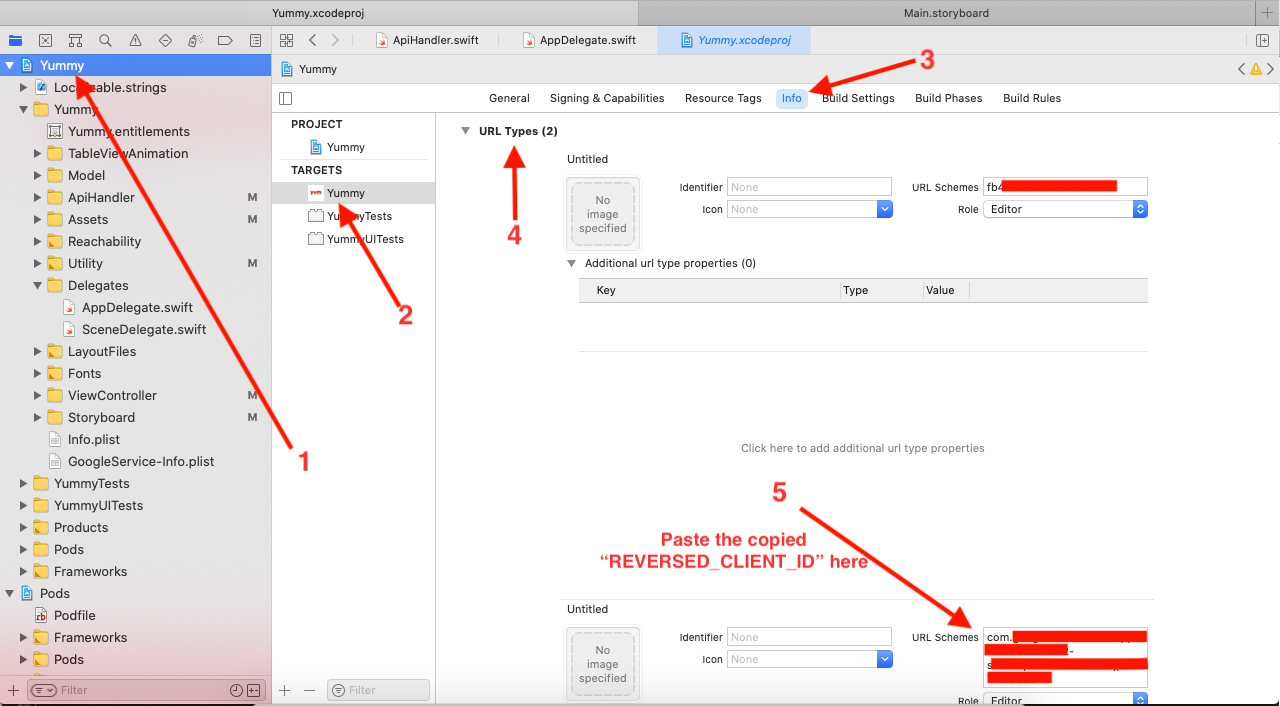
xCode Configration
Follow the instructions for Xcode iOS
Open the terminal window in the project directory and type: pod install (cocoapods must be installed on your mac: https://cocoapods.org/)
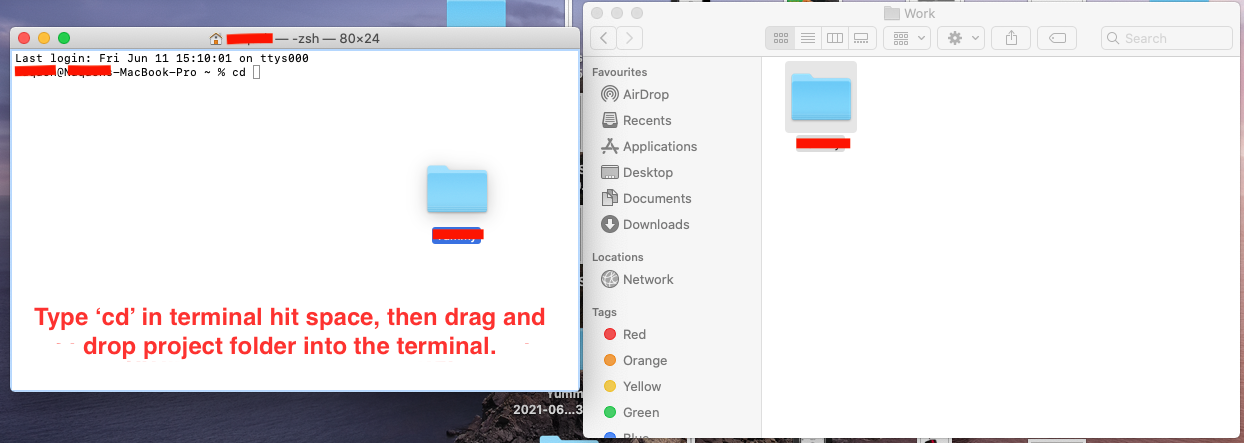
Find the Folder of Your Project

Find the Folder of Your Project,Just type pod install to install all pods And Open project in XCode using yummy.xcworkspace file
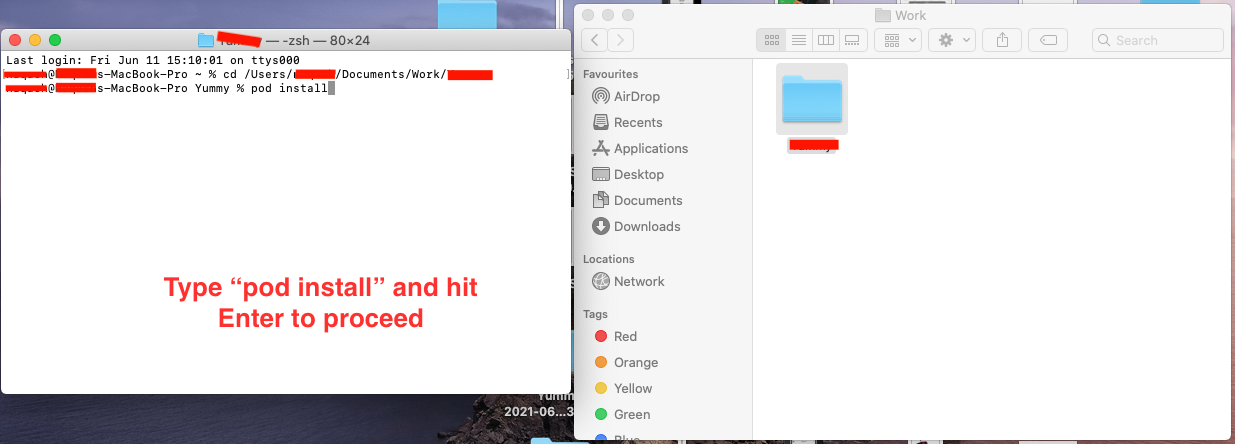
How to Change App name
Follow steps on images to rename project name
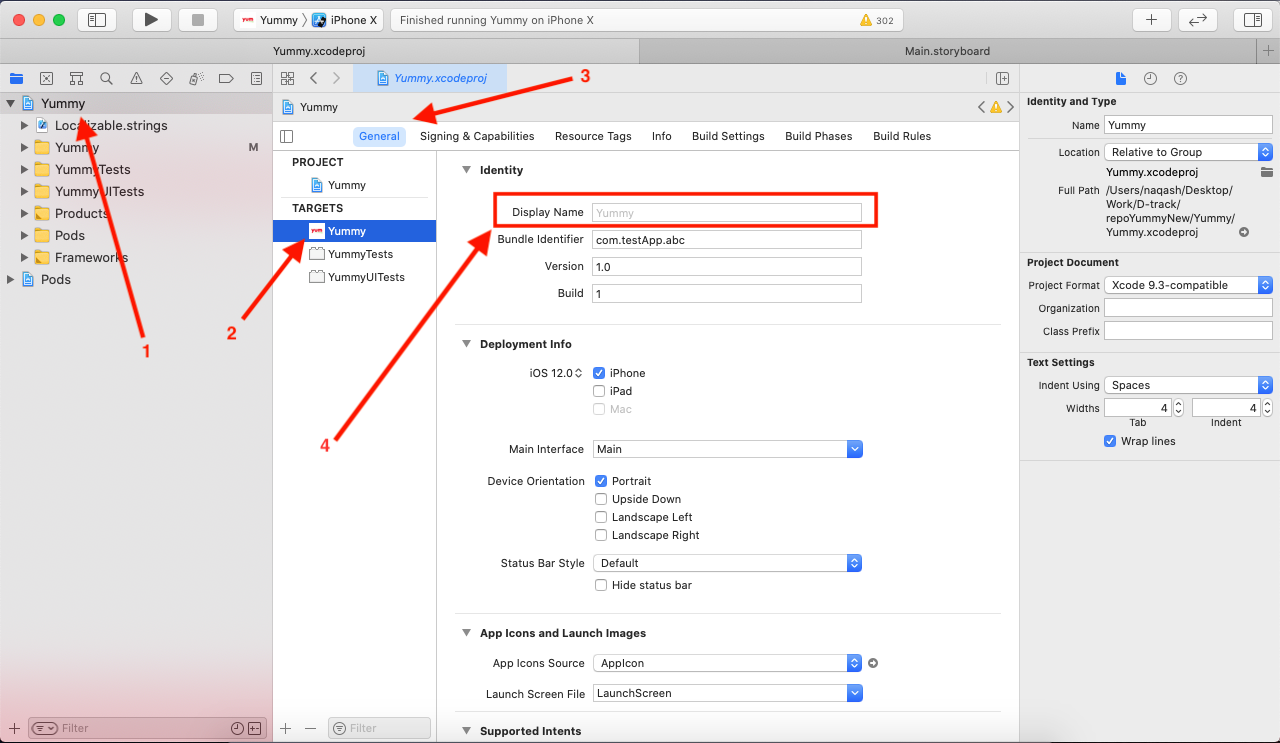
How to get Bundle Identifier
Enter Your App Bundle Identifier
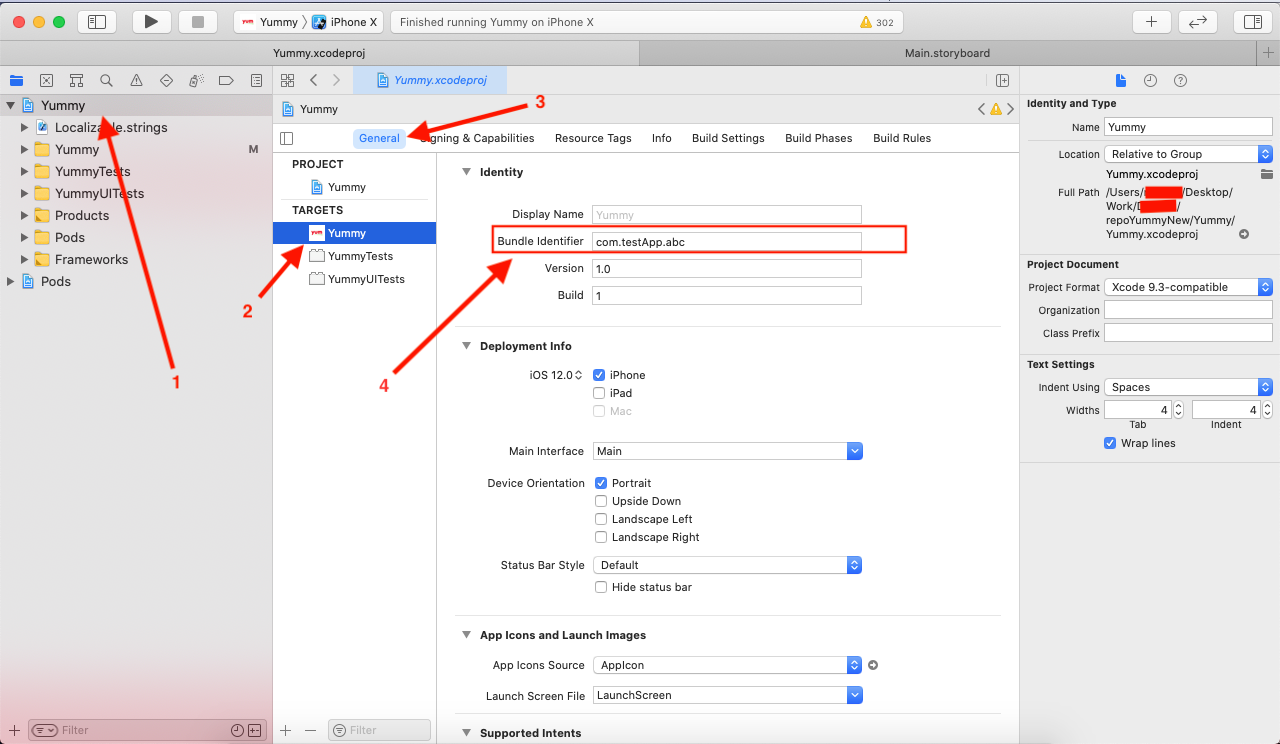
How to Setup API URL
Just go there ApiHandler.swift file and Change the base URL of your API & set API-KEY
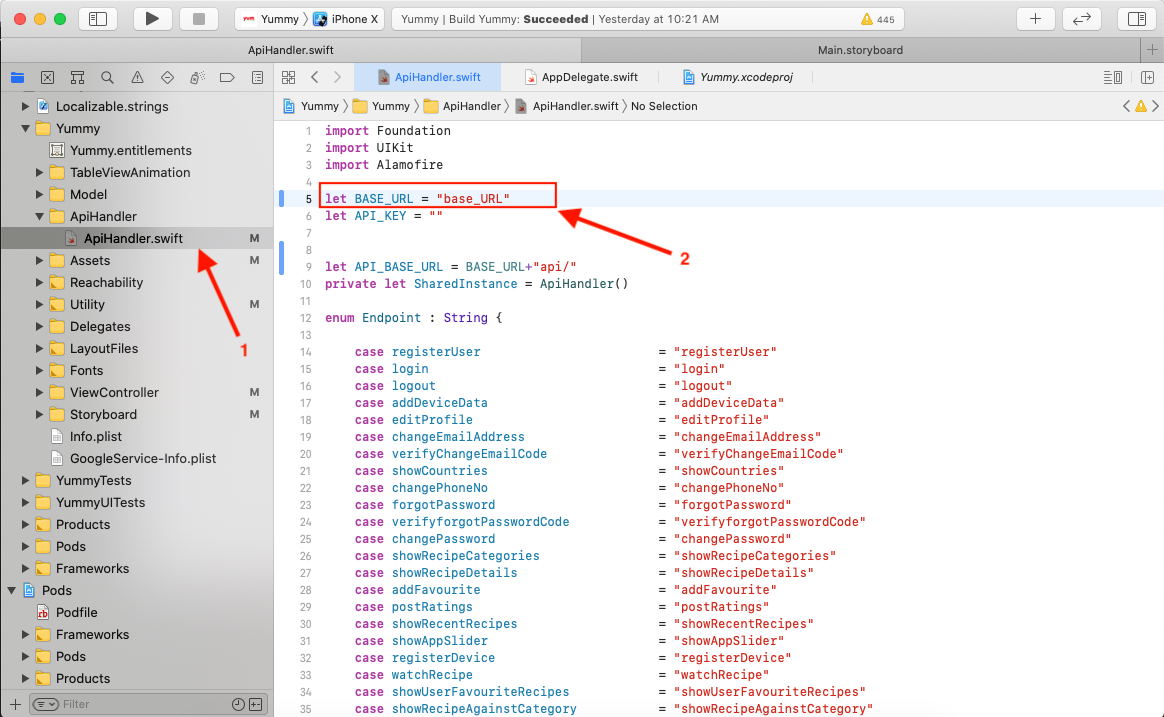
Thank you & Support
I'd like to thank you again for your purchase and I hope you where able to successfully install the app and using it in your future business . If you need support or have some questions. You can visit our support resources here at hello@qboxus.com
What support does include- Answers to (technical) questions about the item's features
- Assistance with reported bugs and issues
- Answers to questions about importing and setting up the item as is described in the docs.
- Customization & adding new features
- Installation Services
- Support for 3rd party software and/or plugins
- Content related rejections and violations from Google